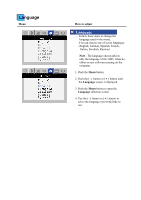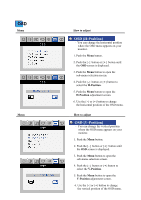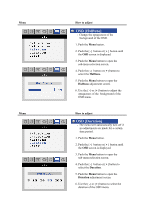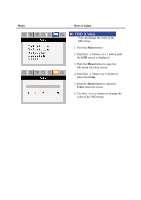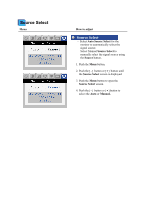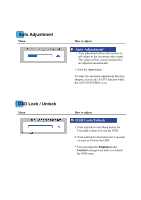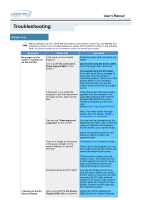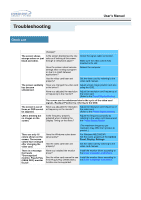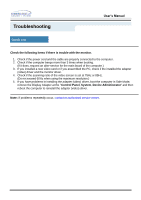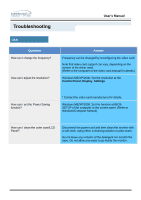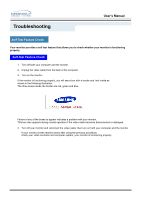Samsung 243T User Manual (ENGLISH) - Page 37
Auto Adjustment, OSD Lock / Unlock
 |
UPC - 729507707037
View all Samsung 243T manuals
Add to My Manuals
Save this manual to your list of manuals |
Page 37 highlights
Auto Adjustment Menu How to adjust Auto Adjustment - Auto adjustment allows the monitor to self-adjust to the incoming video signal. The values of fine, coarse and position are adjusted automatically. 1. Push the Auto button. To make the automatic adjustment function sharper, execute the 'AUTO' function while the AUTO PATTERN is on. OSD Lock / Unlock Menu How to adjust OSD Lock/Unlock 1. Push and hold in the Menu button for 5 seconds or more to Lock the OSD. 2. Push and hold in the button for 5 seconds or more to Unlock the OSD. * You can adjust the Brightness and Contrast settings even after you locked the OSD menu.

Menu
How to adjust
Auto Adjustment
-
Auto adjustment allows the monitor to
self-adjust to the incoming video signal.
The values of fine, coarse and position
are adjusted automatically.
1. Push the
Auto
button.
To make the automatic adjustment function
sharper, execute the 'AUTO' function while
the AUTO PATTERN is on.
Menu
How to adjust
OSD Lock/Unlock
1. Push and hold in the Menu button for
5 seconds or more to Lock the OSD.
2. Push and hold in the button for 5 seconds
or more to Unlock the OSD.
* You can adjust the
Brightness
and
Contrast
settings even after you locked
the OSD menu.
Auto Adjustment
OSD Lock / Unlock