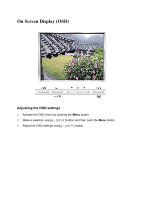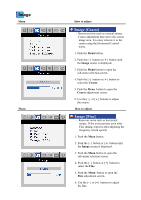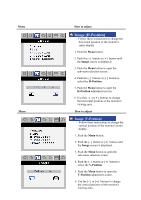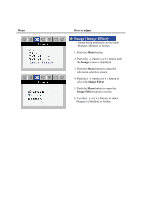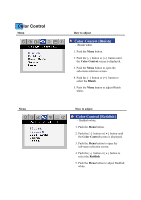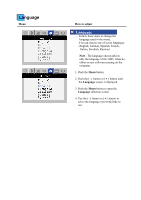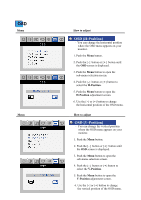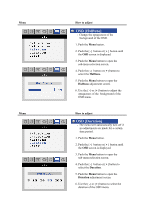Samsung 243T User Manual (ENGLISH) - Page 29
Color Control
 |
UPC - 729507707037
View all Samsung 243T manuals
Add to My Manuals
Save this manual to your list of manuals |
Page 29 highlights
Color Control Menu Menu How to adjust Color Control [Bluish] - Bluish white. 1. Push the Menu button. 2. Push the [ - ] button or [ + ] button until the Color Control screen is displayed. 3. Push the Menu button to open the sub-menu selection screen. 4. Push the [ - ] button or [ + ] button to select the Bluish. 5. Push the Menu button to adjust Bluish white. How to adjust Color Control [Reddish] - Reddish white. 1. Push the Menu button. 2. Push the [ - ] button or [ + ] button until the Color Control screen is displayed. 3. Push the Menu button to open the sub-menu selection screen. 4. Push the [ - ] button or [ + ] button to select the Reddish. 5. Push the Menu button to adjust Reddish white.
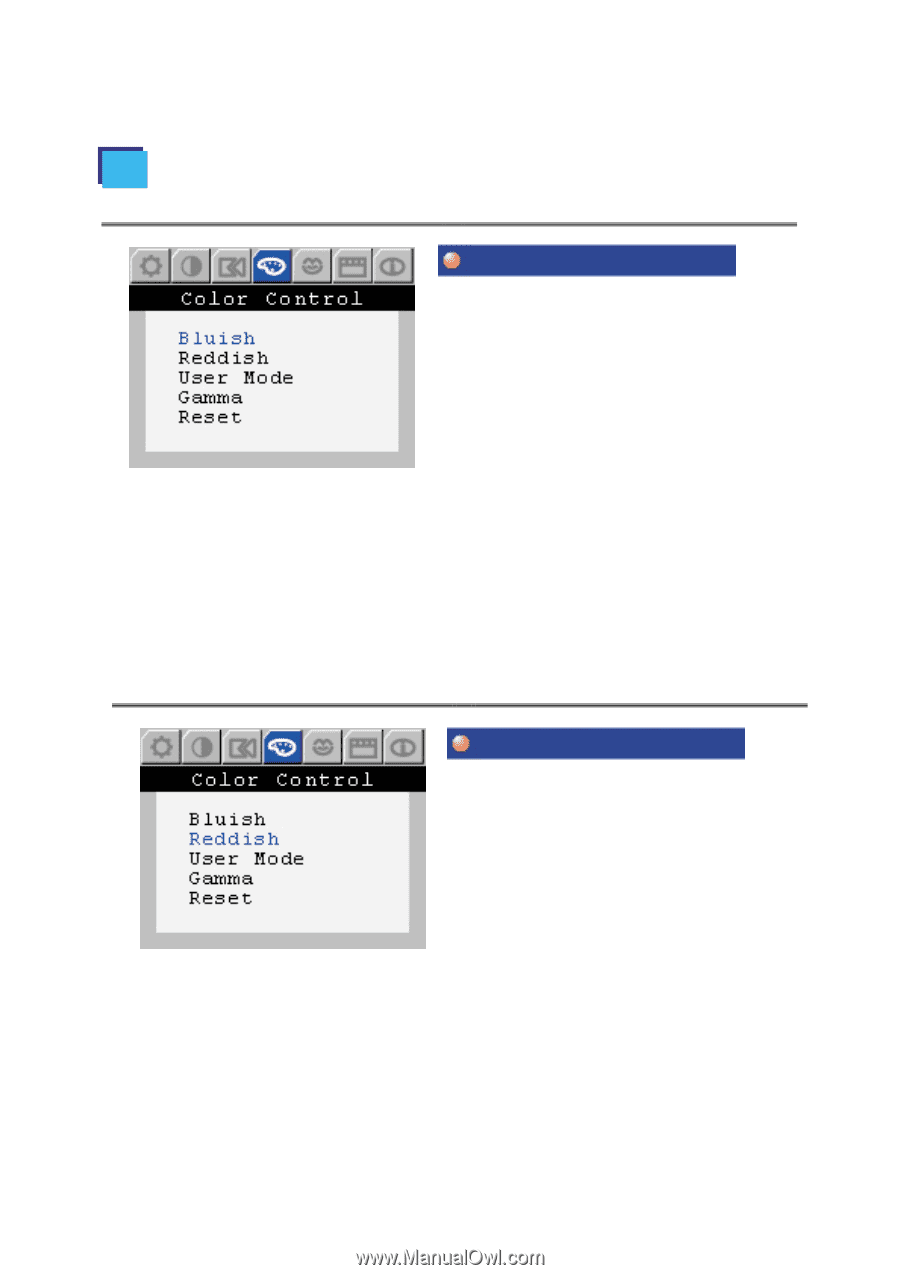
Menu
How to adjust
Color Control [Bluish]
-
Bluish white.
1. Push the
Menu
button.
2. Push the
[
-
]
button or
[
+
]
button until
the
Color Control
screen is displayed.
3. Push the
Menu
button to open the
sub-menu selection screen.
4. Push the
[
-
]
button or
[
+
]
button to
select the
Bluish
.
5. Push the
Menu
button to adjust Bluish
white
.
Menu
How to adjust
Color Control [Reddish]
-
Reddish white.
1. Push the
Menu
button.
2. Push the
[
-
]
button or
[
+
]
button until
the
Color Control
screen is displayed.
3. Push the
Menu
button to open the
sub-menu selection screen.
4. Push the
[
-
]
button or
[
+
]
button to
select the
Reddish
.
5. Push the
Menu
button to adjust Reddish
white
.
Color Control