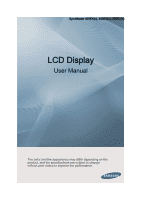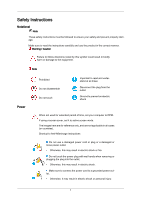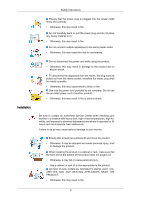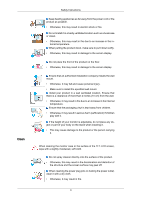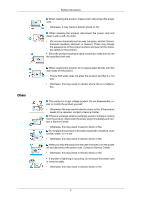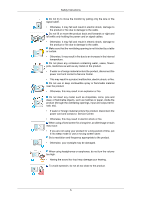Samsung 460EX User Manual
Samsung 460EX Manual
 |
View all Samsung 460EX manuals
Add to My Manuals
Save this manual to your list of manuals |
Samsung 460EX manual content summary:
- Samsung 460EX | User Manual - Page 1
SyncMaster 400EX(n), 460EX(n), 550EX(n) LCD Display User Manual The color and the appearance may differ depending on the product, and the specifications are subject to change without prior notice to improve the performance. - Samsung 460EX | User Manual - Page 2
it to active screen mode. The images here are for reference only, and are not applicable in all cases (or countries). Shortcut to Anti-Afterimage Instructions Do not use a damaged power cord or plug or a damaged or loose power outlet. • Otherwise, this may result in electric shock or fire. Do not - Samsung 460EX | User Manual - Page 3
Installation Safety Instructions Ensure that the power plug is plugged into the power outlet firmly this may result in fire or electric shock. Be sure to contact an authorized Service Center when installing your monitor in a location with heavy dust, high or low temperatures, high humidity, and - Samsung 460EX | User Manual - Page 4
Instructions display. Ensure that an authorized installation company installs the wall mount. • Otherwise, it may fall and cause personal injury. • Make sure to install the specified wall mount product or the person carrying it. When cleaning the monitor case or the surface of the TFT-LCD screen, - Samsung 460EX | User Manual - Page 5
Others Safety Instructions When cleaning the product, make sure to disconnect the power cord. the product or the case is broken, turn the power off and disconnect the power cord. Contact a Service Center. • Otherwise, this may result in electric shock or fire. If thunder or lightning is occurring, - Samsung 460EX | User Manual - Page 6
Safety Instructions Do not try to move the monitor by pulling only the wire or the signal cable. • product. • If water or a foreign material enters the product, disconnect the power cord and contact a Service Center. • This may result in a product malfunction, electric shock, or fire. Do not use or - Samsung 460EX | User Manual - Page 7
Safety Instructions Take a rest for at least five (5) minutes after using the monitor for one (1) hour. This reduces eye fatigue. Do not install it in an unstable location such as an unstable rack or uneven surface or a location - Samsung 460EX | User Manual - Page 8
Safety Instructions • The customer can return used or rechargeable batteries to a nearby occurs, it may cause an explosion or fire. If the product has been turned on for a long time, the display panel becomes hot. Do not touch it. Keep the small accessories in a location out of the reach of children - Samsung 460EX | User Manual - Page 9
Introduction Package Contents Note Please make sure the following items are included with your LCD Display. If any items are missing, contact your dealer. Contact a local dealer to buy optional items. Note This stand is not for the Floor Standing Type. - Samsung 460EX | User Manual - Page 10
Unpacking Introduction Manuals LCD Display Quick Setup Guide Warranty Card (Not available in all locations) User's Guide MagicInfo Software CD, MagicInfo Manual CD (Applicable to the EXn model only) Cables Power Cord Others D-Sub Cable Remote Control (BP59-00138A) Batteries (AAA X 2) (Not - Samsung 460EX | User Manual - Page 11
EXn model only) RGB to BNC Cable RGB to Component Cable Network Box RGB to AV Cable (Applicable to the EX model only) Your LCD Display Front Wall Mount KIT SOURCE button Switches from PC mode to Video mode. Selects the input source that an external device is connected to. [PC] → [AV - Samsung 460EX | User Manual - Page 12
brightness. Power indicator Shows PowerSaver mode by blinking green Note See PowerSaver described in the manual for further information regarding power saving functions. For energy conservation, turn your LCD Display OFF when it is not needed or when leaving it unattended for long periods. Remote - Samsung 460EX | User Manual - Page 13
On/Off. POWER The power cord plugs into the LCD Display and the wall outlet. Note Applicable to the EXn model only. CMOS CLEAR Resets MagicInfo. USB 1 / 2 / 3 (USB Connection Terminal ) Keyboard / Mouse, Mass Storage Device Compatible. LAN (LAN Connection - Samsung 460EX | User Manual - Page 14
HDMI IN • Connect the HDMI terminal at the back of your LCD Display to the HDMI terminal of your digital output device using a HDMI cable. • Up to HDMI 1.0 can be supported. DVI OUT(LOOPOUT) • Connect a monitor to another monitor through a DVI, DVI to HDMI cable. • Connect the [DVI OUT(LOOPOUT - Samsung 460EX | User Manual - Page 15
OUT] port is only supported for 460EX(n) and 550EX(n) models. Kensington Lock A Kensington Lock is an anti-theft device that enables users to lock the product on the Monitor ( ). 4. Lock the lock ( ). Note • These are general instructions. For exact instructions, see the User Manual supplied with - Samsung 460EX | User Manual - Page 16
from an electronics store, an online shop, or our service center. Note See Connecting Cables for further information regarding cable LCD Display , causing a malfunction due to interference with the frequency. POWER OFF Number Buttons 1. POWER 2. OFF 3. Number Buttons DEL + VOL - / GUIDE button - Samsung 460EX | User Manual - Page 17
buttons 10. INFO 11. COLOR BUTTONS 12. TTX/MIX The "-" button is used to select Digital channels. Electronic Program Guide (EPG) display. - This function does not work for this LCD Display. Adjusts the audio volume. Selects a connected external input source or MagicInfo mode. Press the button - Samsung 460EX | User Manual - Page 18
. - This function does not work for this LCD Display. Opens the on-screen menu and exits from the menu or closes the adjustment menu. Returns to the previous menu. Exits from the menu screen. MagicInfo Quick Launch Button. Note This button is disabled for products that do not support MagicInfo. 17 - Samsung 460EX | User Manual - Page 19
bracket. • At least 2 persons are needed in order to move the LCD Display. • SAMSUNG is not responsible for any product damage or any injury caused by installation at customer's discretion. Dimensions Notice For securing the bracket on a wall, use only machine screws of 6 mm diameter and 8 to 12 mm - Samsung 460EX | User Manual - Page 20
1. Insert and tighten the Captive Screw in the direction of the arrow. When done, mount the wall bracket on the wall. A - Captive Screw B - Wall Bracket C - Hinge (Left) D - Hinge (Right) 2. Before drilling into the wall, check if the length between the two locking holes at the back of the - Samsung 460EX | User Manual - Page 21
corresponding hole. Match each of the brackets and hinge holes to the corresponding anchor holes and insert and tighten the 11 screws A. To mount the product on the wall bracket The shape of the product may vary depending on the model. (The assemblies of the plastic hanger and the screw are the - Samsung 460EX | User Manual - Page 22
B into the plastic hanger. Notice • Mount the product on the wall bracket and make sure it is properly fixed to the left and right plastic hangers. • Be careful when installing the product on the bracket as fingers can be caught in the holes. • Make sure the wall bracket is securely fixed to the - Samsung 460EX | User Manual - Page 23
Introduction A - LCD Display B - Wall Bracket C - Wall Wall Bracket Angle Adjustment Adjust the bracket angle to -2° before installing it on the wall. 1. Fix the product to the wall bracket. 2. Hold the product at the top in the center and pull it forward (direction of the arrow) to adjust - Samsung 460EX | User Manual - Page 24
. After your order is placed, installation professionals will visit you and install the bracket. • At least 2 persons are needed in order to move the LCD Display. • SAMSUNG is not responsible for any product damage or any injury caused by installation at customer's discretion. 23 - Samsung 460EX | User Manual - Page 25
Dimensions Introduction Notice For securing the bracket on a wall, use only machine screws of 6 mm diameter and 8 to 12 mm length. Wall Bracket Installation • Contact a technician for installing the wall bracket. • SAMSUNG Electronics is not responsible for any damages to the product or harm to - Samsung 460EX | User Manual - Page 26
short or long, loosen all or some of the 4screws on the wall bracket to adjust the length. A - Length between the two locking holes 3. Check the installation diagram and mark the drill points on the wall. Use the 5.0 mm bit to drill holes deeper than 35 mm. Fix each - Samsung 460EX | User Manual - Page 27
and the screw are the same) 1. Remove the 4 screws on the back of the product. 2. Insert the screw B into the plastic hanger. Notice • Mount the product on the wall bracket and make sure it is properly fixed to the left and right plastic hangers. • Be careful when installing the product on the - Samsung 460EX | User Manual - Page 28
safety pin (3) to securely hold the product to the bracket. A - LCD Display B - Wall Bracket C - Wall Wall Bracket Angle Adjustment Adjust the bracket angle to -2° before installing it on the wall. 1. Fix the product to the wall bracket. 2. Hold the product at the top in the center and pull - Samsung 460EX | User Manual - Page 29
Introduction Make sure to use the top center, and not the left or the right side of the product to adjust the angle. Mechanical Layout(550EX(n)) Mechanical Layout LCD Display Head Installation VESA Bracket • When installing VESA, make sure to comply with the international VESA standards. 28 - Samsung 460EX | User Manual - Page 30
bracket. • At least 2 persons are needed in order to move the LCD Display. • SAMSUNG is not responsible for any product damage or any injury caused by installation at customer's discretion. Dimensions Notice For securing the bracket on a wall, use only machine screws of 6 mm diameter and 8 to 12 mm - Samsung 460EX | User Manual - Page 31
1. Insert and tighten the Captive Screw in the direction of the arrow. When done, mount the wall bracket on the wall. A - Captive Screw B - Wall Bracket C - Hinge (Left) D - Hinge (Right) 2. Before drilling into the wall, check if the length between the two locking holes at the back of the - Samsung 460EX | User Manual - Page 32
and the screw are the same) 1. Remove the 4 screws on the back of the product. 2. Insert the screw B into the plastic hanger. Notice • Mount the product on the wall bracket and make sure it is properly fixed to the left and right plastic hangers. • Be careful when installing the product on the - Samsung 460EX | User Manual - Page 33
safety pin (3) to securely hold the product to the bracket. A - LCD Display B - Wall Bracket C - Wall Wall Bracket Angle Adjustment Adjust the bracket angle to -2° before installing it on the wall. 1. Fix the product to the wall bracket. 2. Hold the product at the top in the center and pull - Samsung 460EX | User Manual - Page 34
Introduction Make sure to use the top center, and not the left or the right side of the product to adjust the angle. 33 - Samsung 460EX | User Manual - Page 35
computer to the monitor. Choose one from the following options. Using the D-sub (Analog) connector on the video card. • Connect the D-sub to the 15-pin, [RGB / COMPONENT / AV IN] port on the back of your LCD Display and the 15 pin D-sub Port on the computer. Using the HDMI (digital) output on - Samsung 460EX | User Manual - Page 36
. Turn on the power switch. Note • Turn on both your computer and the LCD Display. • Contact a local SAMSUNG Electronics Service Center to buy optional items. Connecting to Other devices Note • AV input devices such as DVD players, VCRs or camcorders as well as your computer - Samsung 460EX | User Manual - Page 37
Connect between the [AUDIO OUT] port on the LCD Display and the audio input port on another monitor using a stereo cable. 3. Select DVI using the SOURCE button on the front of the LCD Display or on the remote control. Note DVI OUT does not support HDCP. Connecting Using a RGB to AV Cable 1. Connect - Samsung 460EX | User Manual - Page 38
connection to a DVD player using the SOURCE button on the front of the LCD Display or on the remote control. • Then, start the DVD Player with a DVD disc ] terminal of the LCD Display using an HDMI cable. 2. Select HDMI using the SOURCE button on the front of the LCD Display or on the remote control - Samsung 460EX | User Manual - Page 39
PC) cable to the same colored audio output terminals of the digital output device, and connect the opposite jack to the [AUDIO IN] terminal of the LCD Display. 3. Select HDMI using the SOURCE button on the front of the LCD Display or on the remote control. Connecting a DVD Player 1. Connect a RGB to - Samsung 460EX | User Manual - Page 40
to a DVD player using the SOURCE button on the front of the LCD Display or on the remote control. • Then, start the DVD Player with a component cable is optional. • For an explanation of Component video, consult your DVD manual. Connecting a DTV Set Top (Cable/Satellite) Box 1. Connect a RGB to - Samsung 460EX | User Manual - Page 41
Connections Connecting to an Audio System 1. Connect a set of audio cables between the AUX L, R jacks on the AUDIO SYSTEM and [AUDIO OUT] on LCD Display. Connecting a LAN Cable Connect the LAN cable. Note Applicable to the EXn model only. 40 - Samsung 460EX | User Manual - Page 42
Connecting a USB devices Connections You can connect USB devices such as a mouse or keyboard. Note Applicable to the EXn model only. Assembling the Cables Note Do not pull the cables too hard when arranging them. This may cause damage to the product's connection terminals. 41 - Samsung 460EX | User Manual - Page 43
site : http://www.samsung.com/ Installing the Monitor Driver (Automatic) 1. Insert the driver installation CD-ROM into the CD-ROM drive. 2. Click "Windows". 3. Complete the remaining installation steps according to the instructions displayed on the screen. 4. Choose your monitor model in the model - Samsung 460EX | User Manual - Page 44
www.samsung.com/ Installing the Monitor Driver (Manual) Microsoft® Windows Vista™, Operating System 1. Insert your Manual CD into your CD-ROM drive. 2. Click (Start) and "Control Panel". Then, double-click on "Appearance and Personal- ization". 3. Click "Personalization" and then "Display Settings - Samsung 460EX | User Manual - Page 45
If the message "Windows needs..." is displayed, as shown in the figure below, click "Continue". Note This monitor driver is under certifying MS logo, and this installation will not damage your system. The certified driver will be posted on Samsung Monitor homepage. 6. Click "Update Driver..." in the - Samsung 460EX | User Manual - Page 46
Using the Software 9. Select the model that matches your monitor from the list of monitor models on the screen, and click "Next". 10. Click "Close" → "Close" → "OK" → "OK" on the following screens displayed in sequence. Microsoft® Windows® XP Operating System 45 - Samsung 460EX | User Manual - Page 47
2. Click "Start" → "Control Panel", then click the "Appearance and Themes" icon. 3. Click "Display" icon and choose the "Settings" tab then click "Advanced...". 4. Click the "Properties" button on the "Monitor" tab and select "Driver" tab. 5. Click "Update Driver..." and select "Install from a list - Samsung 460EX | User Manual - Page 48
click the "Continue Anyway" button. Then click "OK" button. Note This monitor driver is certified by Microsoft, and this installation will not damage your system. The certified driver will be posted on Samsung Monitor homepage. http://www.samsung.com/ 9. Click the "Close" button, then click the "OK - Samsung 460EX | User Manual - Page 49
® 2000 Operating System When you can see "Digital Signature Not Found" on your monitor, follow these steps. 1. Choose "OK" Display" icon. 3. Select the "Settings" tab and click "Advanced Properties" button. 4. Choose "Monitor". Case1 : If the "Properties" button is inactive, it means your monitor - Samsung 460EX | User Manual - Page 50
at All Display Modes, select the level of resolution and vertical frequency by referring to the Preset Timing Modes in the user guide. Linux monitor. 7. First of all, set a horizontal frequency for your monitor. (You can enter the frequency directly.) 8. Set a vertical frequency for your monitor - Samsung 460EX | User Manual - Page 51
Software MDC 10. You have finished setting up your monitor. Execute X-Window after setting other requested hardware. appear. Click "Yes." 5. The "Customer Information" window will appear. Register the user information and click "Yes." 6. The "Choose Destination Location" window will appear. - Samsung 460EX | User Manual - Page 52
icon will appear on the desktop. MDC execution icon may not appear depending on specification of computer system or monitor. If that happens, press F5 Key. Installation Problems The installation of MDC can be affected by such factors as the video card, motherboard and the network environment - Samsung 460EX | User Manual - Page 53
of serial communication, is used for the communication between a PC and a display. Therefore, a serial cable should be connected between the serial port on a PC and the serial port on a display. Main Screen Click Start > Program > Samsung > MDC System to start the program. Select a set to see the - Samsung 460EX | User Manual - Page 54
searches for monitors. The maximum number is indicated in the Max LFD Id field. 11. Select a display from Display Selection. 12. Use Grid to view brief information on selected display. 13. Use Control Tools to control displays. 14. Switches the OSD function On/Off. - May not be supported depending - Samsung 460EX | User Manual - Page 55
COM1 is used, COM1 through COM4 can be selected in the Port Selection Menu. 3. If the exact port name that is connected to the LCD Display using a serial cable is not selected, communication will be unavailable. 4. The selected port is stored in the program and used for the next program as - Samsung 460EX | User Manual - Page 56
, the default value 10 will be restored.) 3) (Mute On/Off) - Turns on/off the Mute function of the selected display. When selecting one set at a time, turn on the Mute function for the selected set. The Mute function is disabled automatically when you adjust the - Samsung 460EX | User Manual - Page 57
the Source is changed. 2) Not Optimum Mode OSD - Sets whether the Optimum Mode OSD will be displayed to indicate if the current mode is not supported. 3) No Signal OSD - Sets whether the No Signal OSD will be displayed to indicate when there is no signal. 4) MDC OSD - Sets whether the MDC OSD will - Samsung 460EX | User Manual - Page 58
. 2) BNC - Changes the Input Source of the selected display to BNC. 3) DVI - Changes the Input Source of the selected display to DVI. 4) TV - Changes the Input Source of the selected display to TV. 5) DTV - Changes the Input Source of the selected display to DTV. 6) AV - Changes the Input Source of - Samsung 460EX | User Manual - Page 59
to HDMI. 11) DP - Switches the input source for the selected Display to DP. 12) Channel - Channel arrow appears when the Input Source is TV. HDMI2 may not be supported depending on the product. DP may not be supported depending on the product. TV Source can be selected only in products with TV - Samsung 460EX | User Manual - Page 60
. 3) Switch Image Size of the selected display randomly. 4) The screen modes can only be adjusted when a TV (PAL only) is connected and the Image Size item is set to Auto Wide. HDMI2 may not be supported depending on the product. Custom may not be supported depending on the product. Auto Wide, Zoom1 - Samsung 460EX | User Manual - Page 61
source of TV works only on TV model. Time Control is available only for the displays for which the power status is ON. Time Setting up Timer and Holiday Management 1. in minutes and as AM/PM for turning the selected monitor on. 2) Off Time - Sets the time in hours, in minutes and as AM/PM - Samsung 460EX | User Manual - Page 62
- Selects the external input source that will be displayed when the selected monitor is turned on. 5) Holiday - Applies the Holiday Management function to the Timer. 6) Repeat - Available selections include Once, EveryDay, Mon~Fri, Mon~Sat, Sat~Sun, and Manual. z Once : The Timer goes off only once - Samsung 460EX | User Manual - Page 63
some basic information necessary to PIP Size Control. 1) PIP Size - Shows the current PIP Size of the display in use. 2) OFF - Turns off the PIP of the selected display. 3) Large - Turns on the PIP of the selected display and changes the size to Large. 4) Small - Turns on the PIP of the selected - Samsung 460EX | User Manual - Page 64
. 10) HDMI1/HDMI2 - Changes the source of the PIP of the selected display to HDMI. 11) DP - Switches the PIP Source of the selected Display to DP. HDMI2 may not be supported depending on the product. DP may not be supported depending on the product. Some of the PIP Sources may not be available - Samsung 460EX | User Manual - Page 65
Basic information required to adjust the Picture is displayed in the main menu. Settings for the selected monitor will be displayed if one of the connected monitors is selected, and the default settings will be displayed if all monitors are selected by clicking All and Select. If a value is changed - Samsung 460EX | User Manual - Page 66
8) Color Temp - Adjusts the Color Temp for the selected display. 9) Brightness Sensor - Adjusts the Brightness Sensor for the selected display. 10) Dynamic Contrast - Adjusts the Dynamic Contrast for the selected display. DP may not be supported depending on the product. Brightness Sensor may not be - Samsung 460EX | User Manual - Page 67
appears. Basic information required to adjust Audio is displayed in the display window. Settings for the corresponding SET will be imported and displayed on the slider if a display ID is selected, and the default settings will be displayed if all display IDs are selected by clicking All and Select - Samsung 460EX | User Manual - Page 68
source of MagicInfo works only on MagicInfo model. The Input source of TV works only on TV model. Settings Control is available only for the displays for which the power status is ON. Maintenance Lamp Control 1. Click on the "Maintenance" icon in the Main Icon column to - Samsung 460EX | User Manual - Page 69
Mode is selected in the Lamp Control menu. Auto Lamp Control and Manual Lamp Control are only enabled when User Control Mode is selected in the Lamp Control menu. The Maintenance Control feature is available only for the displays whose power status is ON. The Input source of MagicInfo works only - Samsung 460EX | User Manual - Page 70
Screen function is used to prevent afterimages from occurring when a still screen is displayed on the monitor for a long time. The Interval item is used to set the repetition only for the displays whose power status is ON. Maintenance Video Wall 1. Click on the "Maintenance" icon in the Main Icon - Samsung 460EX | User Manual - Page 71
a part of the whole picture or so that the same picture is repeated on each screen. 2) Video Wall Control - Video Wall properties can be configured. 1) On / Off - Turns on/off the Video Wall function of the selected display. 2) Format - The format can be selected to see a divided screen. z Full - Samsung 460EX | User Manual - Page 72
the displays where the power status is ON. Troubleshooting 1. The display you displays to see if any of the other displays connected have the same ID. If more than one displays have the same ID, those displays are not properly detected by the program due to data conflict. - For monitors that support - Samsung 460EX | User Manual - Page 73
the Factory Default Value. 2. Selected one display: Fetches and displays the settings value for the selected display. 3. Selected one display (ID1) and add another display (ID3): The program, which was displaying the settings value of ID 1, fetches and displays the value of ID3. 4. If all sets - Samsung 460EX | User Manual - Page 74
, an Ethernet function has been added. Connect the first display device and the PC by entering the IP address. To connect to another display device, use an RS-232C serial cable. Refer to the figure above. Main Screen Click Start > Program > Samsung > MDC System to start the program. Select a set to - Samsung 460EX | User Manual - Page 75
on or off. 6. Selects a Lamp adjustment mode. 7. Select a display from Display Selection. 8. All of the monitors can be selected or deselected. 9. Use Control Tools to control displays. 10. Switches the OSD function On/Off. - May not be supported depending on the product. The remote control - Samsung 460EX | User Manual - Page 76
Add button to add the IP address. If you click the OK button, adding the monitor is completed. System 1. Click System in the main menu to open the system adjustment 2) Input 3) Image Size 4) On Timer 5) Off Timer 2. Selects displays you want to adjust using the Select All button or checkboxes. - Samsung 460EX | User Manual - Page 77
, the default value 10 will be restored.) 3) (Mute On/Off) - Turns on/off the Mute function of the selected display. When selecting one set at a time, turn on the Mute function for the selected set. The Mute function is disabled automatically when you adjust the - Samsung 460EX | User Manual - Page 78
OSD will be displayed to indicate if the current mode is not supported. 3) No Signal OSD - Sets whether the No Signal OSD will be displayed to indicate when monitor is displayed. 3) It can automatically check whether DHCP IP is set and then set the IP address. 4) It can automatically or manually - Samsung 460EX | User Manual - Page 79
3) DVI - Changes the Input Source of the selected display to DVI. 4) TV - Changes the Input Source of the selected display to TV. 5) DTV - Changes the Input Source of the selected display to DTV. 6) AV - Changes the Input Source of the selected display to AV. 7) S-Video - Changes the Input Source of - Samsung 460EX | User Manual - Page 80
- Channel arrow appears when the Input Source is TV. HDMI2 may not be supported depending on the product. DP may not be supported depending on the product. The Input Source Control feature is available only for the displays whose power status is ON. TV Source can be selected only in products with - Samsung 460EX | User Manual - Page 81
only on MagicInfo model. The Input source of TV works only on TV model. The Image Size Control feature is available only for the displays whose power status is ON. HDMI2 may not be supported depending on the product. Time 1. Click Time of the main icons and the Time Control screen appears. - Samsung 460EX | User Manual - Page 82
source of TV works only on TV model. Time Control is available only for the displays for which the power status is ON. Time Setting up Timer and Holiday Management 1. in minutes and as AM/PM for turning the selected monitor on. 2) Off Time - Sets the time in hours, in minutes and as AM/PM - Samsung 460EX | User Manual - Page 83
The Timer goes off on Saturday and Sunday. z Manual : Select a day of the week you want the The Holiday Management function specifies the dates in which the monitor will not be turned on or off by the Timer. model. Time Control is available only for the displays for which the power status is ON. - Samsung 460EX | User Manual - Page 84
some basic information necessary to PIP Size Control. 1) PIP Size - Shows the current PIP Size of the display in use. 2) OFF - Turns off the PIP of the selected display. 3) Large - Turns on the PIP of the selected display and changes the size to Large. 4) Small - Turns on the PIP of the selected - Samsung 460EX | User Manual - Page 85
of the Main Screen. The PIP Control feature is available only for the displays whose power status is ON and the PIP function is set to ON. HDMI2 may not be supported depending on the product. DP may not be supported depending on the product. The Input source of MagicInfo works only on - Samsung 460EX | User Manual - Page 86
Input source of TV works only on TV model. This feature is available only for the displays whose power status is ON and if no selection is made, the factory default is displayed. HDMI2 may not be supported depending on the product. Setting Picture PC 1. Click Settings of the main icons and the - Samsung 460EX | User Manual - Page 87
enabled if the Color Tone is set to Off. This feature is available only for the displays whose power status is ON and if no selection is made, the factory default is displayed DP may not be supported depending on the product. Setting Audio 1. Click Settings of the main icons and the Settings - Samsung 460EX | User Manual - Page 88
Select - Select either Main or Sub when PIP is On. This feature is available only for the displays whose power status is ON and if no selection is made, the factory default is displayed. The Input source of MagicInfo works only on MagicInfo model. The Input source of TV works only on - Samsung 460EX | User Manual - Page 89
. 5) Auto Adjustment - Self-Adjust to the incoming PC signal. The Maintenance Control feature is available only for the displays whose power status is ON. The Input source of MagicInfo works only on MagicInfo model. The Input source of TV works only on TV model. - Samsung 460EX | User Manual - Page 90
Mode is selected in the Lamp Control menu. Auto Lamp Control and Manual Lamp Control are only enabled when User Control Mode is selected in the Lamp Control menu. The Maintenance Control feature is available only for the displays whose power status is ON. The Input source of MagicInfo works only - Samsung 460EX | User Manual - Page 91
occur when a still screen is displayed on the selected display for a long time. 2) afterimages from occurring when a still screen is displayed on the monitor for a long time. The Interval item The Maintenance Control feature is available only for the displays whose power status is ON. The Input source - Samsung 460EX | User Manual - Page 92
a part of the whole picture or so that the same picture is repeated on each screen. 2) Video Wall Control - Video Wall properties can be configured. 1) On / Off - Turns on/off the Video Wall function of the selected display. 2) Format - The format can be selected to see a divided screen. z Full - Samsung 460EX | User Manual - Page 93
the displays where the power status is ON. Troubleshooting 1. The display you displays to see if any of the other displays connected have the same ID. If more than one displays have the same ID, those displays are not properly detected by the program due to data conflict. - For monitors that support - Samsung 460EX | User Manual - Page 94
- Samsung 460EX | User Manual - Page 95
your choice. 1. PC 2. AV 3. Component 4. HDMI 5. MagicInfo PIP Note The PIP function is not available when Video Wall is On. When external AV devices such as VCRs or DVDs are connected to the LCD Display , PIP allows you to watch video from those devices in a small window super-imposed on the PC - Samsung 460EX | User Manual - Page 96
MENU → ENTER → Note → → ENTER → • PIP turns off when the LCD Display is switched to an external source. • If you select , , in Size, Position and Transparency will not be activated. PIP MENU → ENTER → → → ENTER → → ENTER → → , → ENTER Turns - Samsung 460EX | User Manual - Page 97
Adjusting the LCD Display → , → ENTER Changes the Size of the PIP window. Position MENU → ENTER → → →ENTER → ENTER → → , → ENTER Changes the Position of the PIP window. Transparency MENU → ENTER → → → ENTER → - Samsung 460EX | User Manual - Page 98
/ AV Receiver / DVD Receiver / Game / Camcorder / DVD Combo / DHR / PC / DVI Devices Note • The displayed devices differ depending on the external input mode. • When connecting a PC to the HDMI terminal, set Edit Name to PC. connected at the same time. MagicBright MENU → → ENTER → → ENTER → 55 - Samsung 460EX | User Manual - Page 99
Adjusting the LCD Display → , → ENTER MagicBright is a feature providing the optimum viewing environment depending on the contents of the image you are watching. Currently four different modes are available: - Samsung 460EX | User Manual - Page 100
Adjusting the LCD Display MENU → → ENTER → → → ENTER → → → ENTER → → , → ENTER Adjusts the Brightness. 3. Sharpness MENU → → ENTER → → → ENTER → → → → ENTER → → , → ENTER Adjusts the Sharpness. Color Tone MENU → → ENTER → → → →ENTER → → , → ENTER Note Not - Samsung 460EX | User Manual - Page 101
Adjusting the LCD Display Color Control Adjusts individual Red, Green, Blue color balance. MENU → → ENTER → Note ENTER → Not available when Dynamic Contrast is set to On. 1. Red MENU → → ENTER → → - Samsung 460EX | User Manual - Page 102
Adjusting the LCD Display MENU → → ENTER → ENTER → Coarse MENU → → ENTER → ENTER → → ENTER → Fine → , → ENTER Removes noise such as vertical stripes. Coarse adjustment may move the screen image area. You - Samsung 460EX | User Manual - Page 103
Adjusting the LCD Display Signal Balance This is used to make up for the weak RGB signal transmitted by a long signal cable. MENU → → ENTER → ENTER → Note • Not available when - Samsung 460EX | User Manual - Page 104
Adjusting the LCD Display → , → ENTER 4. R-Offset MENU → → ENTER → ENTER → → ENTER → → ENTER→ → , → ENTER 5. G-Offset MENU → → ENTER → → ENTER → → ENTER ENTER→ → , → ENTER 6. B-Offset MENU → → ENTER → → ENTER → → ENTER ENTER → Size → , → ENTER MENU → → ENTER → - Samsung 460EX | User Manual - Page 105
Adjusting the LCD Display → , → ENTER When watching with a DVD or set-top box connecting to the product via HDMI, image quality deterioration (black level, lower-quality contrast, lighter color - Samsung 460EX | User Manual - Page 106
PIP input source is HDMI. 5. Tint MENU → → ENTER → ENTER → ENTER → → , → ENTER Adds a natural tone to the PIP window. Note The Tint slider is only displayed when the input signal is NTSC and is only enabled when the PIP input source is HDMI. Dynamic Contrast MENU → → ENTER → ENTER - Samsung 460EX | User Manual - Page 107
Adjusting the LCD Display 1. Off 2. On Note Disabled when PIP is set to On. Lamp Control MENU → → ENTER → → ENTER → , → ENTER Adjusts the inverter lamp in order to reduce energy - Samsung 460EX | User Manual - Page 108
Adjusting the LCD Display → , → ENTER • Off : switches Auto Motion Plus 120Hz off. • Clear : afterimage and judder as much as you want. • Demo : demonstrates Auto Motion Plus 120Hz (the picture will be displayed on the left half of the screen when Auto Motion Plus 120Hz is set to on). • Custom • MENU - Samsung 460EX | User Manual - Page 109
is connected. • The HDMI port and network box cannot be connected at the same time. MENU → → ENTER → → ENTER → → , → ENTER The LCD Display has four automatic picture settings ("Dynamic", "Standard", "Movie" and "Custom") that are preset at the factory. Dynamic, Standard, Movie, or Custom can be - Samsung 460EX | User Manual - Page 110
Adjusting the LCD Display Note Not available when Dynamic Contrast is set to On. Contrast MENU → → ENTER → → → ENTER → → ENTER→ → , → ENTER Adjusts the → Tint → , → ENTER Adjusts the picture Color. MENU → → ENTER → → → → ENTER → → , → ENTER Adds a natural tone to the display. 67 ENTER - Samsung 460EX | User Manual - Page 111
Adjusting the LCD Display Note Operates only if the video signal is NTSC. Color Tone MENU → → ENTER → → → → ENTER → → , → ENTER The color tones can be changed. The individual Color components are also user adjustable. Note Not available when Dynamic Contrast is set to On. 1. Off 2. Cool2 3. - Samsung 460EX | User Manual - Page 112
signals are input. Note • Certain external devices may feed the display an out of spec signal that may cause cutoff even when using the Screen Fit . Digital NR (Digital Noise Reduction) MENU → → ENTER → ENTER → → , → ENTER Turns the Digital Noise Reduction feature Off/On. The Digital Noise - Samsung 460EX | User Manual - Page 113
Adjusting the LCD Display HDMI Black Level MENU → → ENTER → ENTER → → , → ENTER When a DVD or set-top box is connected to your TV via HDMI, it may cause a degradation in - Samsung 460EX | User Manual - Page 114
Adjusting the LCD Display → , → ENTER Adjusts the PIP Screen Settings. Note Available Modes: PIP ON 1. Contrast MENU → → ENTER → → ENTER→ ENTER → → , → ENTER Adjusts the Contrast of the PIP window on - Samsung 460EX | User Manual - Page 115
Adjusting the LCD Display 1. Off 2. On Note Disabled when PIP is set to On. Lamp Control MENU → → ENTER → → ENTER → , → ENTER Adjusts the inverter lamp in order to reduce energy - Samsung 460EX | User Manual - Page 116
Adjusting the LCD Display → , → ENTER • Off : switches Auto Motion Plus 120Hz off. • Clear afterimage and judder as much as you want. • Demo : demonstrates Auto Motion Plus 120Hz (the picture will be displayed on the left half of the screen when Auto Motion Plus 120Hz is set to on). • Custom • MENU - Samsung 460EX | User Manual - Page 117
is connected. • The HDMI port and network box cannot be connected at the same time. MENU ENTER → → ENTER → → , → ENTER The LCD Display has a built-in high fidelity stereo amplifier. 1. Standard Selects Standard for the standard factory settings. 2. Music Selects Music when watching music videos - Samsung 460EX | User Manual - Page 118
Adjusting the LCD Display Custom The sound settings can be adjusted to suit your personal preferences. MENU ENTER → → → ENTER → Note • You can hear the sound even when sound value - Samsung 460EX | User Manual - Page 119
Adjusting the LCD Display 1. Off 2. On SRS TS XT MENU ENTER → ENTER → → , → ENTER SRS TS XT is a patented SRS technology that solves the problem of playing 5.1 multichannel content over two speakers. TruSurround XT delivers a compelling, virtual surround sound experience through any two- - Samsung 460EX | User Manual - Page 120
Adjusting the LCD Display → , → ENTER When you use the product with it connecting to a Home theater, turn the Internal speakers off so you can listen to sound from the - Samsung 460EX | User Manual - Page 121
Adjusting the LCD Display → , → ENTER You can choose one of 13 languages. Note The language chosen → → → ENTER → → ENTER→ ENTER Current Time Setting. Sleep Timer MENU ENTER → → → ENTER → → → ENTER→ → , → ENTER Turns the LCD Display off automatically at certain times. 1. Off 2. 30 3. 60 78 - Samsung 460EX | User Manual - Page 122
[Timer1 / Timer2 / Timer3] → → ENTER → → → → ENTER→ ENTER You can set the LCD display to automatically turn on or off at a specified time. Note • Only enabled when the clock is set using the Clock Set menu. • The Manual option allows you to select a day of the week. Holiday Management MENU - Samsung 460EX | User Manual - Page 123
Adjusting the LCD Display MENU ENTER → → → ENTER → → ENTER → [Holiday Management] → , → ENTER ENTER → [Delete Selected] → , → ENTER You can delete selected holidays. Note • Only enabled when registered holidays are selected. • More - Samsung 460EX | User Manual - Page 124
Safety Lock Change PIN MENU ENTER → TER→ ENTER → → EN- Lock → [0∼9] → [0∼9] → [0∼9] → [0∼9] The password can be changed. The preset password for the LCD Display is "0000". Note If you forgot your password, press the remote buttons MUTE → 1 → 8 → 6 → On to reset the password to "0000." MENU - Samsung 460EX | User Manual - Page 125
when PIP is set to On. • When Video Wall is running, the Auto Adjustment, Image Lock, and Size functions are not available. Video Wall MENU ENTER → → ENTER → ENTER → → , → ENTER Turns Off/On the Video Wall function of the selected display Off/On. 1. Off 2. On Format MENU ENTER ENTER - Samsung 460EX | User Manual - Page 126
→ , → ENTER The Format can be selected to see a divided screen. 1. Full Provides a full screen without any margins. 2. Natural Displays a natural image with the original aspect ratio intact. Horizontal MENU ENTER ENTER → ENTER → → , → ENTER Sets how many parts the screen should - Samsung 460EX | User Manual - Page 127
divided into several images. A number of screens can be selected with a different layout when dividing. • Select a mode in Screen Position. • Select a display in Display Selection. • The selection will be set up by pressing a number in the selected mode. • The screen can be split into a maximum - Samsung 460EX | User Manual - Page 128
Adjusting the LCD Display Horizontal MENU ENTER → → ENTER → ENTER → → → ENTER → → , → ENTER Sets how many pixels the screen moves horizontally. Five adjustment levels: 0, 1, 2, 3, and 4. Vertical MENU ENTER → → ENTER → ENTER → → → → ENTER → → , → - Samsung 460EX | User Manual - Page 129
Adjusting the LCD Display You can set the timer for Screen Burn Protection. If you start the operation to erase any residual image, the operation will be performed for - Samsung 460EX | User Manual - Page 130
the pixels on the LCD according to a pattern. Use this function when there are remaining after-images or symbols on the screen, especially when you displayed a still image on the screen for a long time. Note The Safety Screen function scrolls the screen for the specified period of time. Bar MENU - Samsung 460EX | User Manual - Page 131
Adjusting the LCD Display Eraser MENU ENTER → ENTER → ENTER → This function prevents after-images on the screen by moving a rectangular pattern. Side Gray MENU ENTER → ENTER → ENTER → → , → ENTER Select - Samsung 460EX | User Manual - Page 132
and the picture brightness may be degraded. • For more information, refer to the "Service and Miscellaneous Information" page. Resolution Select MENU ENTER → ENTER → → , → ENTER When the picture is not displayed properly on the screen when setting the graphics card resolution of the computer - Samsung 460EX | User Manual - Page 133
Adjusting the LCD Display → , → ENTER Adjusts the Power On time for the screen. Caution: Set the Power On time to be longer to avoid overvoltage. OSD Rotation MENU ENTER → → , → - Samsung 460EX | User Manual - Page 134
Adjusting the LCD Display → , → ENTER Note Available in PC mode only. Note The Reset function is not available when Video Wall is On. Color Reset MENU ENTER → ENTER → → → ENTER → → , → ENTER Multi Control Available Modes • PC • AV • Component • HDMI • MagicInfo Note For an EX model, - Samsung 460EX | User Manual - Page 135
Adjusting the LCD Display → , → [0~9] • ID Setup Assigns distinctive IDs to the SET. Setting : Manual, Auto • IP Address : Manually enter the IP Address if IP Setting is set to Manual. • Subnet Mask : Manually enter the Subnet Mask if IP Setting is set to Manual. • Gateway : Manually enter the - Samsung 460EX | User Manual - Page 136
highly recommended not to turn off the AC power during an operation. • For pivoted LCD Displays, ticker transparency is not supported. • For pivoted LCD Displays, a screen resolution of up to 720*480(SD) is supported for movies. • For drive D:, EWF is not applied. • To save Setup contents that have - Samsung 460EX | User Manual - Page 137
Adjusting the LCD Display You can select an Application to be executed in your computer when Windows starts. 2. Select TCP/IP - step 2 In step 2 of MagicInfo Setup Wizard, you - Samsung 460EX | User Manual - Page 138
Adjusting the LCD Display When using multiple languages, you can choose and set a specific language among them. 4. Select Screen Type - step 4 You can select which rotation type will be applied to your device. 5. Setup Information 95 - Samsung 460EX | User Manual - Page 139
Adjusting the LCD Display Shows the settings that have been selected by the user. Note If the MagicInfo icon is not displayed on the notification area, double click the MagicInfo icon on the window desktop. The icon will appear. 96 - Samsung 460EX | User Manual - Page 140
Troubleshooting Self-Test Feature Check Note Check the following items yourself before calling for assistance. Contact a Service Center for problems that you cannot solve by yourself. Self-Test Feature Check 1. Turn off both your computer and the LCD Display. 2. Unplug the video cable from the back - Samsung 460EX | User Manual - Page 141
assistance, please call the phone number on the Information section or contact your dealer. • For more network-related information, refer to the MagicInfo Troubleshooting section. Problems related to the Installation (PC Mode) Note Problems related to the LCD Display installation and their solutions - Samsung 460EX | User Manual - Page 142
Troubleshooting A: Check if the signal cable between the computer and the LCD Display is securely connected. (Refer to Connecting a Computer) Problems related to the Screen Note Problems related to the LCD Display screen and their solutions are listed. Q: The screen is blank and the power indicator - Samsung 460EX | User Manual - Page 143
Troubleshooting Q: The screen color is inconsistent. A: Adjust color using Custom under , check the cable connection between the LCD Display and the computer to ensure that the connector is properly connected. Problems related to Audio Note Problems related to audio signals and their solutions are - Samsung 460EX | User Manual - Page 144
Troubleshooting A: Windows / Computer Manual). Q: How can I clean the outer case/LCD Panel? A: Disconnect the power cord and then clean the LCD Display with a soft Do not let any water enter the LCD Display. Q: How can I play the video? A: The video supports the MPEG1 and WMV codecs only. Install - Samsung 460EX | User Manual - Page 145
Troubleshooting Note Before calling for assistance, check the information in this section to see if you can remedy any problems yourself. If you do need assistance, please call the phone number on the Information section or contact your dealer. 102 - Samsung 460EX | User Manual - Page 146
SyncMaster 400EX(n) SyncMaster 460EX(n) SyncMaster 550EX(n) LCD Panel Size Display area Pixel Pitch 40 Type (40.0 inch / 46 Type (46.0 inch / 55 ) In Network : LAN, USB(3port), VGA OUT (With Network model Only) Dimensions (W x H x D) / Weight Ex 949.7 x 580.6 x 42.6 1082.2 x 654.4 x 1273.3 x - Samsung 460EX | User Manual - Page 147
°F (10°C ~ 40°C) 400EXn ing Humidity : 10 % ~ 80 %, non-condensing SyncMaster 460EXn Storage Temperature : -4°F ~ 113°F (-20°C ~ 45°C) SyncMaster 550EXn Humidity : 5 % ~ 95 %, non-condensing Plug and Play Capability This LCD Display can be installed on any Plug & Play compatible system. The - Samsung 460EX | User Manual - Page 148
SyncMaster On cator 400EX(n) SyncMaster 460EX(n) SyncMaster 550EX(n) Power Con- SyncMaster sumption 400EX SyncMaster 400EXn SyncMaster 460EX SyncMaster 460EXn SyncMaster 550EX SyncMaster 550EXn the power LED is on. Refer to the video card manual and adjusts the screen as follows. Display Mode - Samsung 460EX | User Manual - Page 149
Specifications Display Mode VESA, 640 x 480 VESA, 640 x 480 VESA, 800 x 600 VESA, 800 x 600 VESA, 800 x lamp, the screen has to repeat the same image many times per second to display an image to the user. The frequency of this repetition is called the Vertical Frequency or Refresh Rate. Unit: Hz - Samsung 460EX | User Manual - Page 150
it without any problems. • For example, the number of TFT-LCD sub pixels contained in this product are 6,220,800. When cleaning the monitor and the panel quality of picture by performing the "Auto Adjustment function" in display screen that is appeared as window termination button is pressed. If - Samsung 460EX | User Manual - Page 151
Power Off, Screen Saver, or Power Save Mode • Turn the power off for 2 hours after 12 hours in use • Set the Monitor to power off with the PC Display Properties Power Scheme. • Use a Screen saver if possible - Screen saver in one color or a moving image is recommended. • The Image Retention - Samsung 460EX | User Manual - Page 152
30 minutes, change the characters with movement. • Have the images and logo cycle periodically. - Cycle: Display moving image together with Logo for 60 seconds after 4 hours in use. • The best way to protect your monitor from Image retention is to turn the Power off, or set your PC or System to - Samsung 460EX | User Manual - Page 153
up and down. Apply the Screen Erasing function on Product • Apply the Screen Erasing function - Symptom: 2 Vertical blocks move while erasing the display Apply the Image Retention Free function on Product • Select the Apply Image Retention Free function. The Image Retention Free algorithm has been - Samsung 460EX | User Manual - Page 154
may appear distorted (mesh, jitter) when the screen is viewed by a user who is moving horizontally or vertically or is viewed from a short distance • and lines to tremble. • Flickering that appears in a specific pattern Usage Guide • Usage Conditions: Using it for 12 hours and then turning it off - Samsung 460EX | User Manual - Page 155
or comments relating to Samsung products, please contact the SAMSUNG customer care center. U.S.A CANADA MEXICO North America 1-800-SAMSUNG(726-7864) http://www.samsung.com 1-800-SAMSUNG(726-7864) http://www.samsung.com 01-800-SAMSUNG (726-7864) http://www.samsung.com ARGENTINA BRAZIL Latin - Samsung 460EX | User Manual - Page 156
-05-555 088-55-55-555 810-800-500-55-500 8-800-555-555 8-10-800-500-55-500 00-800-500-55-500 00-800-500-55-500 8-800-555-55-55 8-10-800-500-55-500 0-800-502-000 UZBEKISTAN 8-10-800-500-55-500 http://www.samsung.com http://www.samsung.com http://www.samsung.com http://www.samsung.com/ua - Samsung 460EX | User Manual - Page 157
SOUTH AFRICA TURKEY U.A.E Middle East & Africa 8000-4726 800-22273 0860-SAMSUNG(726-7864) http://www.samsung.com 444 77 11 http://www.samsung.com 800-SAMSUNG(726-7864) http://www.samsung.com Terms Dot Pitch The image on a monitor is composed of red, green and blue dots. The closer the dots - Samsung 460EX | User Manual - Page 158
be redrawn several times per second in order to create and display an image for the user. The frequency of this repetition per second is called the the Interlace method. The Non-Interlace method is used for the majority of monitors to ensure a clear image. The Interlace method is the same as that - Samsung 460EX | User Manual - Page 159
battery return systems.) This marking on the battery, manual or packaging indicates that the batteries in this product user replaceable. For information on its replacement, please contact your service provider. Authority Information in this document is subject to change without notice. © 2010 Samsung
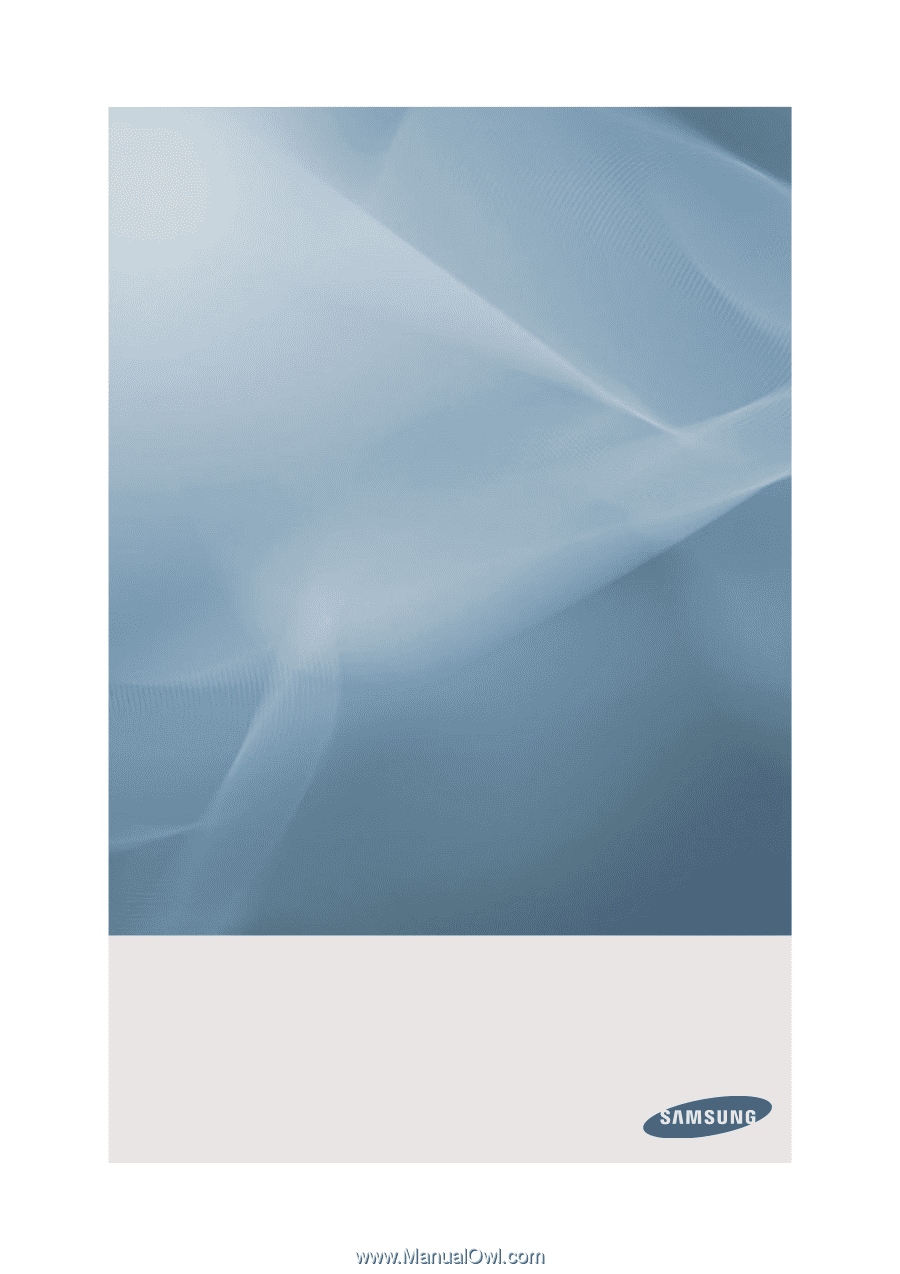
SyncMaster 400EX(n), 460EX(n), 550EX(n)
LCD Display
User Manual
The color and the appearance may differ depending on the
product, and the specifications are subject to change
without prior notice to improve the performance.