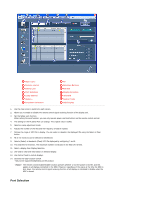Samsung 460EX User Manual - Page 54
Port Selection, Display Selection
 |
View all Samsung 460EX manuals
Add to My Manuals
Save this manual to your list of manuals |
Page 54 highlights
Main Icons Remote control Safety Lock Port Selection Lamp Control Option... Dropdown Selectors All Selection Buttons Refresh Display Selection Info Grid Control Tools OSD Display 1. Use the main icons to switch into each screen. 2. Allows you to enable or disable the remote control signal receiving function of the display unit. 3. Set the Safety Lock function. When setting the Lock function, you can only operate power and lock buttons on the remote control and set. 4. The setting for the PC Serial Port can change. The original value is COM1. 5. Selects a Lamp adjustment mode. 6. Adjusts the number of LFD IDs and the frequency of search repeats. 7. Defines the range of LFD IDs to display. You can select or deselect the displayed IDs using the Select or Clear button. 8. All of the monitors can be selected or deselected. 9. Selects (Select) or deselects (Clear) LFD IDs displayed by configuring 7 and 8. 10. This searches for monitors. The maximum number is indicated in the Max LFD Id field. 11. Select a display from Display Selection. 12. Use Grid to view brief information on selected display. 13. Use Control Tools to control displays. 14. Switches the OSD function On/Off. - May not be supported depending on the product. The remote control Enable/Disable function operates whether or not the power is On/Off, and this applies to all displays connected to the MDC. However, regardless of the status at the time the MDC is shut down, the remote control signal receiving function of all displays is initialized to Enable when the MDC is closed. Port Selection