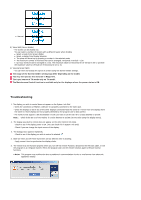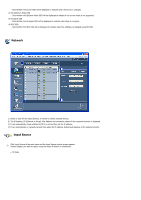Samsung 460EX User Manual - Page 75
Add a Device, Main Icons, Lamp Control, Display Selection, Remote Control, Safety Lock, Control Tools
 |
View all Samsung 460EX manuals
Add to My Manuals
Save this manual to your list of manuals |
Page 75 highlights
Main Icons Add a Device Remote Control Safety Lock Fault Device Alert Lamp Control Display Selection All Control Tools OSD Display 1. Use the main icons to switch into each screen. 2. You can add a device by entering the IP address configured on the monitor. 3. Allows you to enable or disable the remote control signal receiving function of the display unit. 4. Set the Safety Lock function. When setting the Lock function, you can only operate power and lock buttons on the remote control and set. 5. When connecting to the monitor fails, it turns the function that transfers the result through an email on or off. 6. Selects a Lamp adjustment mode. 7. Select a display from Display Selection. 8. All of the monitors can be selected or deselected. 9. Use Control Tools to control displays. 10. Switches the OSD function On/Off. - May not be supported depending on the product. The remote control Enable/Disable function operates whether or not the power is On/Off, and this applies to all displays connected to the MDC. However, regardless of the status at the time the MDC is shut down, the remote control signal receiving function of all displays is initialized to Enable when the MDC is closed. Add a Device