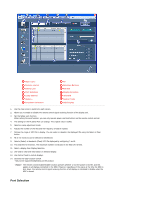Samsung 460EX User Manual - Page 51
MDC, Installation, The InstallShield Wizard Complete screen will appear. Click Finish.
 |
View all Samsung 460EX manuals
Add to My Manuals
Save this manual to your list of manuals |
Page 51 highlights
Using the Software MDC 10. You have finished setting up your monitor. Execute X-Window after setting other requested hardware. Installation 1. Insert the installation CD into the CD-ROM drive. 2. Click the MDC System installation program. Note If the screen for installing the software does not appear, install it using the MDC System execution file in the MDC folder of the CD-ROM. 3. If the installation wizard screen does appear, click "Next." 4. The "License Agreement" screen will appear. Click "Yes." 5. The "Customer Information" window will appear. Register the user information and click "Yes." 6. The "Choose Destination Location" window will appear. Specify the file location to install to and click "Next." Note If the file location is not specified, the program will be installed in the default file location. 7. The "Start Copying Files" window will appear. Confirm the file location and click "Next." 8. The installation progress screen will appear. 9. The "InstallShield Wizard Complete" screen will appear. Click "Finish." Note Select " Launch MDC System" and click "Finish." The MDC program will immediately be run. 50