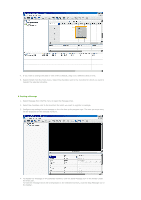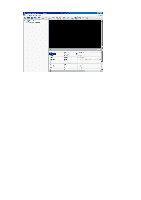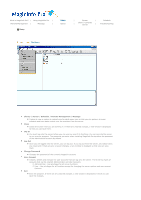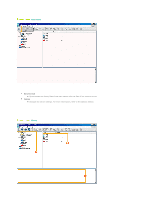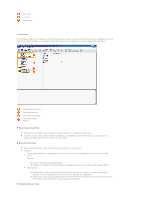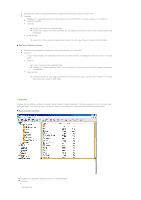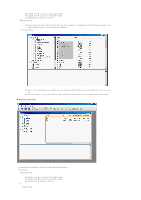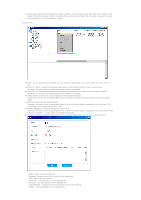Samsung 460MXN User Manual (ENGLISH) - Page 79
Exploring Content Servers, Exploring Normal Files
 |
UPC - 729507805306
View all Samsung 460MXN manuals
Add to My Manuals
Save this manual to your list of manuals |
Page 79 highlights
Displays the screen management folders created with the Screen menu in a tree view. Function: Displays the subfolders and screen files below the selected folder in the list window on the right by selecting a folder. Hot Key z F2 key: Renames the selected folder. z Delete key: Deletes the selected folder, its sub folder(s) and all the files in the selected folder and subfolders. Drag & Drop z Screen File: If you drag and drop screen files in the list view, they are moved to that folder. Exploring Content Servers Displays the management folders for the content servers in a tree view. Function: If you select a folder, its subfolders and a list of content servers are displayed in the list view in the right pane. Hot Key z F2 key: Renames the selected folder. z Delete key: Deletes selected folder, its sub folder(s) and all the files under the selected folder and its subfolder. Drag & Drop z Contents Server: If you drag and drop the content servers onto a content server folder in the tree view, they are moved to that folder. List View Displays all the folders and files or content servers under a folder selected in the tree window as a list. You can drag and drop items, use shortcut keys, and move, delete, and rename an item using the provided context menu. Exploring Normal Files Displays the subfolders and files under the selected folder. Function: Double-Click