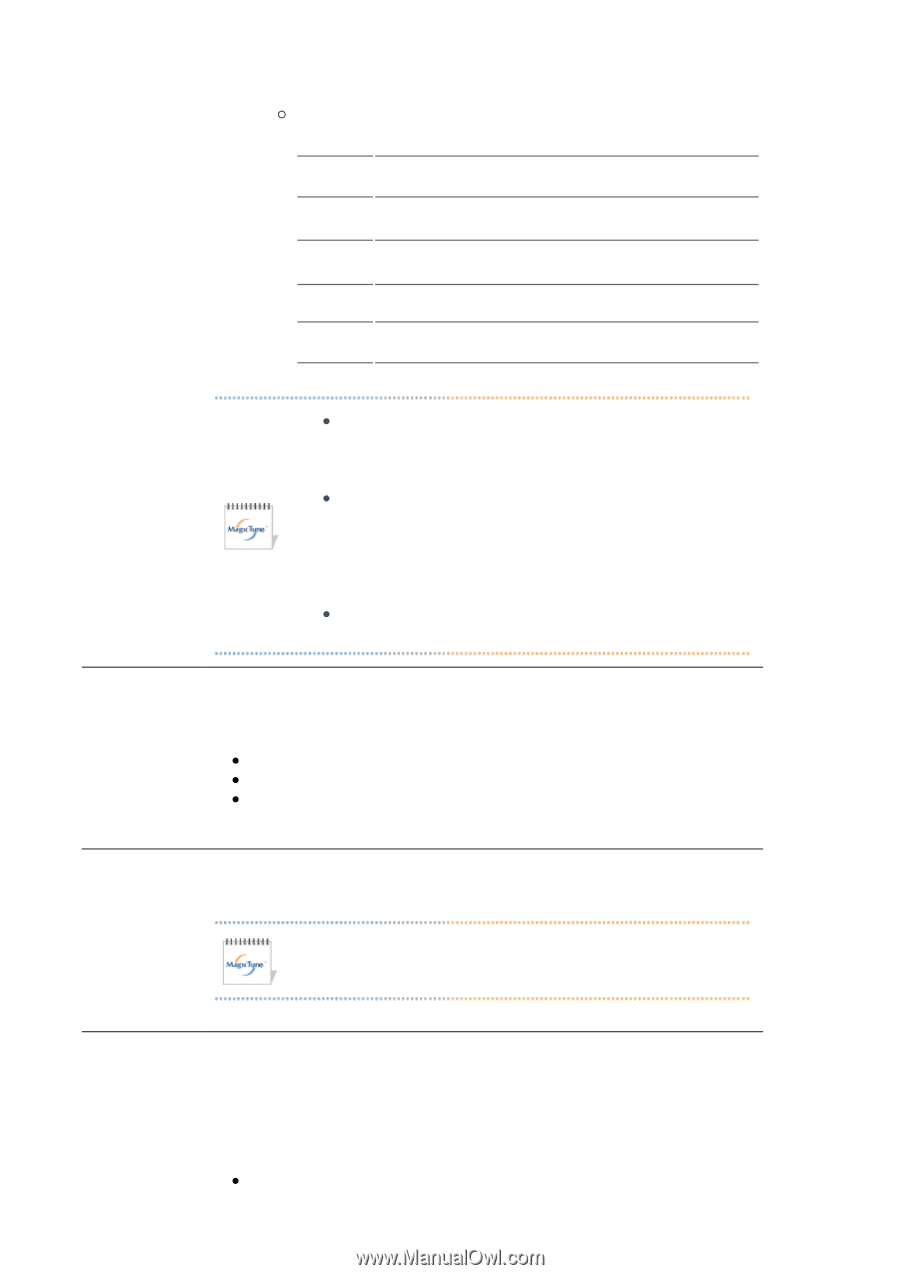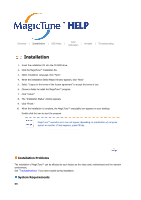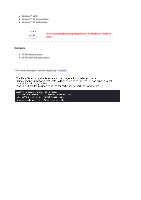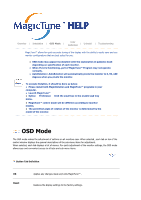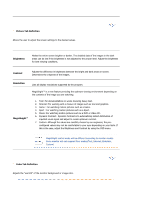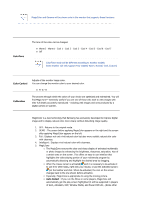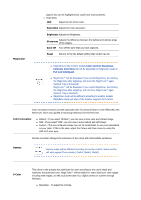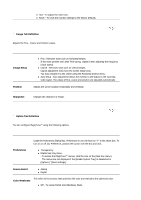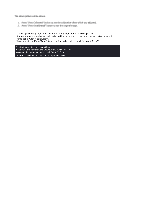Samsung 740T User Manual (ENGLISH) - Page 109
MagicColor, Saturation, Brightness, Sharpness, Zone Off, Reset, Color Innovation, Gamma, Color
 |
UPC - 729507709277
View all Samsung 740T manuals
Add to My Manuals
Save this manual to your list of manuals |
Page 109 highlights
MagicColor players also can be highlighted but could have some problems. { Tusk menu HUE Adjust the tint of the color. Saturation Adjusts the color saturation. Brightness Adjusts the Brightness. Adjusts the difference between the lightest and darkest areas Sharpness of the display. Zone Off Turn off the zone that you have captured. Reset Returns to the the default setting that vendor has set. z Depending on the monitor models Color Control, Sharpness, Contrast, ColorTone will not be adjustable in MagicColor mode of Full and Intelligent. z MagicTune™ will be disappear if you excute MagicZone, and closing the MagicZone after adjusting, will show the MagicTune™ again. (System Tray is Unhecked) MagicTune™ will be disappear if you excute MagicZone, and closing the MagicZone after adjusting. will not show MagicTune™ again. (System Tray is Checked) z MagicColor mode will be different according to monitor models. MagicZone mode will show if the monitor supports the function. Color Innovation function provides optimized color for personal favor to view effectively with WCG-CCFL which was applied to Samsung Electronics for the first time. Color Innovation z Brilliant : If you select "Brilliant", you can view a more clear and vibrant image. z Mild : If you select "Mild", you can view a more natural and soft image. z Custom : The pre-configured values may not be comfortable to your eyes depending on your taste. If this is the case, adjust the Picture and Color menu by using the OSD to fit your eyes. Gamma correction changes the luminance of the colors with intermediate luminance. Gamma Gamma mode will be different according to monitor models. Some monitor will only support Three modes.( Mode1, Mode2, Mode3) 6-Color This refers to the process that optimizes the color according to the user's needs and maintains the optimized color. MagicTune™ will be helpful for users wishing to view images including web images, as well as pictures taken by a digital camera or scanner through Windows. z Saturation - To adjust the chroma.