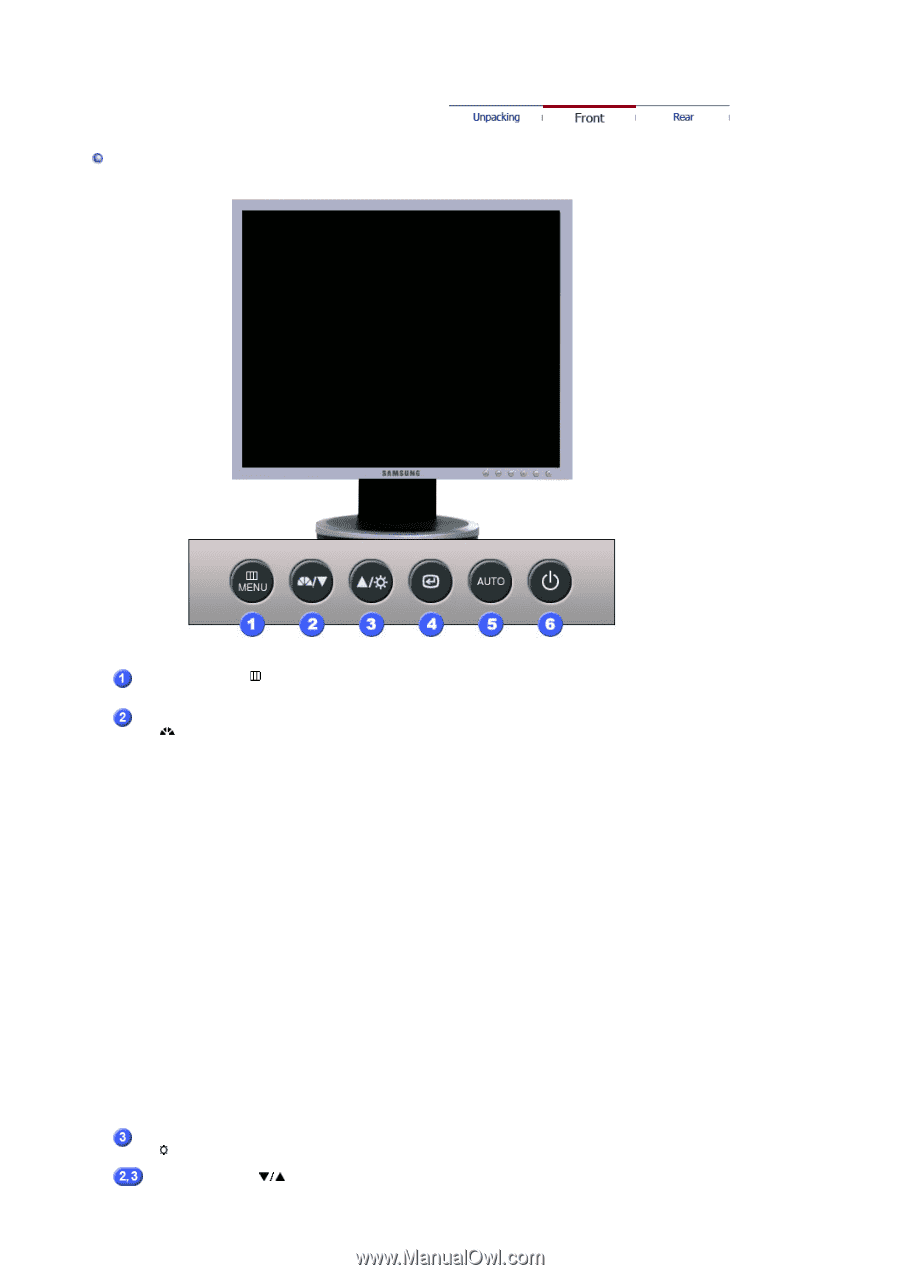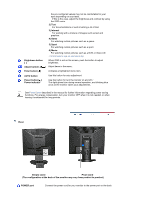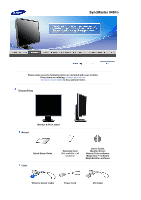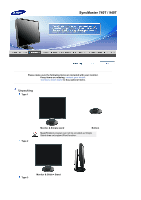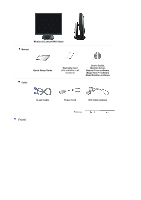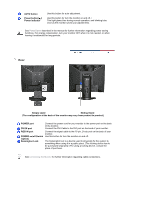Samsung 740T User Manual (ENGLISH) - Page 27
Front
 |
UPC - 729507709277
View all Samsung 740T manuals
Add to My Manuals
Save this manual to your list of manuals |
Page 27 highlights
Front MENU button [ ] Opens the OSD menu. Also use to exit the OSD menu or return to the previous menu. MagicBright™™ [] MagicBright™™ is a new feature providing optimum viewing environment depending on the contents of the image you are watching. Currently six different modes are available: Custom, Text, Internet, Game, Sport and Movie. Each mode has its own pre-configured brightness value. You can easily select one of six settings by simply pressing MagicBright™ control button. 1) Custom Although the values are carefully chosen by our engineers, the pre-configured values may not be comfortable for your eyes depending on your taste. If this is the case, adjust the brightness and contrast by using the OSD menu. 2) Text For documentations or work involving a lot of text. 3) Internet For working with a mixture of images such as text and graphics. 4) Game For watching motion pictures such as a game. 5) Sport For watching motion pictures such as a sport. 6) Movie For watching motion pictures such as a DVD or Video CD. >>Click here to see an animation clip Brightness button When OSD is not on the screen, push the button to adjust [] brightness. Adjust buttons [ ] Adjust items in the menu.