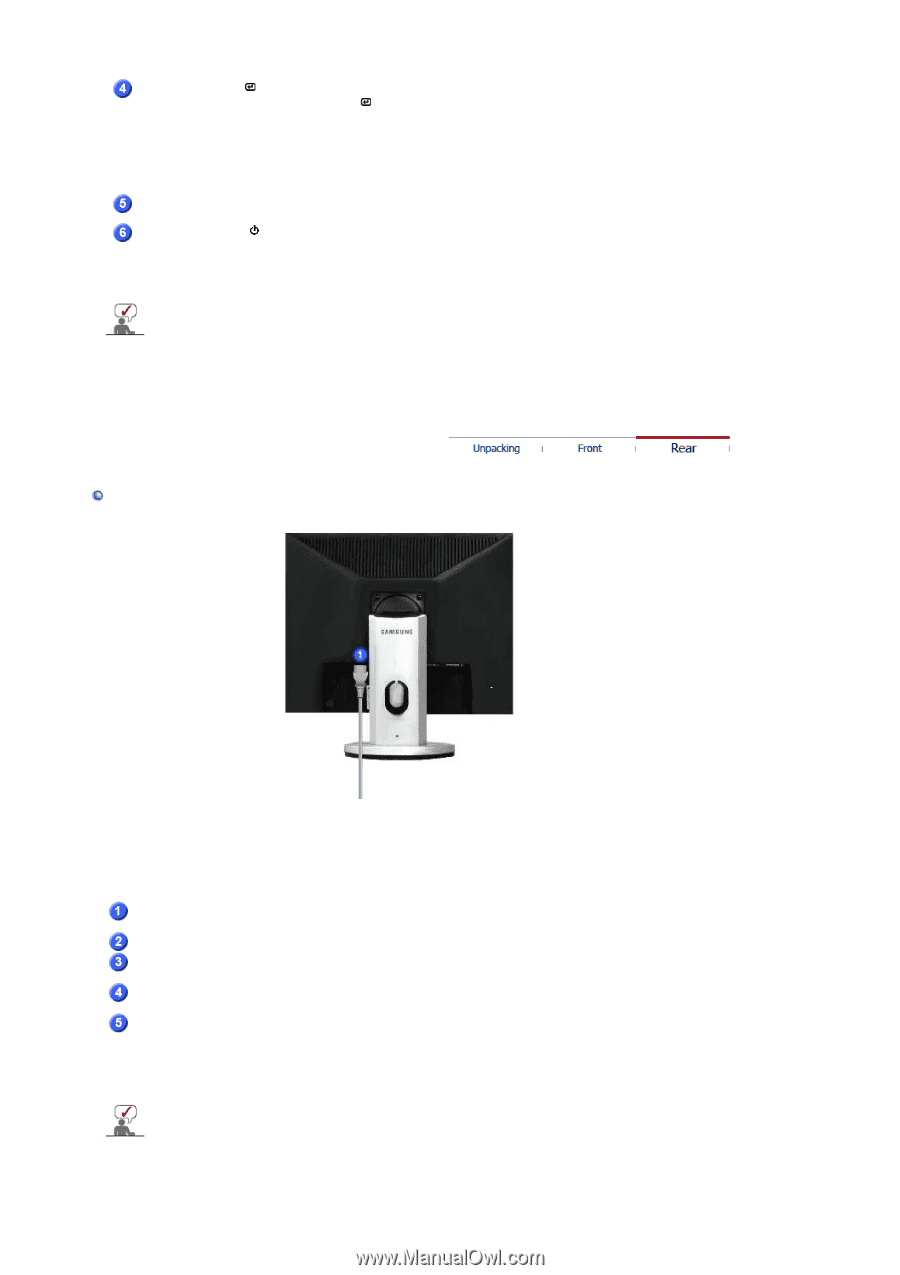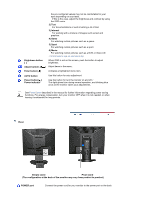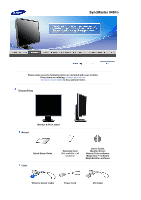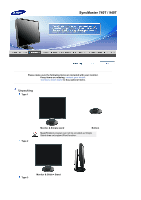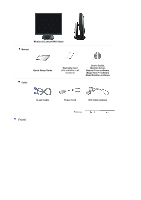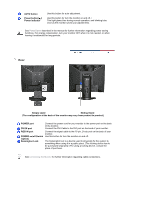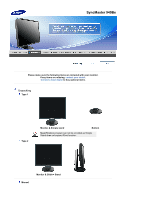Samsung 740T User Manual (ENGLISH) - Page 28
Rear, Source button
 |
UPC - 729507709277
View all Samsung 740T manuals
Add to My Manuals
Save this manual to your list of manuals |
Page 28 highlights
Enter button [ ] / Source button AUTO button Power button [ ]/ Power indicator Activates a highlighted menu item. / Push the ' ', then selects the video signal while the OSD is off. (When the source button is pressed to change the input mode, a message appears in the upper left of the screen displaying the current mode -- analog or digital input signal.) Note : If you select the digital mode, you must connect your monitor to the graphic card's DVI port using the DVI cable. Use this button for auto adjustment. Use this button for turn the monitor on and off. / This light glows blue during normal operation, and blinking blue once as the monitor saves your adjustments. See PowerSaver described in the manual for further information regarding power saving functions. For energy conservation, turn your monitor OFF when it is not needed, or when leaving it unattended for long periods. Rear (The configuration at the back of the monitor may vary from product to product.) POWER port DVI IN port RGB IN port Power on/off Switch (option) Kensington Lock Connect the power cord for your monitor to the power port on the back of the monitor. Connect the DVI Cable to the DVI Port on the back of your Monitor. Connect the 'DVI-A to D-SUB' Cable to the RGB IN port on the back of your monitor. Use this button for turn the monitor on and off. The Kensington lock is a device used to physically fix the system to something when using it in a public place. (The locking device has to be purchased separately.) For using a locking device, contact the place of purchase. See Connecting the Monitor for further information regarding cable connections.