Samsung 757DFX User Manual (user Manual) (ver.1.0) (English) - Page 13
The configuration at the back of the monitor may vary from product to product. - usb
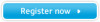 |
View all Samsung 757DFX manuals
Add to My Manuals
Save this manual to your list of manuals |
Page 13 highlights
Introduction Rear User's Manual 13 (The configuration at the back of the monitor may vary from product to product.) 1. Power port Connect the power cord for your monitor to the power port on the back of the monitor. 2. Signal Cable Connect the signal cable to the video port on your computer, video board, video card, or graphics card. 3. BNC Connectors (Option) Connect the signal cable to the BNC signal port on the back of your monitor. 4. USB Connector Connect the USB cable to the USB port on the back of your monitor. Note: See Connecting Your Monitor for further information regarding cable connections.

User’s Manual
13
Introduction
(The configuration at the back of the monitor may vary from product to product.)
1
.
Power port
Connect the power cord for your monitor to the power port on the back of the monitor.
2
.
Signal Cable
Connect the signal cable to the video port on your computer, video board, video card, or
graphics card.
3. BNC Connectors
(Option)
Connect the signal cable to the BNC signal port on the back of your monitor.
4. USB
Connector
Connect the USB cable to the USB port on the back of your monitor.
Note:
See Connecting Your Monitor for further information regarding cable connections.
Rear














