Samsung 757DFX User Manual (user Manual) (ver.1.0) (English) - Page 38
Display timing, Menu Position
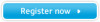 |
View all Samsung 757DFX manuals
Add to My Manuals
Save this manual to your list of manuals |
Page 38 highlights
On-Screen Display Menu User's Manual 36 How to adjust Display timing You can see the frequency (user control mode) used by the user, the polarity of the operational signals, the default frequency (default mode) set when you buy the monitor and the resolution level. Note: These screens do not allow any changes to the settings, they are for information only. 1 Push the Menu ( ) button. 2 Push the ◀ button or ▶ button until the Menu screen is displayed. 3 Push the Menu ( ) button to open the Display Timing adjustment screen. 4 Use the ▼ button to see the user control mode and the default mode. Menu Position You can change the position where the OSD menu appears on your monitor. 1 Push the Menu( ) button. 2 Push the ◀ button or ▶ button until the Menu screen is displayed. Push the ▲ button or ▼ button to select Menu Position. 3 Push the Menu( ) button to open the Menu Position adjustment screen. 4 Use the▲▼ button or ◀▶ button to place the menu in the position you prefer.















