Samsung 757DFX User Manual (user Manual) (ver.1.0) (English) - Page 45
Geometry
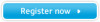 |
View all Samsung 757DFX manuals
Add to My Manuals
Save this manual to your list of manuals |
Page 45 highlights
On-Screen Display MouScreen User's Manual 43 Geometry 1. Position Use this to adjust the position of the screen vertically or horizontally. 2. Size Use this to adjust the size of the screen vertically or horizontally. 3. Pincushion Use this to make the right and left vertical pins of the screen straight. 4. Trapezoid Use this to adjust the horizontal width of the screen. 5. Parallelogram Use this to adjust the parallelogram level of the screen. 6. Rotation Use this to adjust the declining level of the screen. 7. Pinbalance Use this to adjust the pin balance of the left and right side of the screen.

User’s Manual
43
On-Screen Display
Geometry
1. Position
Use this to adjust the position of the screen vertically or horizontally.
2. Size
Use this to adjust the size of the screen vertically or horizontally.
3. Pincushion
Use this to make the right and left vertical pins of the screen straight.
4. Trapezoid
Use this to adjust the horizontal width of the screen.
5. Parallelogram
Use this to adjust the parallelogram level of the screen.
6. Rotation
Use this to adjust the declining level of the screen.
7. Pinbalance
Use this to adjust the pin balance of the left and right side of the screen.
MouScreen














