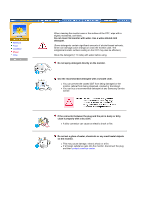Samsung 757MB User Manual (user Manual) (ver.1.0) (English) - Page 11
Highlight button, Exit/MagicBright, button, Adjust buttons, Menu button, Power indicator, Power - manual
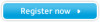 |
View all Samsung 757MB manuals
Add to My Manuals
Save this manual to your list of manuals |
Page 11 highlights
Unpacking Front Rear Bottom 1. Highlight button 2. Exit/MagicBright button 3. Adjust buttons 4. Menu button 5. Power indicator 6. Power button The Highlight Zone ensures clear images on TVs, video conferencing systems or photos by emphasizing a certain area on the screen. Use this button to exit or conrtol the MagicBright. These buttons allow you to highlight and adjust items in the menu. Use this button to open the OSD and activate a highlighted menu item. This light glows green during normal operation, and blinks green once as the monitor saves your adjustments. Use this button to turn the monitor on and off. Note: See PowerSaver described in the manual for further information regarding power saving functions. For energy conservation, turn your monitor OFF when it is not needed, or when leaving it unattended for long periods.