Samsung 757MB User Manual (user Manual) (ver.1.0) (English) - Page 36
Focus
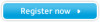 |
View all Samsung 757MB manuals
Add to My Manuals
Save this manual to your list of manuals |
Page 36 highlights
On-Screen Display Menu User's Guide 28 How to adjust Focus Use the focus control when the image displayed on the screen is not sharp in all areas. v 1 Push the Menu( ) button. 2 Push the button or button until the Screen OSD is displayed. Push the button or button to select Focus. 3 Push the Menu( ) button to open the Focus adjustment screen. 4 Use the button or button to adjust the focus along the left and right areas of the screen. Use the button or button to adjust the center area of the screen.

User’s Guide
28
On-Screen Display
Use the focus control when the image displayed on the screen is not
sharp in all areas.
1
Push the Menu(
) button.
2
Push the
button or
button until the Screen OSD is displayed. Push
the
button or
button to select Focus.
3
Push the Menu(
) button to open the Focus adjustment screen.
4
Use the
button or
button to adjust the focus along the left and right
areas of the screen. Use the
button or
button to adjust the center
area of the screen.
v
Focus
Menu
How to adjust














