Samsung 757MB User Manual (user Manual) (ver.1.0) (English) - Page 46
Highlight Zone II
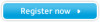 |
View all Samsung 757MB manuals
Add to My Manuals
Save this manual to your list of manuals |
Page 46 highlights
On-Screen Display(Highlight Zone II) User's Guide 37 3. Menu 1. Exit Program Exits the Highlight program. 2. Disable Auto Detect Allows user to disable Auto Detect when necessary. Once selected, this function saves the selection and keeps it in the memory regardless of exiting or restarting the program. When selected, a check mark (V) appears. 3. Picture Setting Can be selected only when the Highlight Zone function is on. When selected, a menu window appears which can be used to adjust Contrast, Color and Sharpness within the Highlight Zone. After changing the setting, select OK to save the changes, or Cancel to return to the previous setting. 4. Full Screen Place the cursor on the Highlight icon( )on the Windows taskbar and right click your mouse once. Then select Full Screen from the menu. 5. Highlight Zone Off Cancels the selection of a Highlight Zone and reverts to the original screen.















