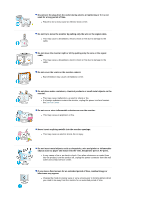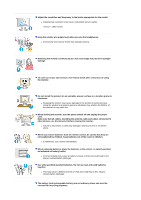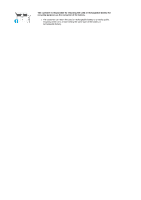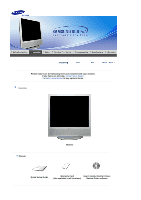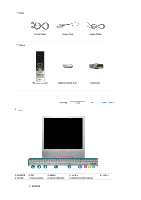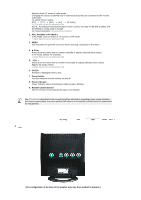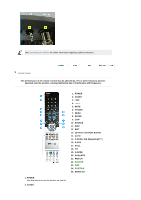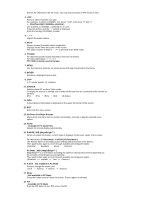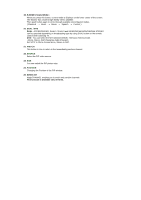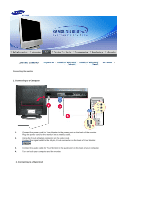Samsung 910MP User Manual (ENGLISH) - Page 11
PIP Available in PC Mode - tv monitor
 |
UPC - 729507708232
View all Samsung 910MP manuals
Add to My Manuals
Save this manual to your list of manuals |
Page 11 highlights
Switches from PC mode to Video mode. Changing the source is allowed only in external devices that are connected to the monitor at the time. To switch Screen modes: [PC] [TV] [Ext.] [AV] [S-Video] >>Click here to see an animation clip NOTE : According to broadcasting type in each country, you may not be able to select one. EXT(RGB) is mainly used in Europe. For more information > Broadcasting Systems 2. PIP ( Available in PC Mode ) In PC Mode, turns on Video or TV screens in PIP mode. >>Click here to see an animation clip 3. MENU Use this button to open the on-screen menu and step 1 step back in the menu. 4. CH Moves from one menu item to another vertically or adjusts selected menu values. In TV mode, selects TV channels. >>Click here to see an animation clip 5. - VOL + Moves from one menu item to another horizontally or adjusts selected menu values. Adjusts the audio volume. >>Click here to see an animation clip 6. ENTER Activates a highlighted menu item. 7. Power button Use this button to turn the monitor on and off. 8. Power indicator Power Indicator shows PowerSaver mode by green blinking. 9. Remote Control Sensor Aim the remote control towards this spot on the Monitor. See PowerSaver described in the manual for further information regarding power saving functions. For energy conservation, turn your monitor OFF when it is not needed or when leaving it unattended for long periods. Rear (The configuration at the back of the monitor may vary from product to product.)