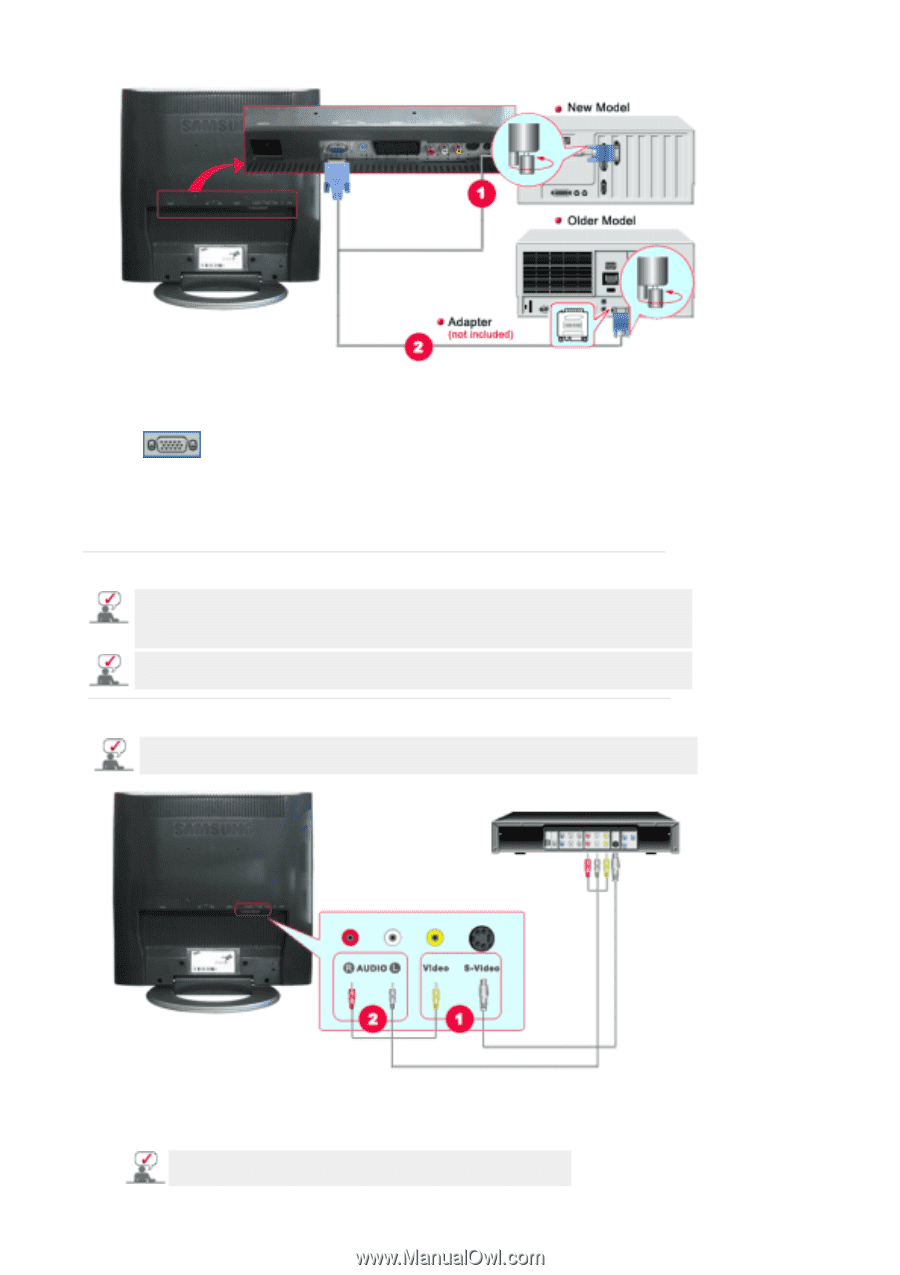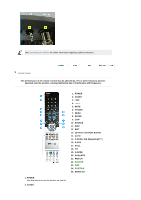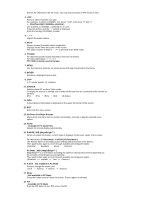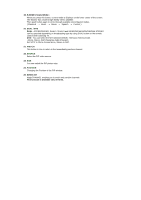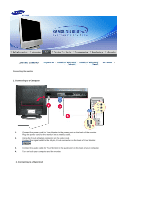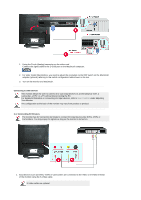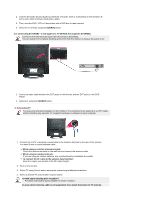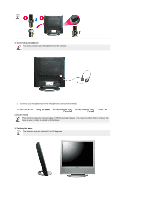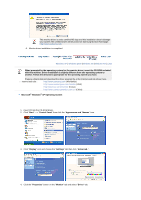Samsung 910MP User Manual (ENGLISH) - Page 17
Connecting AV Devices - cable adapter
 |
UPC - 729507708232
View all Samsung 910MP manuals
Add to My Manuals
Save this manual to your list of manuals |
Page 17 highlights
1. Using the D-sub (Analog) connector on the video card. Connect the signal cable to the D-SUB port on the Macintosh computer. 2. For older model Macintoshes, you need to adjust the resolution control DIP switch on the Macintosh adapter (optional) referring to the switch configuration table shown on its rear. 3. Turn on the monitor and Macintosh. Connecting to other devices This monitor allows the user to connect it to such input devices as a DVD player,a VCR, a camcorder, a DTV, or a TV without disconnecting the PC. For detailed information on connecting AV input devices, refer to User Controls under Adjusting Your Monitor. The configuration at the back of the monitor may vary from product to product. 1-1. Connecting AV Devices The monitor has AV connection terminals to connect AV input devices like DVDs, VCRs or Camcorders. You may enjoy AV signals as long as the monitor is turned on. 1. Input devices such as DVDs, VCRs or Camcorders are connected to the Video or S-Video terminal of the monitor using the S-Video cable. S-Video cable are optional.