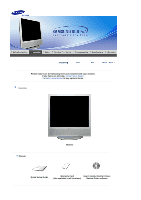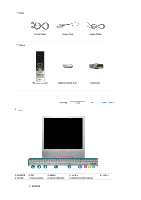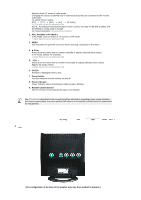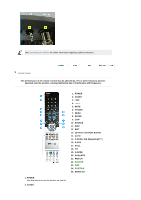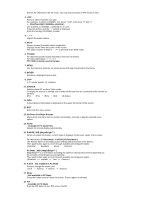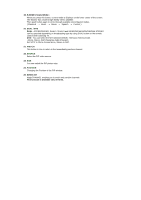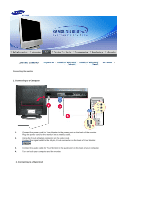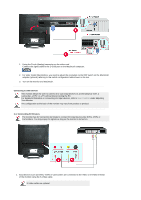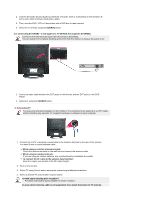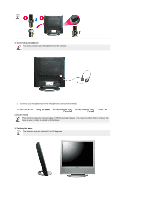Samsung 910MP User Manual (ENGLISH) - Page 14
TV / AV / Ext. / S-Video Mode : P.MODE Picture Mode - screen turns off
 |
UPC - 729507708232
View all Samsung 910MP manuals
Add to My Manuals
Save this manual to your list of manuals |
Page 14 highlights
Selects TV channels in the TV mode. You may use this button in PIP mode as well. 3. +100 Press to select channels over 100. For example, to select CHANNEL 121, press "+100", then press "2" and "1". -/-- (One/Two-Digit CHANNEL selection ) Use to select a CHANNEL numbered ten or over. Press this button, and the "--" symbol is displayed. Enter the two-digit CHANNEL number. 4. - + Adjusts the audio volume. 5. MUTE Pauses (mutes) the audio output temporarily. Displays on the lower left corner of the screen. The audio resumes if Mute or - + is pressed in the Mute mode. 6. TTX/MIX TV channels provide written information services via teletext. For more information > TTX / MIX TTX / MIX is mainly used in Europe. 7. MENU Use this button to open the on-screen menu and step 1 step back in the menu. 8. ENTER Activates a highlighted menu item. 9. CH/P In TV mode, selects TV channels. 10. SOURCE Switches from PC mode to Video mode. Changing the source is allowed only in external devices that are connected to the monitor at the time. [PC] [TV] [Ext.] [AV] [S-Video] 11. INFO Current picture information is displayed on the upper left corner of the screen. 12. EXIT Exits from the menu screen. 13. Up-Down Left-Right Buttons Moves from one menu item to another horizontally, vertically or adjusts selected menu values. 14. AUTO - Available in PC Mode Only Adjusts the screen display automatically. 15. P.MODE, M/B (MagicBright™) When you press this button, current mode is Displays on the lower center of the screen. TV / AV / Ext. / S-Video Mode : P.MODE( Picture Mode ) The Monitor has four automatic picture settings that are preset at the factory. Then push button again to circle through available preconfigured modes. ( Dynamic Standard Movie Custom ) PC Mode : M/B ( MagicBright™ ) MagicBright™ is a new feature providing the optimum viewing environment depending on the contents of the image you are watching. Then push button again to circle through available preconfigured modes. ( Entertain Internet Text Custom ) 16. P.SIZE - Not available in PC Mode Press to change the screen size. ( 16:9 Normal Zoom1 Zoom2 ) 17. STILL - Not available in PC Mode Press the button once to freeze the screen. Press it again to unfreeze. 18. PIP - Available in PC Mode Push the PIP button to turn PIP screen On/Off.