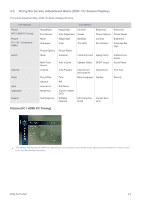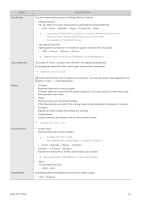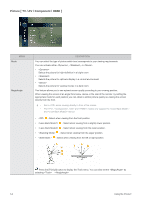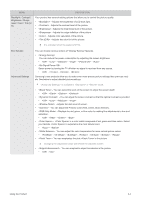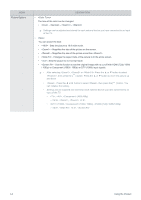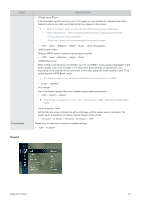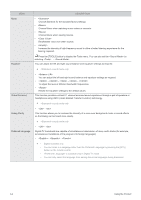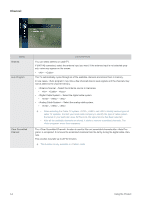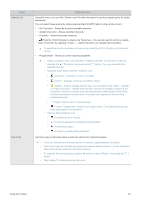Samsung B2230HD User Manual (user Manual) (ver.1.0) (English) - Page 38
Picture Options, <Zoom2> - Magnifies the size of the picture more than <Zoom1>.
 |
UPC - 729507813059
View all Samsung B2230HD manuals
Add to My Manuals
Save this manual to your list of manuals |
Page 38 highlights
MENU Picture Options DESCRIPTION • The tone of the color can be changed. • - - - Settings can be adjusted and stored for each external device you have connected to an input of the TV. • You can switch the Size. • - Sets the picture to 16:9 wide mode. • - Magnifies the size of the picture on the screen. • - Magnifies the size of the picture more than . • - Enlarges the aspect ratio of the picture to fit the entire screen. • - Sets the picture to 4:3 normal mode. • - Use the function to see the original image with no cut-off with HDMI (720p/ 1080i / 1080p) or Component (1080i / 1080p) or DTV (1080i) input signals. • After selecting , or : Press the ▲ or ▼ button to select , then press the [ ] button. Press the ▲ or ▼ button to move the picture up and down. • : Press the ◄ or ► button to select , then press the [ ] button. You can initialize the setting. • Settings can be adjusted and stored for each external device you have connected to an input of the TV. • , , (480i,480p) - , , , • (1080i), (1080i, 1080p) ,(720p,1080i,1080p) - , , , 3-4 Using the Product