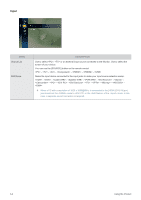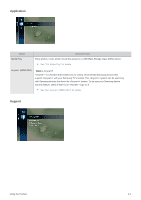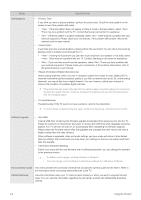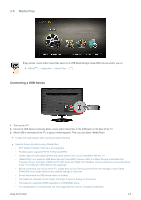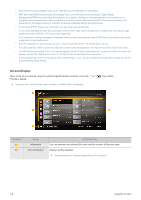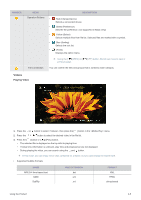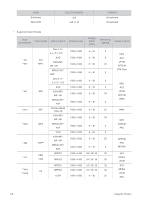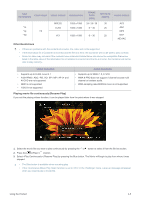Samsung B2230HD User Manual (user Manual) (ver.1.0) (English) - Page 55
Playing Video, Videos
 |
UPC - 729507813059
View all Samsung B2230HD manuals
Add to My Manuals
Save this manual to your list of manuals |
Page 55 highlights
NUMBER MENU Operation Buttons DESCRIPTION Red (Change Device) Selects a connected device. Green (Preference) Sets the file preference. (not supported in Basic view) Yellow (Select) Selects multiple files from file list. Selected files are marked with a symbol. Blue (Sorting) Selects the sort list. (Tools) Displays the option menu. Using the [ ] (REW) or [ ] (FF) button, file list can move to next or previous page. File List Section You can confirm the files and groups that is sorted by each category. Videos Playing Video 1. Press the or button to select , then press the [ ] button in the menu. 2. Press the button to select the desired video in the file list. 3. Press the [ ] button or [ ] (Play) button. • The selected file is displayed on the top with its playing time. • If video time information is unknown, play time and progress bar are not displayed. • During playing the video, you can search using the and button. In this mode, you can enjoy movie clips contained on a Game, but you cannot play the Game itself. • Supported Subtitle Formats NAME MPEG-4 time-based text SAMI SubRip FILE EXTENSION .ttxt .smi .srt FORMAT XML HTML string-based Using the Product 3-5