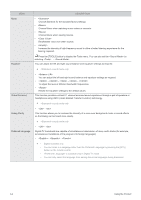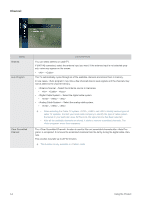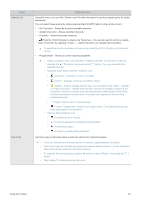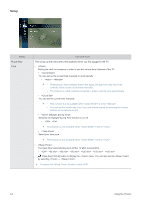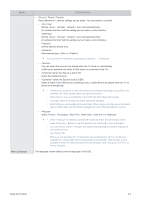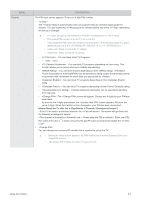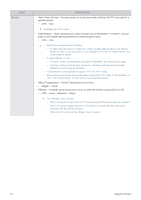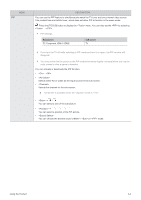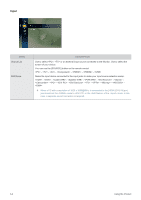Samsung B2230HD User Manual (user Manual) (ver.1.0) (English) - Page 45
<Timer1 / Timer2 / Timer3>, Menu Language
 |
UPC - 729507813059
View all Samsung B2230HD manuals
Add to My Manuals
Save this manual to your list of manuals |
Page 45 highlights
MENU Menu Language DESCRIPTION • Three different on / off timer settings can be made. You must set the clock first. • Set the , , , and . (To activate the timer with the setting you've chosen, set to Activate.) • Set the , , , and . (To activate the timer with the setting you've chosen, set to Activate.) • Set the desired volume level. • View antenna type. ( or ). You can set the by selecting → . • You can select the source to be played when the TV turns on automatically. (USB can be selected only when a USB device is connected to the TV) • (when the Source is set to TV) Select the desired channel. • (when the Source is set to USB) Select a folder in the USB device containing music or photo files to be played when the TV is turned on automatically. • If there is no music file on the USB device or the folder containing a music file is not selected, the Timer function does not operate correctly. • When there is only one photo file in the USB, the Slide Show will not play. • If a folder name is too long, the folder cannot be selected. • Each USB you use is assigned its own folder. When using more than one of the same type of USB, make sure the folders assigned to each USB have different names. • Select , , , , or . • When is selected, press the ► button to select the desired day of the week. Press the [ ] button over the desired day and the ( ) mark will appear. • You can set the , and channel by pressing the number buttons on the remote control. • Auto Power Off When you set the timer On, the television will eventually turn off if no controls are operated for 3 hours after the TV was turned on by the timer. This function is only available in timer On mode and prevents overheating, which may occur if a TV is on for too long time. The language chosen affects only the language of the OSD. Using the Product 3-4