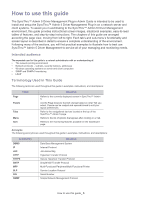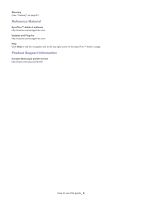Samsung CLP 610ND SyncThru 5.0 Driver Management Plug-in Guide (ENGLISH) - Page 10
Getting started - download
 |
UPC - 635753720587
View all Samsung CLP 610ND manuals
Add to My Manuals
Save this manual to your list of manuals |
Page 10 highlights
Getting started 2. This chapter gives you instructions for installing SyncThru™Admin 5 Driver Management Plug-in. Installing the SyncThru™ Admin 5 Driver Management Plug-in When you install the SyncThru™ Admin 5 Driver Management Plug-in, you need to check the recommended minimum requirements for your system, especially client OS requirements.(See the Getting started chapter of SyncThru™ Admin 5 Admin Guide). • You can install additional Plug-ins without stopping and restarting the server. • You can download the Plug-in files at http://solution.samsungprinter.com. 1. Install SyncThru™ Admin 5 (See the Getting started chapter of SyncThru™ Admin 5 Admin Guide). 2. Open SyncThru™ Admin 5 with a web browser. 3. From SyncThru™ Admin 5, click Settings menu > Settings > SyncThru Management > SyncThru Update. 4. Click the button in the SyncThru Update panel. 5. Upload the Driver Management Plug-in file you have downloaded. The page is reloaded and Driver Management is now available as a menu option. Uninstalling the SyncThru™ Admin 5 Driver Management Plug-in If you want to uninstall SyncThru™ Admin 5 Driver Management, follow the steps below: 1. Open SyncThru™ Admin 5 with a web browser. 2. From SyncThru™ Admin 5, click Settings menu > Settings > SyncThru Management > SyncThru Update. 3. Select the plug-in you want to uninstall. 4. Click the button in the SyncThru Update panel. The page is reloaded and Driver Management has been removed as a menu option. Upgrading the SyncThru™ Admin 5 Driver Management Plug-in Samsung provides new features and enhancements for the SyncThru™ Admin 5 Driver Management Plug-in periodically. If you want to upgrade your SyncThru™ Admin 5 Driver Management Plug-in, follow the steps below: 1. Open SyncThru™ Admin 5 with your web browser. 2. From SyncThru™ Admin 5, click Settings menu > Settings > SyncThru Management > SyncThru Update. 3. Click the button in the SyncThru Update panel. 4. Upload the Driver Management Plug-in file you have downloaded. You can download plug-in files at http://solution.samsungprinter.com. Getting started_ 10