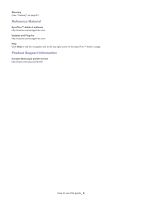Samsung CLP 610ND SyncThru 5.0 Driver Management Plug-in Guide (ENGLISH) - Page 11
Remote Installation - driver windows 10
 |
UPC - 635753720587
View all Samsung CLP 610ND manuals
Add to My Manuals
Save this manual to your list of manuals |
Page 11 highlights
Remote Installation 3. SyncThru™ Admin 5 Driver Management allows you to remotely install drivers. Remote Installation You can remotely install print drivers and configure driver settings for devices connected to SyncThru™ Admin 5. Installation If you want to install drivers remotely, follow the steps below: 1. From SyncThru™ Admin 5, click Driver Management menu > Remote Installation > Device List. 2. Select the device(s) for which you want to install drivers. 3. Click the button in the Select Hosts panel. The Add Hosts window appears. 4. Select the hosts for which you want to install drivers and configure user credentials. 5. Click OK/Apply. • Users should have administrator rights on a remote host to successfully perform remote driver installation. • Default user credentials are managed in Settings menu > Driver Management > Host Settings. 6. The hosts you added will appear in the Select Hosts panel. Check the list. If you want to delete hosts, click the button. 7. Check the hosts you want and click the Remote Installation button in the Select Hosts panel. The Remote Installation window appears. 8. Click Select Driver to choose a driver file. The Driver Files window appears and you can see the list of available driver files. • If you want to configure default settings for the driver, select the driver and choose the template type from the Template drop down list. • You can upload a new driver using the button. 9. Select the driver you want to install and click OK. Repeat this for all the models of devices you have selected. 10. Click OK. Remote Installation_ 11