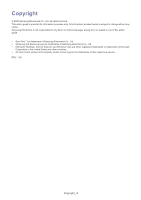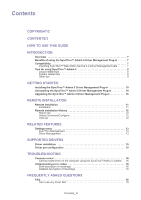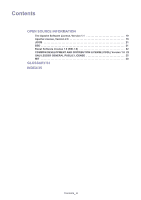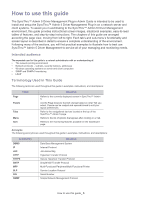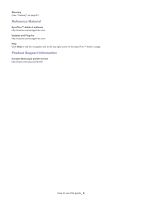Samsung CLP 610ND SyncThru 5.0 Driver Management Plug-in Guide (ENGLISH) - Page 7
Introduction - manual
 |
UPC - 635753720587
View all Samsung CLP 610ND manuals
Add to My Manuals
Save this manual to your list of manuals |
Page 7 highlights
Introduction 1. This chapter gives you an overview of SyncThru™Admin 5 Driver Management Plug-in's major features and benefits. Overview SyncThru™Admin 5 Driver Management Plug-in offers basic functionality for remote-installing and configuring drivers into devices that are connected to SyncThru™Admin 5. Print drivers are the most important building block you can use in the printing environment. With this plug-in, you can easily manage print drivers remotely and users do not need to install print drivers themselves. You can use the mass installation instead of installing drivers one-by-one. Benefits of using the SyncThru™ Admin 5 Driver Management Plug-in With SyncThru™ Admin 5 Driver Management Plug-in, you can: • remotely install drivers on devices that are connected to SyncThru™Admin 5 (See "Remote Installation" on page11). • eliminate the need to enter configuration in person with pre-configuration features (See "Configuring a pre-configured template" on page 13). Compatibility SyncThru™ Admin 5 provides backward compatibility with SyncThru™ Web Admin Service 4.x Driver Management Plug-in. If you are using SyncThru™ Web Admin Service 4.x with the Driver Management Plug-in, the SyncThru™ Web Admin Service 4.x Driver Management database can be migrated manually when you install SyncThru™ Admin 5 and the Driver Management Plug-in. Importing SyncThru™ Web Admin Service 4.x Driver Management data 1. From the Windows Start menu, select Run and type in cmd. A window appears. 2. Type in cd \swasdbconvertor\driverplugin and press Enter on the keyboard. SyncThru™ Admin 5 is typically installed in "C:\Program Files\Samsung Network Printer Utilities\SyncThru Admin 5". 3. Then enter getSWASData.bat and press Enter. SyncThru™ Web Admin Service 4.x Database location is typically "C:\Program Files\Samsung Network Printer Utilities\SyncThru Web Admin Service Driver Management" 4. It will take a few moments for the data to be imported to SyncThru™ Admin 5. Driver files will be imported. Introduction_ 7