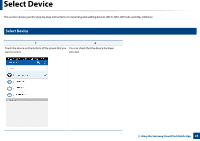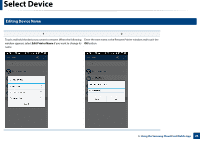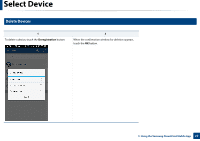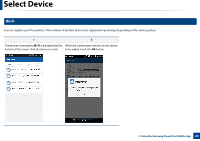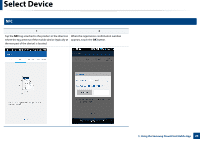Samsung CLX-6260 Cloud Print Mobile App Users Guide - Page 24
Job History
 |
View all Samsung CLX-6260 manuals
Add to My Manuals
Save this manual to your list of manuals |
Page 24 highlights
Job History You can check the details of your job history. 1 Start the Samsung Cloud Print on your mobile device. 2 Select the More ( ) icon from the main screen. 3 You can see the jobs you had SENT JOBS or PRINTED JOBS. If you want to delete the content in your Sent Jobs, touch the job and then the Delete button. You can also delete the entire history by choosing the Select All option at the top of the screen. 3. Using the Samsung Cloud Print Mobile App 24

24
3. Using the Samsung Cloud Print Mobile App
Job History
You can check the details of your job history.
1
Start the
Samsung Cloud Print
on your mobile device.
2
Select the
More
(
) icon from the main screen.
3
You can see the jobs you had
SENT JOBS
or
PRINTED JOBS
.
If you want to delete the content in your Sent Jobs, touch the job and then
the
Delete
button. You can also delete the entire history by choosing the
Select All
option at the top of the screen.