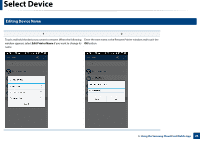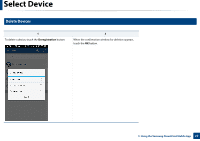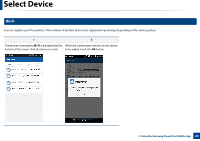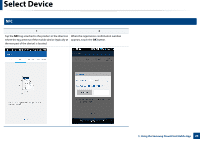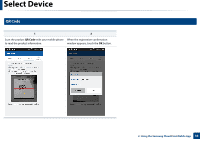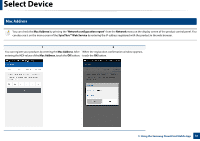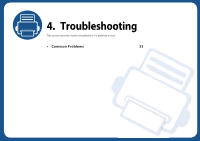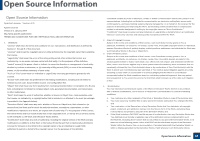Samsung CLX-6260 Cloud Print Mobile App Users Guide - Page 31
Mac Address, Network configuration report, Network, SyncThru™ Web Service
 |
View all Samsung CLX-6260 manuals
Add to My Manuals
Save this manual to your list of manuals |
Page 31 highlights
Select Device 13 Mac Address You can check the Mac Address by printing the "Network configuration report" from the Network menu on the display screen of the product control panel. You can also see it on the main screen of the SyncThru™ Web Service by entering the IP address registered with the product in the web browser. 1 2 You can register your products by entering the Mac Address. After When the registration confirmation window appears, entering the HEX values of the Mac Address, touch the OK button. touch the OK button. 3. Using the Samsung Cloud Print Mobile App 31

Select Device
31
3. Using the Samsung Cloud Print Mobile App
13
Mac Address
You can check the
Mac Address
by printing the “
Network configuration report
” from the
Network
menu on the display screen of the product control panel. You
can also see it on the main screen of the
SyncThru™ Web Service
by entering the IP address registered with the product in the web browser.
1
2
You can register your products by entering the
Mac Address
. After
entering the HEX values of the
Mac Address
, touch the
OK
button.
When the registration confirmation window appears,
touch the
OK
button.