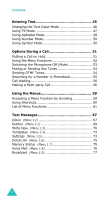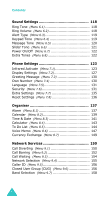Samsung D410 User Manual
Samsung D410 - SGH Cell Phone Manual
 |
View all Samsung D410 manuals
Add to My Manuals
Save this manual to your list of manuals |
Samsung D410 manual content summary:
- Samsung D410 | User Manual - Page 1
* Some of the contents of this manual may differ from your phone, depending on the software installed or your service provider. World Wide Web http://www.samsungmobile.com Printed in Korea Code No.:GH68-04807A English. 02/2004. Rev 1.1 - Samsung D410 | User Manual - Page 2
Tri BAND GPRS TELEPHONE SGH-D410 - Samsung D410 | User Manual - Page 3
Phone 11 Phone Layout 11 Display 14 Service Light 17 Camera 17 Getting Started 18 Installing the SIM Card 18 Charging the Battery 20 Switching the Phone On or Off 22 Using the Keypad Lock Feature Phonebook Entries 42 Checking the Memory Status 43 Using the Service Dialling Numbers 44 3 - Samsung D410 | User Manual - Page 4
Functions 61 Text Messages 67 Inbox (Menu 1.1 67 Outbox (Menu 1.2 69 Write New (Menu 1.3 70 Templates (Menu 1.4 73 Settings (Menu 1.5 73 Delete All (Menu 1.6 75 Memory Status (Menu 1.7 75 Voice Mail (Menu 1.8 76 Broadcast (Menu 1.9 77 4 - Samsung D410 | User Manual - Page 5
Messages 79 Inbox (Menu 2.1 79 Outbox (Menu 2.2 82 Draft (Menu 2.3 83 Write New (Menu 2.4 84 Templates (Menu 2.5 88 Delete All (Menu 2.6 89 Memory Status (Menu 2.7 89 Setup (Menu 2.8 90 MMS Profile (Menu 2.9 91 E-Mail 93 Inbox (Menu 3.1 93 Outbox (Menu 3.2 96 Draft (Menu 3.3 97 Write - Samsung D410 | User Manual - Page 6
121 Power On/Off (Menu 6.7 122 Extra Tones (Menu 6.8 122 Phone Settings 123 Infrared Activate (Menu 7.1 123 Display Settings (Menu 7.2 127 144 Voice Memo (Menu 8.6 147 Currency Exchange (Menu 8.7 149 Network Services 150 Call Diverting (Menu 9.1 150 Call Barring (Menu 9.2 152 Call Waiting - Samsung D410 | User Manual - Page 7
10.1 159 Games (Menu 10.2 166 Sounds (Menu 10.3 169 Images (Menu 10.4 169 Delete All (Menu 10.5 170 Memory Status (Menu 10.6 170 Solving Problems 171 Access Codes 174 Phone Password 174 PIN 175 PUK 175 PIN2 176 PUK2 176 Barring Password 177 Health and Safety Information 178 Exposure - Samsung D410 | User Manual - Page 8
to comply with them may be dangerous or illegal. Road Safety at All Times Do not use a hand-held phone while driving; park the vehicle first. Switching Off When Refuelling Do not use the phone at a refuelling point (service station) or near fuels or chemicals. Switching Off in Aircraft Wireless - Samsung D410 | User Manual - Page 9
do so. Water Resistance Your phone is not water-resistant. Keep it dry. Accessories and Batteries Use only Samsung-approved accessories and batteries. Use of any unauthorised accessories could damage your phone and may be dangerous. Qualified Service Only qualified service personnel may repair your - Samsung D410 | User Manual - Page 10
or service provider. You can obtain the following accessories for your phone from your local Samsung dealer: • Standard battery • Simple hands-free kit • Cigarette lighter adapter • Travel charger/adapter • Data Cable • Ear-microphone • Car holder • Leather case • Battery charger • Software CD - Samsung D410 | User Manual - Page 11
Layout The following illustrations show the main elements of your phone: Camera Sliding folder Ear-microphone jack Soft key (left) Volume/menu browse keys Dial/menu key (right) Power on/off / menu exit key Cancel/ correction key Alphanumeric keys Microphone Camera Antenna Service light 11 - Samsung D410 | User Manual - Page 12
Your Phone Key(s) Description In Menu mode, scroll through the menu options and Phonebook. In Idle mode, the Up key quickly enters the Sound or received when held down. In Menu mode, selects a menu function or stores information that you have entered, such as a name in the phone or SIM memory. 12 - Samsung D410 | User Manual - Page 13
voice mail when held down. Enter numbers, letters and some special characters. Enter special characters. Perform various functions. (on the left side of the phone) During a call, adjust the earpiece volume. In Idle mode with the folder slid up, adjust the keypad tone volume. In Menu mode, scroll - Samsung D410 | User Manual - Page 14
Your Phone Display Display Layout The display has three areas: Icons Text and graphic area Menu Name Soft key indicators Area First line Middle lines Last line Description Displays various icons. See page 15. Display messages, instructions and any information that you enter, such as the number - Samsung D410 | User Manual - Page 15
Your Phone Icons Icon Description Shows the received signal strength. The greater the number of bars, the stronger the signal. Appears when a call is in progress. Appears when you are out of your service area. When it displays, you cannot make or receive a call. Appears when you are connected to the - Samsung D410 | User Manual - Page 16
Your Phone Icon Description (continued) Appears when the IrDA port is active. For details, see page 123. Appears when Mute mode is active. Shows the level of your battery. The more bars you see, the more power you have left. Backlight A backlight illuminates the display and the keypad. When you - Samsung D410 | User Manual - Page 17
or deactivate the service light, set the Service Light menu (Menu 7.2.6). See page 129 for further details. Service light Camera The camera module on the top left of your phone allows you to take a picture or record a video while on the move. For further details about the Camera feature, see page - Samsung D410 | User Manual - Page 18
your subscription details, such as your PIN, any optional services available and so on. Important! The plug-in SIM phone by holding down the key until the power-off image displays. 2. Remove the battery. To do so: Press the catch above the battery and hold it in that position. Slide the battery - Samsung D410 | User Manual - Page 19
the SIM card socket, as shown, so that it locks the card into position. Make sure the gold contacts of the card face into the phone. Note: When you need to remove the SIM card, slide it, as shown, and take it out of the socket. 4. Replace the - Samsung D410 | User Manual - Page 20
installed before switching the power on. Charging the Battery Your phone is powered by a rechargeable Li-ion battery. A travel adapter comes with your phone for charging the battery. Use only approved batteries and chargers. Ask your local Samsung dealer for further details. The travel adapter - Samsung D410 | User Manual - Page 21
connector and pulling the connector out. Note: You must unplug the adapter before removing the battery from the phone during charging; otherwise, the phone could be damaged. Low Battery Indicator When the battery is weak and only a few minutes of talk time remain, a warning tone sounds and a message - Samsung D410 | User Manual - Page 22
press the OK soft key. For further details, see page 175. The phone searches for your network and, after finding it, the idle screen appears on the display, as illustrated below. Now, you can make or receive a call. Service Provider Wed 06 Mar 07:30 Menu Name Note: The display language is - Samsung D410 | User Manual - Page 23
Getting Started Using the Keypad Lock Feature You can slide the folder up to use the number keypad and back down to make the phone compact. When you slide the folder down back in place, the display turns off and the phone automatically locks the keypad to keep it from being pressed accidentally. - Samsung D410 | User Manual - Page 24
135 for further details. Making an International Call 1. Press and hold the 0 key. The + character appears. 2. Enter the country code, area code and phone number and press the key. Correcting the Number To clear Press the the last digit displayed C key. any other digit in the number Left or - Samsung D410 | User Manual - Page 25
Call Functions Ending a Call When you want to finish your call, briefly press the key. Redialling the Last Number The phone stores the numbers you dial, receive or miss if the caller is identified. See "Call Records" on page 105 for further details. To recall any - Samsung D410 | User Manual - Page 26
numbers that you use regularly in the SIM card or the phone's memory, which are collectively called Phonebook. Simply select a name to recall the associated number. For further details about the Phonebook features, see page 33. Adjusting the Volume During a call, if you want to adjust the earpiece - Samsung D410 | User Manual - Page 27
the incoming call animation. When the caller can be identified, the caller's phone number, or name if stored in your Phonebook, displays. 1. Press the : You can answer a call while using Phonebook or menu features. After ending the call, the phone returns to the function screen you were using. 27 - Samsung D410 | User Manual - Page 28
Call Functions Viewing Missed Calls When you are unable to answer a call for any reason, you can find out who called you so that you can call the person back. The number of calls you missed displays on the idle screen immediately after a call is missed. To view the missed call immediately: 1. Press - Samsung D410 | User Manual - Page 29
or Down key to highlight the Delete option. 3. Press the Select soft key. You can press the Missed Call feature. key at any time to exit the Note: You can access the Missed Call feature at any time by selecting the Missed Calls menu (Menu 4.1). For further details, see page 105. 29 - Samsung D410 | User Manual - Page 30
. In Idle mode, press and hold the key until the "Silent Mode" message and the Vibration icon ( ) display. In Silent mode, your phone changes the sound settings as follows: Option New Setting Alert Type (Menu 6.3) Vibration Keypad Tone (Menu 6.4) Off Message Tone (Menu 6.5) Light +Vibration - Samsung D410 | User Manual - Page 31
Selecting Functions and Options Your phone offers a set of functions that allow you to customise it. label on the bottom line of the display just above each key indicates its current role. Example: Service Provider Wed 06 Mar 07:30 Menu Name Press the left soft key to access Menu mode. Press - Samsung D410 | User Manual - Page 32
highlight the next key on the left side of option on a list the phone. move back to the previous function or option on a list Up key or the key on the left side of the phone. move back up one Left key, soft key level in the structure or C key. - Samsung D410 | User Manual - Page 33
and their corresponding names in your SIM card and phone's memories. They are physically separate but are used as a identify the category of the number to be stored. Three categories are available: • : Mobile phone number • : Office number • : Home number To select the category, press the Left or - Samsung D410 | User Manual - Page 34
the Up or Down key and press the Select soft key. Note: When you change phones, any numbers stored in your SIM card memory are automatically available with the new phone, whereas any numbers stored in the phone's memory must be reentered. 5. Enter a name and press the OK soft key. The maximum length - Samsung D410 | User Manual - Page 35
Select soft key. Note: The E-mail icon ( ) is available in this step. It allows you to save an e-mail address instead of a phone number. 4. Select a memory location, either SIM or Phone, by pressing the Up or Down key and press the Select soft key. 5. Enter a name and press the OK soft key. The - Samsung D410 | User Manual - Page 36
Phonebook Using Phonebook Entry Options While accessing any Phonebook entry, press the Options soft key to access the options for the entry. To Press the select the Select soft key or the Right highlighted option key. highlight a different option Up or Down key until the option you want - Samsung D410 | User Manual - Page 37
Copy: allows you to copy the number to another location. You can select the memory and the location number. Caller Group: allows you to organise your Phonebook entries in caller groups so that the phone alerts you in a specific way when a person from one of your groups calls you. Select one of the - Samsung D410 | User Manual - Page 38
Phonebook Searching for and Dialling a Number in Phonebook After storing numbers in Phonebook, you can search for them in two ways; by name and by caller group. Searching for a Number by Name 1. When the idle screen displays, press the Name soft key. 2. Press the Select soft key when Search - Samsung D410 | User Manual - Page 39
Phonebook Searching for a Number by Caller Group 1. When the idle screen displays, press the Name soft key. 2. Scroll to Group Search by pressing the Up or Down key and press the Select soft key. You are asked to enter a group name. 3. Enter the first few letters of the group name that you want to - Samsung D410 | User Manual - Page 40
Phonebook Editing a Caller Group 1. When the idle screen displays, press the Name soft key. 2. Scroll to Group Edit by pressing the Up or Down key and press the Select soft key. 3. Scroll through the group list by pressing the Up or Down key. 4. When the group you want highlights, press the - Samsung D410 | User Manual - Page 41
Phonebook Speed-dialling Once you have stored phone numbers in Phonebook, you can set up to to assign the speed-dialling number, from the 2 to 9 keys, and press the OK soft key. Note: Memory location 1 is reserved for your Voice Mail server number. If you have already assigned a number to the key, - Samsung D410 | User Manual - Page 42
All of the Phonebook Entries You can delete all of entries in the selected memory or both memories. 1. When the idle screen displays, press the Name soft key. 2. soft key. 3. To place a check mark by the memory you want to empty, All, SIM or Phone, press the Mark soft key. You can remove the check - Samsung D410 | User Manual - Page 43
how many names and numbers are stored in Phonebook, in both the SIM card and phone memories. You can also see the capacity of both memories. 1. When the idle screen displays, press the Name soft key. 2. Select the Memory Status option by pressing the Up or Down key and press the Select soft key - Samsung D410 | User Manual - Page 44
Dialling Numbers You can view the list of Service Dialling Numbers (SDN) assigned by your service provider. These numbers include emergency, directory enquiries and voice mail numbers. 1. When soft key. Note: This option is available only when your SIM card supports Service Dialling Numbers. 44 - Samsung D410 | User Manual - Page 45
a name in Phonebook, creating your personal greeting or scheduling events on your calendar. You can enter alphanumeric characters by using your phone's keypad. Your phone has the following text input modes: • T9 mode This mode allows you to enter words with only one keystroke per letter. Each - Samsung D410 | User Manual - Page 46
Entering Text Changing the Text Input Mode When you are in a field that allows characters to be entered, you will notice the text input mode indicator on the display. Example: Writing a text message Write New Options Text input mode indicator To select T9 mode Alphabet mode Number mode Symbol - Samsung D410 | User Manual - Page 47
Down key repeatedly to display alternative word choices for the keys that you have pressed. Example: Both "OF" and "ME" use the 6 and 3 keys. The phone displays the most commonly used choice first. 4. Insert a space by pressing the key and start entering the next word. 47 - Samsung D410 | User Manual - Page 48
49. 4. Press the OK soft key. The word is added to the T9 dictionary and becomes the first word for the associated keypress. Note: This feature may not be available for some languages. • To enter periods, hyphens or apostrophes, press the 1 key. T9 mode applies grammar rules to ensure that the - Samsung D410 | User Manual - Page 49
Entering Text Using Alphabet Mode Use the 1 to 0 keys to enter your text. 1. Press the keys labelled with the letter you want: - Once for the first letter - Twice for the second letter - And so on 2. Select the other letters in the same way. Note: The cursor moves to the right when you press a - Samsung D410 | User Manual - Page 50
Entering Text • To insert a space, press the key. • To shift the case in Alphabet mode, use the key. There are three cases; Lower case ( ), Initial Capital ( ) and Capital lock ( ). • You can move the cursor by using the Left and Right keys. To delete letters, press the C key. Press and hold the C - Samsung D410 | User Manual - Page 51
a call in progress if your network supports this service. To place a call on hold, simply press the Hold soft key. You can reactivate the call whenever you want, by pressing the Unhold soft key. To make a call while you have a call in progress: 1. Enter the phone number that you wish to dial or - Samsung D410 | User Manual - Page 52
Options During a Call When you have an active call and a call on hold, you may switch between the two calls, changing the one on hold to active and placing the other on hold. To switch between the two calls, simply press the Swap soft key. The current call is placed on hold and the call on hold - Samsung D410 | User Manual - Page 53
hear you. Example: You wish to say something to another person in the room but do not want the person on the phone to hear you. To switch the microphone off temporarily: 1. Press the Options soft key. 2. Press the Down key to highlight the Mute option. 3. Press the - Samsung D410 | User Manual - Page 54
key tones off or on. If the Mute Keys option is selected, your phone does not transmit the key tones, which allows you to press keys without a password or account number when you call an automated system, like a banking service. To send the DTMF tones: 1. When you are connected to the teleservice - Samsung D410 | User Manual - Page 55
listed, starting with the first entry matching your input. 5. To view the highlighted entry, press the View soft key. For further details about the Phonebook feature, see page 33. 55 - Samsung D410 | User Manual - Page 56
Options During a Call Call Waiting You can answer an incoming call while you have a call in progress, if your network supports this service and you have set the Call Waiting menu (Menu 9.3) to Activate; see page 154. You are notified of an incoming call by a call waiting tone. - Samsung D410 | User Manual - Page 57
Options During a Call 4. To add a new person to the multi-party call, call the person in the normal way and press the Options soft key. Select the Join option and press the OK soft key. You can add incoming callers by answering the call, pressing the Options soft key, and selecting the Join option. - Samsung D410 | User Manual - Page 58
Options During a Call Dropping One Participant 1. Press the Options soft key and choose the Select One option. Press the OK soft key. The list of call participants appears. 2. Highlight a person from the list by pressing the Up or Down key, and press the Select soft key or the key. 3. Press the - Samsung D410 | User Manual - Page 59
Using the Menus The phone offers a range of functions that allow you to tailor it to your the Menu soft key to access Menu mode. 2. Scroll using the Up or Down key to reach a main menu, Phone Settings for example. Press the Select soft key or the Right key to enter the menu. 3. If the menu contains - Samsung D410 | User Manual - Page 60
want. Note: The numbers assigned to each menu are indicated on the list on page 61. They may not match the menu number on the phone, depending on the services supported by your SIM card. Example: Accessing the Language menu. 1. Press the Menu soft key. 2. Press the 7 key for - Samsung D410 | User Manual - Page 61
, see your SIM card instructions. 1. Text Messages (see page 67) 1.1 Inbox 1.2 Outbox 1.3 Write New 1.4 Templates 1.5 Settings 1.5.1 Setting 1* 1.5.2 Setting 2* 1.5.3 Common Setting 1.6 Delete All 1.7 Memory Status 1.7.1 SIM Memory 1.7.2 PHONE Memory 1.7.3 CB Memory 1.8 Voice Mail 1.8.1 Connect to - Samsung D410 | User Manual - Page 62
(see page 79) 2.1 Inbox 2.2 Outbox 2.3 Draft 2.4 Write New 2.5 Templates 2.6 Delete All 2.7 Memory Status 2.8 Setup 2.8.1 Delivery Report 2.8.2 Read Reply 2.8.3 Auto Download 2.8.4 Message Acceptance 2.8.5 Hide ID 2.8.6 Expiry Date 2.8.7 Delivery Time 2.8.8 Priority 2.8.9 Report Allowed 2.8.10 Page - Samsung D410 | User Manual - Page 63
Last Call Cost 4.6.2 Total Cost 4.6.3 Max Cost 4.6.4 Reset Counters 4.6.5 Set Max Cost 4.6.6 Price/Unit 5. Camera (see page 110) 5.1 Take Photos 5.2 My Photos 5.3 Video 5.3.1 Record 5.3.2 Video Clips 5.4 Memory Status 6. Sound Settings (see page 118) 6.1 Ring Tone 6.2 Ring Volume 6.3 Alert Type - Samsung D410 | User Manual - Page 64
Settings (see page 123) 7.1 Infrared Activate 7.1.1 With PC 7.1.2 With other Phone 7.2 Display Settings 7.2.1 Wallpaper 7.2.2 Menu Style 7.2.3 Brightness 7.2.4 Back Light 7.2.5 Auto Light 7.2.6 Service Light 7.2.7 Graphic Logo 7.3 Greeting Message 7.4 Own Number 7.5 Language 7.6 Security 7.6.1 PIN - Samsung D410 | User Manual - Page 65
8.6 Voice Memo 8.6.1 Record 8.6.2 Memo List 8.6.3 Delete All 8.6.4 Memory Status 8.7 Currency Exchange 9. Network Services (see page 150) 9.1 Call Diverting 9.1.1 Divert Always 9.1.2 Busy Default Group 9.6.4 Deactivate* 9.7 Band Selection * Shows only if the Closed User Group Feature is active. 65 - Samsung D410 | User Manual - Page 66
Browser 10.1.1 Home 10.1.2 Favorite 10.1.3 http:// 10.1.4 Settings 10.1.5 Clear Cache 10.1.6 Push Message 10.2 Games 10.3 Sounds 10.4 Images 10.5 Delete All 10.6 Memory Status 10.6.1 Games 10.6.2 Sounds & Images Note: The Shortcut number of the Funbox menu is 0. 66 - Samsung D410 | User Manual - Page 67
and from other GSM mobile phones. In addition, your phone supports the Enhanced Messaging Service (EMS), which enables you to include simple pictures, melodies, and animated images in your messages. To use this feature, you must subscribe to your service provider's message service. When the Message - Samsung D410 | User Manual - Page 68
message stored in the SIM card. Move to SIM: allows you to move the message from the phone's memory to the SIM card. This option is only available when you select a message stored in the phone's memory. Select Objects: allows you to save media objects, such as sounds or images, from the message into - Samsung D410 | User Manual - Page 69
70. Cut Address: allows you to extract the destination number and URL, e-mail addresses or phone numbers from the message text. Move to Phone: allows you to move the message from the SIM card to the phone memory. This option is only available when you select a message stored in the SIM card. Move - Samsung D410 | User Manual - Page 70
Text Messages Select Objects: allows you to save media objects, such as sounds or images, from the message into your phone. You can use the objects when writing a message. For details, see page 72. Write New (Menu 1.3) In this menu, you can write and send a text - Samsung D410 | User Manual - Page 71
Select soft key. If you want to just save the message, select Save Only. After saving the message, the phone returns to the Text Messages menu. 4. If you select a save option, choose the memory where you want to save the message and press the OK soft key. 5. Enter a destination number and press - Samsung D410 | User Manual - Page 72
you to add a sound, melody, picture or animated image to the message. Select the category of the object to be added. In each category, you can select from the various factory-set items or choose an item received from other sources, such as the Internet or other phones. • Add Templates: allows you - Samsung D410 | User Manual - Page 73
setting groups available depends on the capacity of your SIM card. Notes: • The setting options available in this menu may be different depending on your service provider. • The last setting you accessed is automatically activated for sending messages. 73 - Samsung D410 | User Manual - Page 74
you a reply through your message centre, if your network supports this service. Delivery Reports: allows you to activate or deactivate the Support:allows you to choose a character type from GSM-Alphabet, Uni-Code or Automatic. If you select Uni-Code and your recipient's phone does not support - Samsung D410 | User Manual - Page 75
key. remove a check mark Unmark soft key. delete the marked messages Delete soft key. When a confirming message displays, press the Yes soft key to confirm. Memory Status (Menu 1.7) This menu shows how many messages are currently stored in the SIM, phone and CB (cell broadcast) memories. 75 - Samsung D410 | User Manual - Page 76
a way of accessing your voice mailbox, if your network supports this service. The following options are available: Connect to Voice Server: before using the Voice Mail feature, you must enter the voice server number obtained from your service provider; see menu option 1.8.2. You can then select this - Samsung D410 | User Manual - Page 77
Text Messages Broadcast (Menu 1.9) This network service allows you to receive text messages on various topics, such as the weather or traffic. Cell Broadcast (CB) messages display as soon as they are received, provided that: • the phone is in Idle mode. • the Receive option is set to Enable. • the - Samsung D410 | User Manual - Page 78
Text Messages Language: allows you to select your preferred language to display cell broadcast messages. Please contact your service provider for further details. 78 - Samsung D410 | User Manual - Page 79
files, such as your photos, sounds and images you downloaded from the Internet and voice memos you recorded. This function is available only if it is supported by your service provider. Only phones that offer multimedia message features can receive and display multimedia messages. Inbox (Menu - Samsung D410 | User Manual - Page 80
Viewing a Received Message in the Inbox When you access the Inbox menu (Menu 2.1), the list of multimedia messages you received displays with the senders' phone numbers, if they are available in your Phonebook, or subjects. The icons on the left tell you the status of the messages. • : Messages you - Samsung D410 | User Manual - Page 81
as you receive it. See page 79. When you are reviewing a message, the following options are available: Delete: deletes the phone numbers from the message text. Forward: allows you to forward the message to another person. Save Picture: allows you to save an image from the message into your phone - Samsung D410 | User Manual - Page 82
or saved displays. The icons on the left tell you the status of the messages. • : Messages currently being sent • : Messages sent • : Messages your phone couldn't send • : Messages to be sent • : Messages deferred 1. Select a message on the list and press the Select soft key. The message displays - Samsung D410 | User Manual - Page 83
message. Edit Message: allows you to change the message contents, sound, picture or text. Properties: shows you information about the message, such as the status, message format, subject, sender's e-mail address or phone number, message size, transaction ID, MMS version, recipient's e-mail address - Samsung D410 | User Manual - Page 84
to add one of the pictures stored in the phone. For further details about using the camera, see page 110. • Add Picture: allows you to add a picture stored in the Images folder (Menu 10.4). Choose a picture and press the Select soft key. You may not be able to add some downloaded images if they are - Samsung D410 | User Manual - Page 85
the soft key or the C key to go to back to the option screen. • Preview: shows your message as it will display on the recipient's phone. Note: You can add text, an image and a sound once for each page. 3. When the added content displays, press the Down key to highlight Add - Samsung D410 | User Manual - Page 86
Text/Picture/Sound: you add a page, the display shows you the current page number and memory space used for the page. • Delete: deletes the item from your • Preview: shows your message as it will display on the recipient's phone. 6. When you have finished creating the message, choose Send from the - Samsung D410 | User Manual - Page 87
allows you to enter the e-mail address of the recipient to send the message as an e-mail. • Phone Book: allows you to retrieve a number from your Phonebook. 9. Enter a number or an e-mail address, Message and press the Select soft key on the Picture Msg Send screen. Your phone sends the message. 87 - Samsung D410 | User Manual - Page 88
Multimedia Messages Templates (Menu 2.5) This menu stores messages you saved as templates so that you can use them to make new messages. 1. Scroll through the template list using the Up and Down keys. 2. When the message template you want highlights, press the Select soft key. 3. Press the OK - Samsung D410 | User Manual - Page 89
When a confirming message displays, press the Yes soft key to confirm. Memory Status (Menu 2.7) You can check the amount of the memory being used and the memory remaining for multimedia messages. The display shows the total space, including the free and used space. It also shows how much space is - Samsung D410 | User Manual - Page 90
your message has been delivered. Read Reply: when this option is enabled, your phone sends a request for a reply along with your message to the recipient. Auto Download: you can set whether or not your phone retrieves new incoming messages from the MMS server without notifications. As soon as you - Samsung D410 | User Manual - Page 91
for sending messages. • In most cases, you don't need to change these settings. If you change them without first checking with your service provider, the MMS feature may not work properly. The following options are available for each profile: Profile Name: enter a name that you wish to assign to - Samsung D410 | User Manual - Page 92
Multimedia Messages User Name: enter the user ID required to connect to the MMS server. Password: enter the password required to connect to the MMS server. APN: enter the access point name used for the address of the MMS server. For further details, contact your service provider. 92 - Samsung D410 | User Manual - Page 93
You can send or receive e-mail messages directly using your phone. Using the E-mail feature, you can receive or send sounds and pictures, as well as Phonebook entries or calendar memos. To use this feature, you need to subscribe to an email message service and set up your e-mail account. For further - Samsung D410 | User Manual - Page 94
deletes the e-mail. You can select to either delete it from your phone or from both the phone and e-mail server. • Disconnect: disconnects your phone from the e-mail server. 5. Select Retrieve and press the Select soft key. The phone displays the e-mail text. 6. To scroll through the text, press the - Samsung D410 | User Manual - Page 95
Phonebook. Attachments: allows you to view the attachments, such as Phonebook entries, calendar memos, sounds or pictures. You can save them into your phone's memory. Disconnect: disconnects your phone from the email server. Properties: shows the e-mail header, such as the sender's name and e-mail - Samsung D410 | User Manual - Page 96
icons on the left tell you the messages' status: • : E-mail your phone couldn't send. • : E-mail with attachments your phone couldn't send. • : E-mail your phone successfully sent. • : E-mail with attachments your phone successfully sent. 1. Select a message from the list and press the Select soft - Samsung D410 | User Manual - Page 97
E-Mail Edit E-Mail: allows you to change the message subject or contents. Add Attachments: enables you to attach another item to the message. Draft (Menu 3.3) In this menu, you can retrieve the messages you saved. When you select this menu, the list of the e-mail messages you saved are displayed. - Samsung D410 | User Manual - Page 98
the Select soft key. The following options are available: • Add Attachments: enables you to attach one of your Phonebook entries, memos stored on your calendar, pictures or sounds. After selecting the file type you want to add, choose an item from the list. After adding, press the soft key or the - Samsung D410 | User Manual - Page 99
key. 6. Choose one of the following options and press the Select soft key: • Direct Enter: allows you to directly enter the e-mail address you want. • Phone Book: allows you to retrieve an e-mail address from your Phonebook. 7. Enter an e-mail address and press the OK soft key, or select one from - Samsung D410 | User Manual - Page 100
box for later use. Delete: deletes the selected message. Add Attachments: enables you to attach one of your Phonebook entries, memos stored on your calendar, pictures or sounds. See page 98 for further details. 100 - Samsung D410 | User Manual - Page 101
a confirming message displays, press the Yes soft key to confirm. Memory Status (Menu 3.7) You can check the amount of the memory being used and the remaining memory for e-mail messages available. The display shows the total space, including the free and used space. It also shows how much space is - Samsung D410 | User Manual - Page 102
mail feature. The following options are available: Account: you can configure up to five e-mail accounts using different service providers. IMAP4. Contact your e-mail service provider for more information. For the IMAP4 protocol, you can set whether or not the phone retrieves e-mails with attachments - Samsung D410 | User Manual - Page 103
messages. Send Copy to Self: allows you to set whether or not your phone sends a copy of the outgoing e-mail to the e-mail address specified in change the e-mail settings without first checking with your service provider, the E-mail feature may not work properly. The following options are available - Samsung D410 | User Manual - Page 104
E-Mail User Name: enter the user ID required to access the GPRS network. Password: enter the password required to access the GPRS network. APN: enter the access point name used for the address of the GPRS network gateway. 104 - Samsung D410 | User Manual - Page 105
: • You can access the numbers in the three types of call records by pressing the key in Idle mode. • The number of call records the phone can store may be different depending on your SIM card. Missed Calls (Menu 4.1) This menu lets you view the last 20 numbers of the calls - Samsung D410 | User Manual - Page 106
Call Records Received Calls (Menu 4.2) This menu lets you view the last 20 numbers of the calls you received. The number and name, if available, display together with the time and date when the call was received. By pressing the Options soft key, you can: • edit the number, if available, and dial it - Samsung D410 | User Manual - Page 107
Call Records Delete All (Menu 4.4) This menu allows you to delete all of the records in each call record. You can also delete all of your call records at one time. To Press the select a call record to Up or Down key. To delete clear all of your call records, select All Calls. place a check - Samsung D410 | User Manual - Page 108
Note: The actual time invoiced for calls by your service provider may vary, depending on network features, rounding-off for billing purposes and so on. The : option used to reset the call timers. You must first enter the phone password and then press the OK soft key. Note: The password is preset - Samsung D410 | User Manual - Page 109
Call Records Call Cost (Menu 4.6) This network feature lets you view the cost of calls. This menu may not be your PIN2 (see page 176) and then press the OK soft key. Price/Unit: option used to set the cost of one unit; this price per unit is applied when calculating the cost of your calls. You must - Samsung D410 | User Manual - Page 110
This menu allows you to take a picture. Your camera produces JPEG pictures. Note: When you take a picture in direct sunlight or in bright conditions, shadows may appear on the picture. 1. Access the Take Photos menu to turn on the camera on the top left of the phone. Or you can press and hold the - Samsung D410 | User Manual - Page 111
size; the Left key changes the display size and the Right key enlarges or reduces the picture. • Use the Volume keys on the left side of the phone to flip the image; the key flips the picture as a mirror image and the key flips vertically. • To use the camera options, press the Options - Samsung D410 | User Manual - Page 112
the following page. Preview soft key or C key. key. When you press the Options soft key after saving a picture, the following options are available: Send: allows you to send a picture using a multimedia or e-mail message. For further details, see page 84 and page 98. Set as Wallpaper: allows you - Samsung D410 | User Manual - Page 113
you to change the colour tone or apply special effects to the picture. When you select an option, the display shows your setting and and the number of pictures for the camera to take. When you press the Take soft key, the camera takes pictures successively. After taking pictures, press the Save All - Samsung D410 | User Manual - Page 114
This menu allows you to review your pictures. When you access this menu, your phone displays them in Thumbnail mode, which shows all your pictures as smaller images. Use the Left and Right keys to scroll through the pictures. To view pictures on the full screen, select the picture you want to view - Samsung D410 | User Manual - Page 115
right soft key, labelled with Small or Large, or Left key. • Use the Volume keys on the left side of the phone to flip the image; the key flips the picture as a mirror image and the key flips vertically. 2. Press the Record soft key to start recording. 3. When you are finished, press - Samsung D410 | User Manual - Page 116
Camera Video Clips (Menu 5.3.2) When you access this menu, the still image of the first video you recorded displays. To play back a video: 1. Press the Left or Right key to scroll to the video you want to view. 2. Press the Play soft key to start the playback. 3. To pause the playback resume stop - Samsung D410 | User Manual - Page 117
Camera Memory Status (Menu 5.4) You can check the amount of memory available for the Camera feature. The display shows the total space, including the space used for pictures and videos and the space remaining. 117 - Samsung D410 | User Manual - Page 118
feature to customise various settings, such as the: • ring melody, volume and type. • sounds made when you press a key, receive a message, slide the folder or switch your phone can choose between many different melodies. If you have downloaded sounds from the Internet or EasyGPRS programme, you can - Samsung D410 | User Manual - Page 119
allows you to specify how you are to be informed of incoming calls. The following options are available: Light Only: the service light flashes; the phone neither rings nor vibrates. Melody: the phone rings using the ring melody selected in the Ring Tone menu (Menu 6.1); see page 118. Vibration: the - Samsung D410 | User Manual - Page 120
(Menu 6.5.2) The following options are available for alerting you to new cell broadcast messages: Off: the phone does not use a CB tone. Light Only: the service light flashes. Vibration: the phone vibrates. Single Beep: the phone beeps once. SMS-CB Tonex: the phone uses one of several CB tones. 120 - Samsung D410 | User Manual - Page 121
are available for alerting you to new multimedia messages: Off: the phone does not use a MMS tone. Light Only: the service light flashes. Vibration: the phone vibrates. Single Beep: the phone beeps once. MMS Tonex: the phone uses one of several MMS tones. E-mail Tone (Menu 6.5.4) The following - Samsung D410 | User Manual - Page 122
when it is switched on and off. To turn the sound off, select Off. Extra Tones (Menu 6.8) You can customise additional tones used for the phone. To turn a given tone on off Press the On soft key. A check mark displays in front of the option. Off soft key again. The check - Samsung D410 | User Manual - Page 123
of your phone can be customised to suit your preferences. All of these features are accessed in the Phone Settings menu. Infrared Activate (Menu 7.1) This feature allows you to send or receive data to or from IrDA-compatible computers or phones through the infrared port. With PC (Menu 7.1.1) To - Samsung D410 | User Manual - Page 124
and the IrDA-compliant device within 30 seconds of activating the feature, it is automatically deactivated. Note: For the best performance, use the data link cable supplied in your SGH-D410 kit. With other Phone (Menu 7.1.2) Using the infrared connection, you can send or receive Phonebook entries - Samsung D410 | User Manual - Page 125
the Options soft key. The following options are available: • Discard: deletes the data. • Save: allows you to save the selected data in your phone's memory. Select Save and press the Select soft key. To save all of the data: Press the Options soft key. The following options are available: • Save All - Samsung D410 | User Manual - Page 126
answer the call using the ear-microphone or reject it. Your phone continues receiving the data. • When you press the key, the phone stops saving and deletes the data. Sending Your Phonebook 1. Align the IrDA ports on both phones with each other to establish the IrDA connection. The IrDA port - Samsung D410 | User Manual - Page 127
answer the call using the earmicrophone or reject it. Your phone continues sending the data. Display Settings (Menu 7.2) In this menu, you images available. You can also select the blank background or any images downloaded from the Internet and the EasyGPRS programme or received in messages. Once - Samsung D410 | User Manual - Page 128
. 3. When the image displays, press the Select soft key to display it on the idle screen. Text Display: you can specify whether or not the phone displays text, such as the date and time. Text Color: you can select the colour of the text to be displayed on the idle screen - Samsung D410 | User Manual - Page 129
Phone Settings Auto Light (Menu 7.2.5) This feature helps you to conserve your battery power by allowing you to set when the phone turns the light on and then turns it off, using the appropriate number keys. Service Light (Menu 7.2.6) This menu allows you to select whether or not the service light is - Samsung D410 | User Manual - Page 130
allows you to set a greeting to be displayed briefly when the phone is switched on. To clear the existing message enter a new message , see page 45. Own Number (Menu 7.4) This function is a memory aid, which you can use to check your own phone numbers if you need to do so. You can: • assign a - Samsung D410 | User Manual - Page 131
to the language of the SIM card used. Note: Depending upon your country, service provider or software version of the phone, the Automatic option may not display. Security (Menu 7.6) The Security feature enables you to restrict the use of your phone to the people and the types of calls of your choice - Samsung D410 | User Manual - Page 132
have entered a new PIN, you are asked to confirm it by entering it again. Phone Lock (Menu 7.6.3) When the Phone Lock feature is enabled, the phone is locked and you must enter the 4~8-digit phone password each time the phone is switched on. The password is preset to "00000000" at the factory. To - Samsung D410 | User Manual - Page 133
Password (Menu 7.6.4) The Change Password feature allows you to change your current phone password to a new one. You e-mail messages, photos, video, voice memo, downloaded images and sounds. Once you have locked contents, you must enter the phone password to access the associated menus. To Press - Samsung D410 | User Manual - Page 134
supported by your SIM card, allows you to restrict your outgoing calls to a limited set of phone phone numbers stored in Phonebook. You must enter your PIN2. Note: Not all SIM cards have a PIN2. If your SIM card does not, this menu does not display. Change PIN2 (Menu 7.6.8) The Change PIN2 feature - Samsung D410 | User Manual - Page 135
redialling or answering features on or off. To turn a feature Press the on On soft key. A check mark displays in front of the option. off Off soft key. The check mark no longer displays. The following options are available: Auto Redial: when this option is checked, the phone makes up to - Samsung D410 | User Manual - Page 136
Settings Reset Settings (Menu 7.8) You can easily reset your phone to its default settings. To reset your phone: 1. Select the Reset Settings menu. 2. Enter the 4~8-digit phone password and press the OK soft key. Note: The password is preset to "00000000." To change this password, see page 133. 136 - Samsung D410 | User Manual - Page 137
list of things to do. • record voice memos. • use the phone as a calculator for basic mathematical equations or currency exchange operations. Alarm (Menu 8.1) This feature allows you to: • set the alarm to ring at a specific time. • set the phone to switch on automatically and ring the alarm even if - Samsung D410 | User Manual - Page 138
alarm: 1. Choose the type of alarm to be set and press the Select soft key. 2. Enter the time for the alarm to sound. Note: Your phone is preset to use 24-hour format. To change the format, see page 142. If you want to use the alarm options, press the Options - Samsung D410 | User Manual - Page 139
Go to Date: allows you to go to a specific date. Exit: exits the Calendar feature and returns to Idle mode. Writing a Memo You specific date: 1. Select a date on the calendar, using the navigation keys. Note: To skip to the previous or next month, press the Volume keys on the left side of the phone - Samsung D410 | User Manual - Page 140
Organiser 2. Press the Select soft key. An empty memo screen displays allowing you to enter your memo. 3. Enter your memo and then press the OK soft key. Note: For further details about how to enter characters, see page 45. 4. If you want the alarm to ring on the chosen day, press the Yes soft key. - Samsung D410 | User Manual - Page 141
to another date. Move to: allows you to change the date of the memo. Send via IrDA: allows you to send the memo to another phone via the IrDA port. For further details, see page 126. Time & Date (Menu 8.3) This menu allows you to change the current time and date displayed - Samsung D410 | User Manual - Page 142
Organiser World Time: allows you to find out what time it is in another part of the world, using the Left and Right keys. The screen shows the: • city name. • current date and time. • time difference between the selected city and your city if you have set the local time (see below for further - Samsung D410 | User Manual - Page 143
Organiser Calculator (Menu 8.4) With this feature, you can use the phone as a calculator. The calculator provides the basic arithmetic functions; addition, subtraction, multiplication and division. 1. Enter the first number using the numeric keys. Notes: • To delete - Samsung D410 | User Manual - Page 144
Organiser To Do List (Menu 8.5) This feature allows you to: • enter a list of tasks to be done. • assign a priority and a deadline to each task. • sort the tasks by priority and status mark. - Samsung D410 | User Manual - Page 145
Highlight the task. Press the View soft key. Scroll through the tasks using the Up and Down keys, if necessary. Change the status of a specific task Highlight the task. Press the key to mark the task as completed as of the current date and time. or Highlight the task. Press - Samsung D410 | User Manual - Page 146
Organiser Action Copy a task Copy a task to the calendar Delete a task Delete all tasks Exit the To Do list Procedures Highlight the task. Press the Options soft key. Select the Copy option. Change the text, priority and/or deadline for the task. Highlight the task. Press the Options soft key. - Samsung D410 | User Manual - Page 147
Organiser Voice Memo (Menu 8.6) You can record voice memos. After recording, you can send a memo to other people using the Multimedia Message Service. Note: You can quickly enter the Voice Memo menu by pressing the Right key in Idle mode. Record (Menu 8.6.1) This menu allows you to record a - Samsung D410 | User Manual - Page 148
: allows you to send the memo to other people by using the MMS or E-mail feature. Follow the procedure on page 84 or page 98. • Rename: allows you to change you to send the memo to other people by using the MMS or E-mail feature. See page 84 or page 98 for further details about sending a message. - Samsung D410 | User Manual - Page 149
, press the Yes soft key. To cancel the deletion, press the No soft key. Memory Status (Menu 8.6.4) You can check the amount of the memory for voice memos. The display shows you the total space, including used and free space. Currency Exchange (Menu 8.7) Using this menu, you can figure out currency - Samsung D410 | User Manual - Page 150
holiday. You can use the following options to divert voice calls and/or data calls: Divert Always: all calls are diverted. Busy: calls are diverted when when you do not answer the phone. Unreachable: calls are diverted when you are not in an area covered by your service provider. Cancel All: all call - Samsung D410 | User Manual - Page 151
Services To set your call diverting options: 1. Select a call diverting option by pressing the Up or Down key, and then press the Select soft key. 2. Select the type of calls, voice or data the 0 key until the + sign displays. The phone sends your settings to the network and the network's - Samsung D410 | User Manual - Page 152
call barring network service allows you to restrict your calls. You can use the following options to restrict voice calls and/or data calls: All Abroad: calls cannot be received when you are using your phone outside of your home service area. Cancel All: all call barring settings are deactivated; - Samsung D410 | User Manual - Page 153
4. Enter your call barring password supplied by your service provider. The phone sends your settings to the network and the network's acknowledgement displays. To deactivate specific call barring settings: 1. Select the call barring option to be deactivated. 2. Select the type of calls to which - Samsung D410 | User Manual - Page 154
Call Waiting (Menu 9.3) This network service informs you when someone is trying to reach you during another call. You can specify individual call waiting option for voice calls and/or data calls: To set your call waiting options: 1. Select the type of calls, voice or data, to which you want to apply - Samsung D410 | User Manual - Page 155
Network Services Network Selection (Menu 9.4) The Network Selection feature enables you to automatically or manually select the network you are connected to the first available network when roaming. If you select Manual, the phone scans for the available networks. Go to step 3. 3. Press the Up or - Samsung D410 | User Manual - Page 156
the network is used. Hide Number: your number does not display on the other person's phone. Send Number: your number is sent each time you make a call. Closed User Group (CUG) (Menu 9.6) This network service allows incoming and outgoing calls to be restricted to a selected user group. You can create - Samsung D410 | User Manual - Page 157
disable calls to numbers other than those in the Closed User Group. This feature depends on the nature of your CUG subscription. Please check with your service provider. Default Group: you may set a default CUG with your service provider. If you have done so, you can enable the Default Group option - Samsung D410 | User Manual - Page 158
Services Band Selection (Menu 9.7) For the phone to make and receive phone calls, it must register with one of the available networks. Your phone can handle any of the following types of networks: • GSM 900 • GSM 1800 • Combined GSM 900/1800 • GSM 1900 The country where you purchased your phone - Samsung D410 | User Manual - Page 159
Application Protocol) browser to allow you to access and navigate the Wireless Web using your phone. Home (Menu 10.1.1) Selecting this menu connects the phone to the network and loads the homepage of the Wireless Web service provider. You can also press the key in Idle Mode. The content of the WAP - Samsung D410 | User Manual - Page 160
Funbox Navigating the WAP Browser To scroll through and select browser items select a numbered item return to the previous page return to the startup homepage Press the Up or Down key until the symbol points to the item, and then press the Select soft key to confirm the selection. corresponding - Samsung D410 | User Manual - Page 161
Funbox Note: You can enter special characters in Upper-case or Lower-case Character mode. For details about available characters, see page 49. To change text Press the key one or more input mode times. To enter a space Press the key. To edit text Set the cursor to the right of the character - Samsung D410 | User Manual - Page 162
at any time to the home page of the Wireless Web service provider. Go to URL: allows you to manually enter the URL address of a Web page. After entering Back soft key. Edit Home: allows you to change the startup home page manually. Enter the URL and press the OK soft key. For further details about - Samsung D410 | User Manual - Page 163
URL: takes you to the site. Edit: allows you to edit the address. Delete: deletes the address. http:// (Menu 10.1.3) This menu allows you to manually enter the URL address of the Web site that you wish to access. For further details about how to enter characters, see page 45. 163 - Samsung D410 | User Manual - Page 164
to set up five proxy servers for the WAP browser. Contact your service provider for details about your Settings options. For each server, the following a bearer to be used for each type of network address accessed; GPRS or Data. When the bearer is set to GPRS: IP Address: enter the WAP gateway - Samsung D410 | User Manual - Page 165
Type: select a data call type; Analogue or ISDN. Note: The WAP browser settings may vary, depending on the service provider. Contact your service provider for further details. Clear Cache (Menu 10.1.5) You can clear the information stored in the cache, the phone's temporary memory which stores the - Samsung D410 | User Manual - Page 166
(Java applications running on mobile phones) from various sources using the WAP Browser and store them in your phone. When you access the Games menu, the list of the default games appears. Once you have downloaded games, they are added to the list. Note: Java services may not be available depending - Samsung D410 | User Manual - Page 167
Funbox 3. Press the key to confirm your selection. While you are playing Press the a game, to adjust the sound volume Volume keys stop the game and return C key. to the startup screen exit the game key. Viewing MIDlet Information 1. Scroll to the MIDlet you want and press the Info soft key. - Samsung D410 | User Manual - Page 168
Java server domain name an IP address. The DNS setting is preset at the factory, but sometimes you may need to change it at your service provider's instruction. 1. Scroll to Setting on the Games list and press the Select soft key. 2. Enter the primary address using the number keypad and press the - Samsung D410 | User Manual - Page 169
ring tone. Images (Menu 10.4) In this menu, you can view the list of pictures downloaded from the web server or received in messages. You can set the downloaded pictures as the current background image or send them to other phones. If you set a photo as your wallpaper, it displays as My Photo on the - Samsung D410 | User Manual - Page 170
press the Yes soft key to confirm. Memory Status (Menu 10.6) You can check the amount of memory being used and the memory remaining for games, sounds and images. Games: the display shows the total, free and used space and the number of games downloaded. Sounds & Images: the display shows the total - Samsung D410 | User Manual - Page 171
If you are experiencing problems with your phone, perform the following simple checks before contacting a service professional. This may save you the time and expense of an unnecessary service call. When you switch your phone on, the following messages may appear: Insert SIM Card • Check that - Samsung D410 | User Manual - Page 172
Problems "No service," "Network failure" or "Not done" displays • The network connection was lost. You may be in a weak signal area (in a tunnel or surrounded by buildings). Move and try again. • You are trying to access an option for which you have not taken out a subscription with your service - Samsung D410 | User Manual - Page 173
Search feature. • Re-store the number, if necessary. If the above guidelines do not help you to solve the problem, take note of: • the model and serial numbers of your phone • your warranty details • a clear description of the problem Then contact your local dealer or Samsung aftersales service. 173 - Samsung D410 | User Manual - Page 174
such as 112, so that you do not accidentally dial an emergency number. Phone Password The Phone Lock feature uses the phone password to protect your phone against unauthorised use. The phone password is supplied with the phone and is preset to "00000000" at the factory. To activate/deactivate the - Samsung D410 | User Manual - Page 175
enable it by entering the PUK (see below). To activate/deactivate the PIN Check feature change the PIN See page 131 (Menu 7.6.1). page 132 (Menu 7.6.2). PUK The with the SIM card. If not, or you have lost it, contact your service provider. To re-enable your PIN: 1. Enter the PUK and press the OK - Samsung D410 | User Manual - Page 176
, is required to access specific functions, such as setting the maximum cost of a call. These functions are available if supported by your SIM card. is required to change a disabled PIN2. If you lose the code, contact your service provider. To re-enable your PIN2: 1. Enter the PUK2 and press the OK - Samsung D410 | User Manual - Page 177
Access Codes Barring Password A 4-digit barring password is required when you use the Call Barring function. You can obtain the password from your service provider when you subscribe to this function. You can change this password in the Call Barring menu (Menu 9.2). See page 153 for further details. - Samsung D410 | User Manual - Page 178
substantial safety margin designed to ensure the safety of all persons, regardless of age and health. The exposure standard for mobile phones employs a unit of measurement known as SAR (Specific Absorption Rate). The SAR limit recommended by the EU Council is 2.0W/kg.* The Highest SAR Value for this - Samsung D410 | User Manual - Page 179
model phone is available for sale to the public, compliance with the European R&TTE Directive must be shown. This directive includes as one of its essential requirements the protection of the health and safety of the user and any other person. Precautions When Using Batteries • Never use any charger - Samsung D410 | User Manual - Page 180
will discharge itself over time. • Use only Samsung-approved batteries and recharge your battery only with Samsungapproved chargers. When a charger is not in use, disconnect it from the power source. Do not leave the battery connected to a charger for more than a week, since overcharging may shorten - Samsung D410 | User Manual - Page 181
wireless phones, one that every user must uphold. When driving a car, driving is your first responsibility. When using your wireless phone phone or any accessory to another device, read its user's guide for detailed safety instructions. Do not connect incompatible products. As with other mobile - Samsung D410 | User Manual - Page 182
pacemaker to minimise potential interference If you have any reason to suspect that interference is taking place, switch your phone off immediately. Hearing Aids Some digital wireless phones may interfere with some hearing aids. In the event of such interference, you may wish to consult your hearing - Samsung D410 | User Manual - Page 183
from external RF energy. Your physician may be able to assist you in obtaining this information. Switch your phone off in health care facilities when any regulations posted in these areas instruct you to do so. Hospitals or health care facilities may be using equipment that could be sensitive to - Samsung D410 | User Manual - Page 184
a potentially explosive atmosphere and obey all signs and instructions. Sparks in such areas could cause an explosion or fire resulting in bodily injury or even death. Users are advised to switch the phone off while at a refuelling point (service station). Users are reminded of the need to observe - Samsung D410 | User Manual - Page 185
signal strength. Emergency calls may not be possible on all wireless phone networks or when certain network services and/or phone features are in use. Check with local service providers. To make an emergency call, proceed as follows. 1. If the phone is not on, switch it on. 2. Key in the emergency - Samsung D410 | User Manual - Page 186
compartment as the phone, its parts or accessories. • For phone off before boarding an aircraft. The use of wireless phones in aircraft may be dangerous to the operation of the aircraft, and is illegal. • Failure to observe these instructions may lead to the suspension or denial of telephone services - Samsung D410 | User Manual - Page 187
Keep the phone and all its parts and accessories out of the reach of small children. • Keep the phone dry. phone in hot areas. High temperatures can shorten the life of electronic devices, damage batteries, and warp or melt certain plastics. • Do not store the phone in cold areas. When the phone - Samsung D410 | User Manual - Page 188
replacement antenna. Unauthorised antennas or modified accessories may damage the phone and violate regulations governing radio devices. • If the phone, battery, charger or any accessory is not working properly, take it to your nearest qualified service facility. The personnel there will assist - Samsung D410 | User Manual - Page 189
and abbreviations used in this booklet and take full advantage of the features of your mobile phone, here are a few definitions: Active Slide Ability to answer a call. Caller Line Identification Services (Caller ID) Services allowing subscribers to view or block the telephone numbers of callers. 189 - Samsung D410 | User Manual - Page 190
and computer users. It is based on the Global System for Mobile Communication (GSM) circuit-switched cellular phone connections and the Short Message Service (SMS). GSM (Global System for Mobile Communication) International standard for cellular communication, guaranteeing compatibility between the - Samsung D410 | User Manual - Page 191
When a Java program runs from a Web page, it is called a Java applet. When it is run on a mobile phone or pager, it is called a MIDlet. MMS (Multimedia Message Service) A message service for the mobile environment, standardized by the WAP Forum and the 3rd Generation Partnership Program (3GPP). For - Samsung D410 | User Manual - Page 192
. PUK (PIN Unblocking Key) Security code used to unlock the phone when an incorrect PIN has been entered three times in succession. The eight-digit number is supplied by the service provider with the SIM card. Roaming Use of your phone when you are outside your home area (when travelling for example - Samsung D410 | User Manual - Page 193
the information required to operate the phone (network and memory information, as well as the subscriber's personal data). The SIM card fits into a small slot on the back of the phone and is protected by the battery. SMS (Short Message Service) Network service sending and receiving messages to and - Samsung D410 | User Manual - Page 194
searches for the last network used. If, for any reason, this network is unavailable, your phone will attempt to register with a different network. Voice Mail Computerised answering service that automatically answers your calls when you are not available, plays a greeting (optionally in your - Samsung D410 | User Manual - Page 195
• 27 waiting • 56, 154 Camera options • 112 playing videos • 116 recording videos • 115 taking pictures • 110 viewing pictures • 114 CB (Cell Broadcast) messages • 77 Characters, enter • 45 Charging battery • 20 Closed User Group • 156 Conference call • 56 Connect tone • 122 Cost, calls • 109 - Samsung D410 | User Manual - Page 196
service • 166 K Key volume • 26 Keypad lock • 23 Keypad tones selecting • 119 sending • 54 Keys description • 12 location • 11 L Language, select • 131 Last number, redial • 25 Locking keypad • 23 phone • 132 SIM card • 134 Low battery indicator • 21 M Memory status camera • 117 downloaded items - Samsung D410 | User Manual - Page 197
searching/dialling • 38 Network band, select • 158 Network selection • 155 Network services • 150 Numbers, phone searching/dialling • 38 storing • 33 O On/off switch, phone • 22 Organiser • 137 Outbox, messages e-mail • 96 picture • 82 text • 69 Own number • 130 P Password call barring • 153, 177 - Samsung D410 | User Manual - Page 198
• 135 manually • 25 Resetting phone • 136 Ring tone • 118 Ring type • 119 Ring volume • 118 Road safety • 181 Roaming • 155 S Safety information • 178 precautions • 8 Schedule • 139 SDN (Service Dialling Numbers) • 44 Searching, phonebook • 38 Security, calls • 131 Sent messages e-mail • 96 picture - Samsung D410 | User Manual - Page 199
ring • 118 W Waiting call • 154 Wallpaper • 127 WAP browser accessing • 159 cache, clear • 165 favorites • 163 setting • 164 World time • 142 Writing messages e-mail• 98 picture • 84 text • 70 Index 199 - Samsung D410 | User Manual - Page 200
Index 200 - Samsung D410 | User Manual - Page 201
. Each of the two soft keys ( and ) perform the function indicated by the text above it, on the bottom line of the display. Tri Band SGH-D410 GPRS Telephone Quick Reference Card Switch On/Off Press and hold the key. Make a Call Enter the number. Press the key. End a Call Briefly press - Samsung D410 | User Manual - Page 202
key. Adjust the Press the or key on the left Volume side of the phone. Choose the Alert Type Select the Alert Type menu (Menu 6.3). Select an Save soft key. Select an icon. Press the Select soft key. Select a memory. Press the Select soft key. Store Numbers in Phonebook (continued) Search for - Samsung D410 | User Manual - Page 203
SGH-D410 (Model Number) Manufactured at : - Samsung Electronics 94-1 Imsu-Dong, Gumi City, Kyung Buk, Korea, 730-350 - Samsung We hereby declare that [all essential radio test suites have been carried out and that] the Samsung Service Centre. For the address or the phone number of the Samsung Service

* Some of the contents of this manual may differ from your phone,
depending on the software installed or your service provider.
World Wide Web
Printed in Korea
Code No.:GH68-04807A
English. 02/2004. Rev 1.1