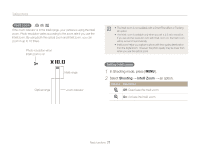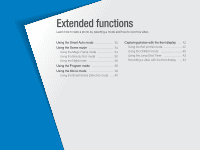Samsung DV100 User Manual - Page 33
Using the Smart Auto mode
 |
View all Samsung DV100 manuals
Add to My Manuals
Save this manual to your list of manuals |
Page 33 highlights
Using the Smart Auto mode In Smart Auto mode, your camera automatically chooses the appropriate camera settings based on the type of scene it detects. The Smart Auto mode is helpful if you are not familiar with the camera settings for various scenes. 1 In Shooting mode, press [ ]. 2 Select . 3 Align your subject in the frame. • The camera selects a scene automatically. An appropriate scene mode icon appears at the top left of the screen. The icons are listed below. Icon Description Portraits Close-up photos of objects Close-up photos of text Sunsets Clear skies Forested areas Close-up photos of colorful subjects Camera is stabilized or on a tripod (when shooting in the dark) Actively moving subjects Fireworks (when using a tripod) Icon Description Landscapes Scenes with bright white backgrounds Landscapes at night Portraits at night Landscapes with backlighting Portraits with backlighting Extended functions 32