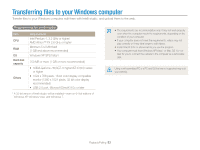Samsung DV100 User Manual - Page 82
Creating a print order (DPOF), File Options, Standard, Select, Index
 |
View all Samsung DV100 manuals
Add to My Manuals
Save this manual to your list of manuals |
Page 82 highlights
Editing a photo Creating a print order (DPOF) Select photos to print and save print options in the Digital Print Order Format (DPOF). This information is saved in the MISC folder on your memory card for convenient printing on DPOFcompatible printers. 1 In Playback mode, press [ ]. 2 Select File Options → DPOF → Standard → Select. • Select All to print all photos. 3 Select a photo to print, push [Zoom] up or down to select the number of copies, and then press [ ]. • If you select All, press [ ] or [ ] to select the number of copies, and then press [ ]. 4 Press [ ]. 5 Select File Options → DPOF → Size → Select. • Select All to choose the print size for all photos. 6 Select a photo to print, push [Zoom] up or down to select the print size, and then press [ ]. • If you select All, press [ ] or [ ] to select the print size, and then press [ ]. Printing photos as thumbnails Print photos as thumbnails to check all the photos at once. 1 In Playback mode, press [ ]. 2 Select File Options → DPOF → Index. 3 When the pop-up message appears, select Yes. • You can take the memory card to a print shop that supports DPOF (Digital Print Order Format) or you can print photos directly through a DPOF-compatible printer at home. • Photos with dimensions that are wider than the paper may be cut off on the left and right edges. Ensure that your photo dimensions are compatible with the paper you select. • You cannot set the DPOF for the photos stored in the internal memory. • If you specify the print size, you can print photos only with DPOF 1.1-compatible printers. Playback/Editing 81