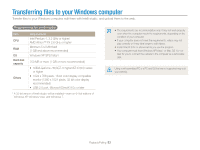Samsung DV100 User Manual - Page 83
Viewing files on a TV
 |
View all Samsung DV100 manuals
Add to My Manuals
Save this manual to your list of manuals |
Page 83 highlights
Viewing files on a TV Play back photos or videos by connecting your camera to a TV using the A/V cable. 1 In Shooting or Playback mode, press [ ]. 2 Select Settings → Video Out. 3 Select a video signal output according to your country or region. (p. 95) 4 Turn off your camera and TV. 5 Connect your camera to your TV using the A/V cable. Audio Video 6 Turn on your TV, and then select the video output mode using the TV remote control. 7 Turn on your camera. • The camera automatically enters into Playback mode when you connect it to a TV. 8 View photos or play videos using the buttons on your camera. • On some TVs, digital noise may occur or part of an image may not appear. • Images may not appear centered on the TV screen depending on your TV settings. Playback/Editing 82