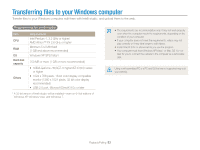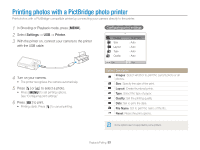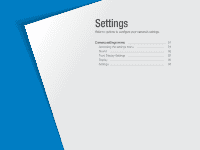Samsung DV100 User Manual - Page 87
Transferring files by connecting the camera as a removable disk
 |
View all Samsung DV100 manuals
Add to My Manuals
Save this manual to your list of manuals |
Page 87 highlights
Transferring files to your Windows computer No. 1 2 3 4 5 6 7 8 9 10 11 12 13 14 15 16 Description Open menus Display files in the selected folder Change to the Photo edit mode Change to the Video edit mode Change to the Sharing mode (You can send files by email or upload files to websites, such as Flickr or YouTube.) Download short animations for use in Children mode Enlarge or reduce the thumbnails in the list Select a file type View files of the selected folder on your computer Show or hide files of the connected camera View files of the selected folder on the camera View files as thumbnails or on a map Browse folders in the connected device Browse folders in your computer Move to the previous or next folder Print files, view files on a map, store files in My Folder, or register faces Transferring files by connecting the camera as a removable disk Connect the camera to your computer as a removable disk. 1 In Shooting or Playback mode, press [ ]. 2 Select Settings → PC Software → Off. 3 Turn off the camera. 4 Connect the camera to your computer with the USB cable. When connecting the USB cable to the camera, be sure to insert the correct USB cable connector into the camera. If the cable is reversed, it may damage your files. The manufacturer is not responsible for any loss of data. Playback/Editing 86