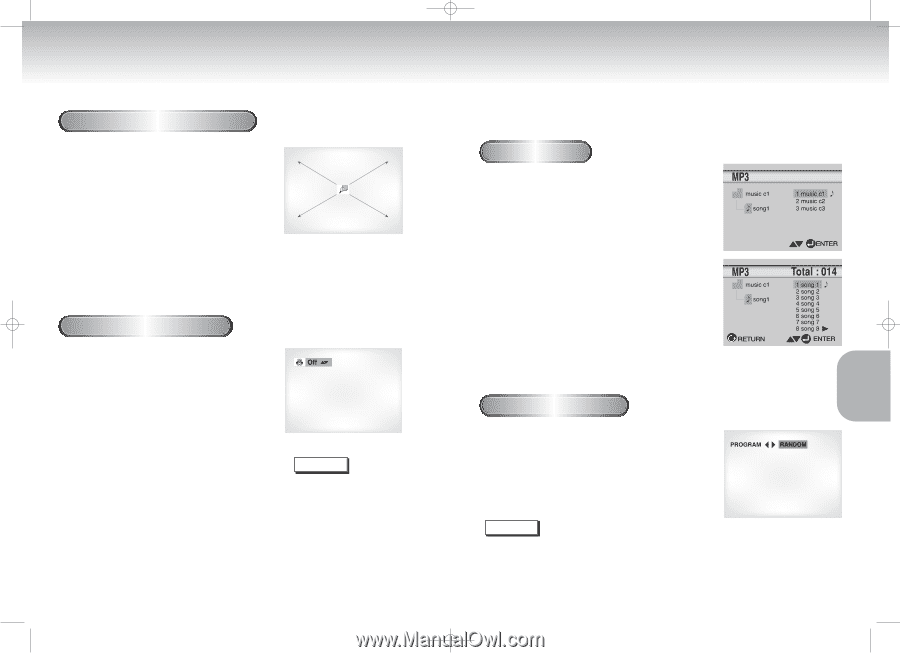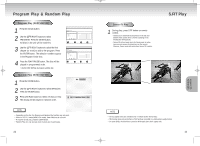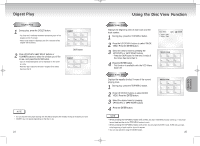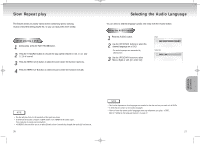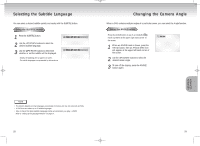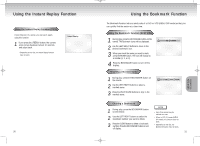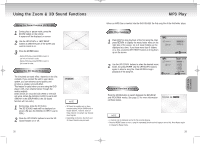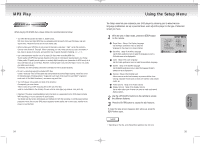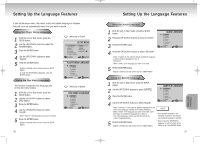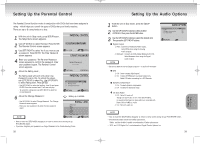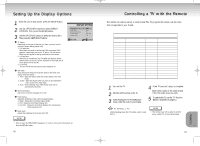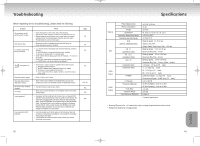Samsung DVD-C621 User Manual (user Manual) (ver.1.0) (English) - Page 17
Using the Zoom & 3D Sound Functions, MP3 Play
 |
View all Samsung DVD-C621 manuals
Add to My Manuals
Save this manual to your list of manuals |
Page 17 highlights
DVD-C621 7/19/02 10:45 AM Page 32 Using the Zoom & 3D Sound Functions Using the Zoom Function (DVD/VCD) 1 During play or pause mode, press the ZOOM button on the remote. A square will be displayed on screen. 2 Use the UP/DOWN or LEFT/RIGHT buttons to select the part of the screen you want to zoom in on. 3 Press the ENTER button. - During DVD play, press ENTER to zoom in 2X/4X/2X/normal in order. - During VCD play, press ENTER to zoom in 2X/normal in order. Using the 3D Sound Function The simulated surround effect depends on the disc contents. If you connect the unit to your stereo system, you can enhance sound quality and produce a greater surround effect. This feature is useful when you are using the DVD player with a two channel stereo through the analog outputs. (Discs which are recorded with LPCM or DTS will not work. When the DIGITAL OUTPUT is set to BIT STREAM in the SETUP MENU, the 3D Sound function will not work.) 1 During play, press the 3D button. The 3D SOUND mark will be displayed on screen. (Be sure the DIGITAL OUTPUT is set to PCM.) 2 Press the UP/DOWN buttons to turn the 3D Sound feature on or off. NOTE • 3D Sound is possible only on discs recorded using DOLBY SURROUND or DOLBY DIGITAL. However, some of these discs do not contain rear channel sound signals. • Depending on the disc, the Zoom and 3D Sound function may not work. 32 MP3 Play When an MP3 Disc is inserted into the DVD PLAYER, the first song file of the first folder plays. MP3 Play Function 1 Press STOP to stop playback of the first song file, then press RETURN to display the music folder menu on the right side of the screen. Up to 8 music folders can be displayed at a time. If you have more than 8 folders on a disc, press the LEFT/RIGHT buttons to bring them up on the screen. 2 Use the UP/DOWN buttons to select the desired music folder, the press ENTER. Use the UP/DOWN buttons again to select a song file. Press ENTER to begin playback of the song file. Program/Random playback Press the MODE button to switch between the RANDOM and PROGRAM modes. See page 22 for more information on these modes. NOTE • A musical note is displayed next to the file currently playing. • Press the REPEAT button to hear a song file repeatedly (check mark will appear next to file). Press Repeat again to release the Repeat mode. 33 ADVANCED FUNCTIONS