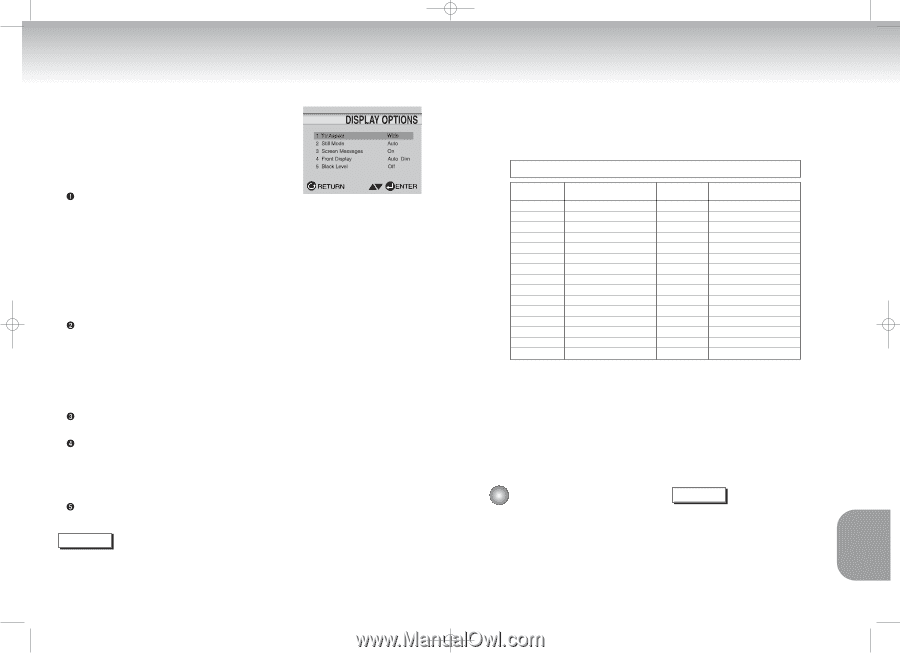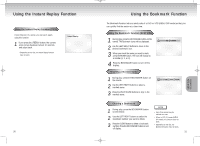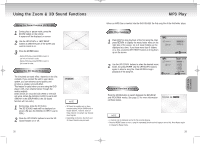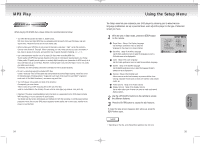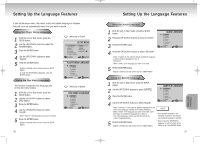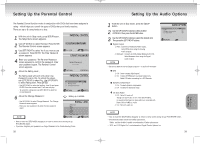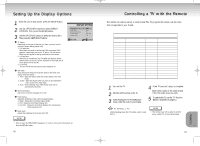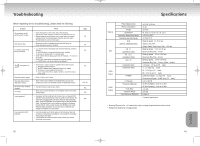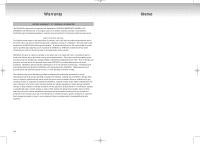Samsung DVD-C621 User Manual (user Manual) (ver.1.0) (English) - Page 21
Setting Up the Display Options, Controlling a TV with the Remote - power supply
 |
View all Samsung DVD-C621 manuals
Add to My Manuals
Save this manual to your list of manuals |
Page 21 highlights
DVD-C621 7/19/02 10:45 AM Page 40 Setting Up the Display Options 1 With the unit in Stop mode, press the SETUP button. 2 Use the UP/DOWN buttons to select DISPLAY OPTIONS. Then press the ENTER button. 3 Use the UP/DOWN buttons to select the desired item. Then press the LEFT/RIGHT buttons. TV Aspect Depending on the type of television you have, you may want to adjust the screen setting (aspect ratio). 1. 4:3 Letter Box : Select when you want to see the total 16:9 ratio screen DVD supplies, even though you have a TV with a 4:3 ratio screen. Black bars will appear at the top and bottom of the screen. 2. 4:3 Pan-Scan : Select this for conventional size TVs when you want to see the central portion of the 16:9 screen. (Extreme left and right side of movie picture will be cut off.) 3. 16:9 Wide : You can view the full 16:9 picture on your widescreen TV. Still Mode These options will help prevent picture shake in still mode and display small text clearer. 1. Field : Select this feature when the screen shakes in the Auto mode. 2. Frame : Select this feature when you want to see small letters more clearly in the Auto mode. 3. Auto : When selecting Auto, Field/Frame mode will be automatically converted. Screen Messages Use to turn on-screen messages On or Off. Front Display Adjust the brightness of the unit's front panel display. 1. Bright : Makes the Front Panel Display bright. 2. Dim : Makes the Front Panel Display dim. 3. Auto Dim : Makes the Front Panel Display dim automatically when playing a DVD. Black Level Adjusts the brightness of the screen.(On/Off) NOTE • How to make the SETUP MENU disappear or return to menu screen during set up; Press the RETURN button. 40 Controlling a TV with the Remote The remote can also be set up to control most TVs. To program the remote, use the code that corresponds to your brand. CODE 01 02 03 04 05 06 07 08 09 10 11 12 13 14 15 TV Codes BRAND SAMSUNG_1 SHARP_2 SONY MAGNAVOX SANYO_1 LG_2 RCA LG_1 TOSHIBA HITACHI JVC PANASONIC_1 MITSUBISHI_2 SAMSUNG_2 SAMSUNG_3 CODE 16 17 18 19 20 21 22 23 24 25 26 27 28 29 BRAND SHARP_1 ZENITH LG_3 DAEWOO_8 SANYO_2 EMERSON SHARP_3 SAMSUNG_4 PANASONIC_2 NOBLEX TELEFUNKEN NEWSAN LOEWE RCA2 1 Turn on the TV 2 Point the DVD's remote at the TV. 3 While holding the TV POWER button down, enter the code for your brand. 4 If the TV turns off, setup is complete. Enter other codes of the same brand if the first code does not work. 5 To operate the TV, use the "TV Function Buttons" described on page 13. e.g For Samsung _1 TVs While holding down the TV button, enter 0 and then 1. NOTE • The remote may not be able to control every model TV of the brands listed. 41 REFERENCE