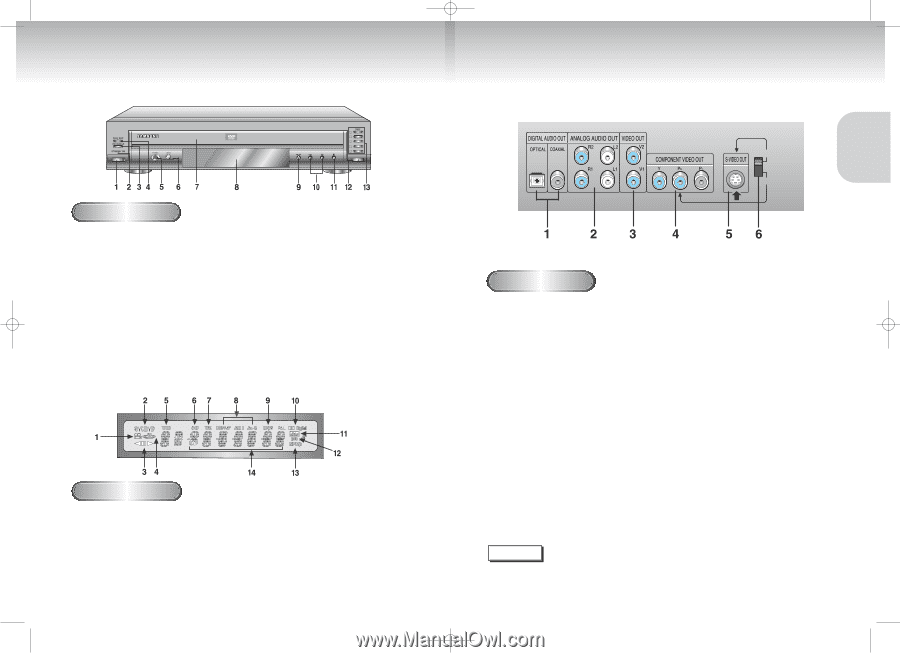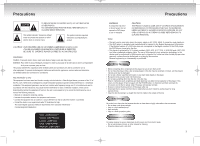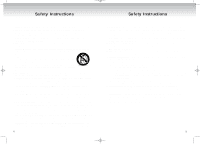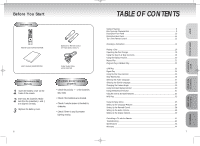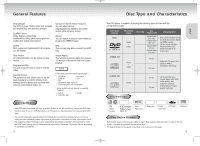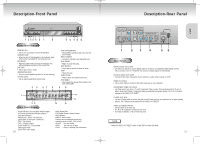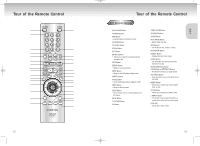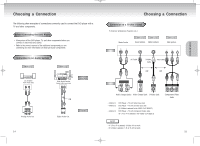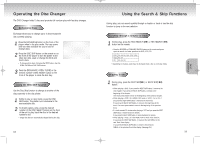Samsung DVD-C621 User Manual (user Manual) (ver.1.0) (English) - Page 6
Description-Front Panel, Description-Rear Panel - 5 disc dvd player
 |
View all Samsung DVD-C621 manuals
Add to My Manuals
Save this manual to your list of manuals |
Page 6 highlights
DVD-C621 7/19/02 10:44 AM Page 10 Description-Front Panel 1 2 3 4 5 Front Panel Controls 1. STANDBY/ON 7. DVD CHANGER(TRAY) • Use to turn your player on and off (standby). 2. STANDBY LAMP • When the unit is first plugged in, the indicator lights. 8. When power is pressed on, the lamp goes out. • Press OPEN/CLOSE to open and close the disc changer. FRONT DISPLAY • Operation indicators are displayed here. 3. EXCHANGE 9. PLAY/PAUSE • Press this button when you want to change a disc • Begin or pause disc play. without stopping playback of the current disc. 10. SKIP/SEARCH 4. DISC SKIP • Use to skip or search a scene or music. • Use to skip a disc in order. 11. STOP 5. HEADPHONES JACK • Stops disc play. • You can attach headphones here for private listening. 12. OPEN/CLOSE 6. VOLUME LEVEL • Press to open and close the disc tray. • Use to adjust headphones volume level. 13. DISC SELECT • Use to select the desired disc loaded in the DVD CHANGER. Front Panel Display 1. Angle indicator. You can select multiple angles of a scene recorded by different cameras. 2. Disc type indicators 3. Reverse play / Pause / Forward play 4. Lights when 3D surround is turned on. 5. DVD : Title number 6. DVD : Chapter number. 7. Video/Audio CD : Track number 8. Repeat play mode 9. Linear PCM audio output 10 10. Dolby Digital Disc 11. DTS (Digital Theater System) output 12. MP3 indicator 13. MPEG-2 Audio output 14. Displays various messages concerning operations such as PLAY, STOP, LOAD, ... no DISC : No disc loaded. OPEN : The disc tray is open. LOAD : Player is loading disc information. Description-Rear Panel S-VIDEO VIDEO OUT SELECT Y,Pb,Pr Rear Panel 1. DIGITAL AUDIO OUT JACKS • Use either an optical or coaxial digital cable to connect to a compatible Dolby Digital receiver. Use to connect to an A/V Amplifier that contains a Dolby Digital or DTS decoder. 2. ANALOG AUDIO OUT JACKS • Connect to the Audio input jacks of your television, audio/video receiver, or VCR. 3. VIDEO OUT JACKS • Use a video cable to connect to the Video input jack on your television. 4. COMPONENT VIDEO OUT JACKS • Use these jacks if you have a TV with Component Video in jacks. These jacks provide Pr, Pb and Y video. Along with S-Video, Component Video provides the best picture quality. The Y, Pb, Pr must be selected in the VIDEO OUT SELECT. 5. S-VIDEO OUT JACK • Use the S-Video cable to connect this jack to the S-Video jack on your television for a higher quality picture. The S-Video must be selected in the VIDEO OUT SELECT. 6. VIDEO OUT SELECT SWITCH • Use the switch to set video out. • If Y, Pb or Pr is selected, S-Video will not work. • If S-Video is selected, Y, Pb or Pr will not work. NOTE • Select the VIDEO OUT SELECT switch in the STOP or Power off mode. 11 SETUP