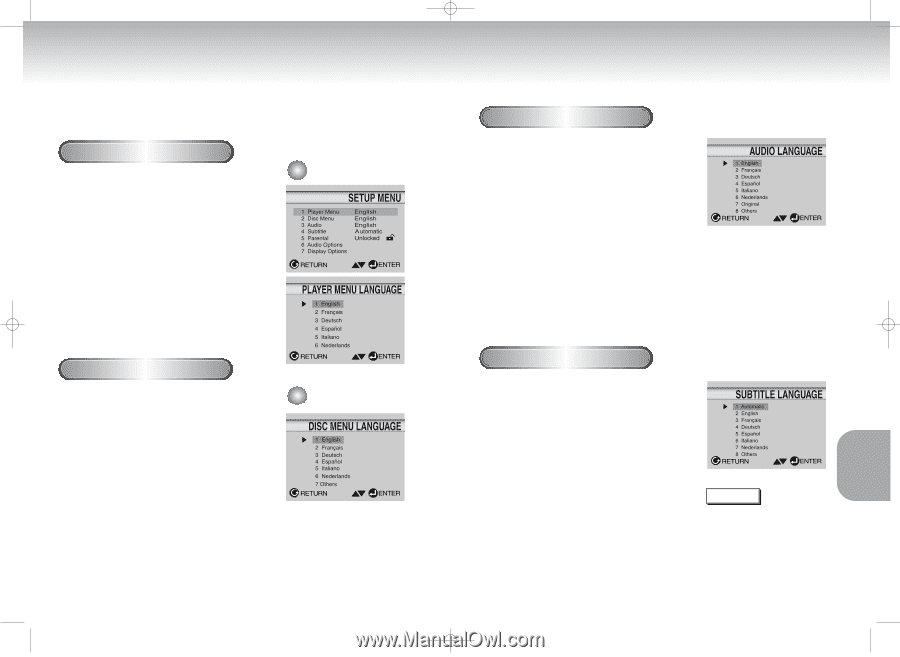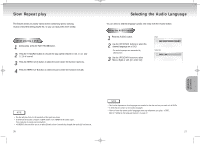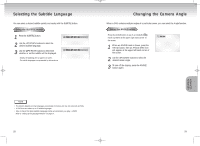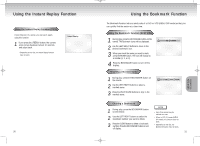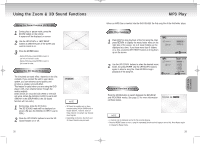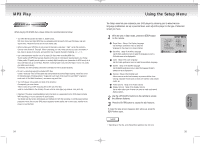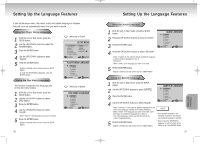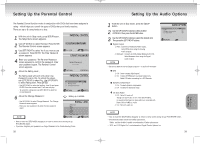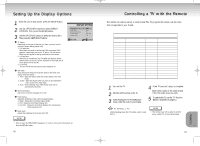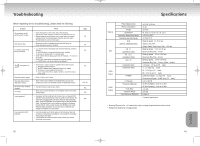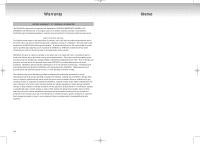Samsung DVD-C621 User Manual (user Manual) (ver.1.0) (English) - Page 19
Setting Up the Language Features
 |
View all Samsung DVD-C621 manuals
Add to My Manuals
Save this manual to your list of manuals |
Page 19 highlights
DVD-C621 7/19/02 10:45 AM Page 36 Setting Up the Language Features If you set the player menu, disc menu, audio and subtitle language in advance, they will come up automatically every time you watch a movie. Using the Player Menu Language 1 With the unit in Stop mode, press the SETUP button. 2 Use the UP/DOWN buttons to select the PLAYER MENU. 3 Press the ENTER button. 4 Use the UP/DOWN buttons to select 'English'. 5 Press the ENTER button. - English is selected and the screen returns to SETUP MENU. - To make the SETUP MENU disappear, press the RETURN button. e.g Setting up in English. Using the Disc Menu Language This function changes the text language only on the disc menu screens. 1 With the unit in Stop mode, press the SETUP button. 2 Use the UP/DOWN buttons to select DISC MENU. 3 Press the ENTER button. 4 Use the UP/DOWN buttons to select 'English'. - Select "Others" if the language you want is not listed. 5 Press the ENTER button. - English is selected and the screen returns to SETUP MENU. e.g Setting up in English. 36 Setting Up the Language Features Using the Audio Language 1 With the unit in Stop mode, press the SETUP button. 2 Press the UP/DOWN buttons to move to AUDIO. 3 Press the ENTER button. 4 Press the UP/DOWN buttons to select 'ENGLISH' . - Select "Original" if you want the default soundtrack language to be the original language the disc is recorded in. - Select "Others" if the language you want is not listed. 5 Press the ENTER button. - English is selected and the screen returns to SETUP MENU. Using the Subtitle Language 1 With the unit in Stop mode, press the SETUP button. 2 Use the UP/DOWN buttons to select SUBTITLE. 3 Press the ENTER button. 4 Use the UP/DOWN buttons to select 'English'. - Select "Automatic" if you want the subtitle language to be the same as the language selected as the audio preference. - Select "Others" if the language you want is not listed. Some discs may not contain the language you select as your initial language; in that case the disc will use its original language setting. NOTE • If the selected language is not recorded on the disc, the original pre-recorded language is selected. 5 Press the ENTER button. - English is selected and the screen returns to SETUP MENU. • How to make the SETUP MENU disappear or return to menu screen during set up; Press RETURN button. 37 CHANGING SETUP MENU