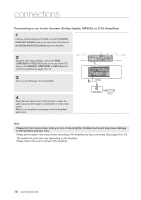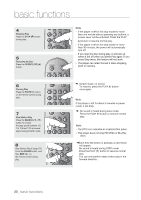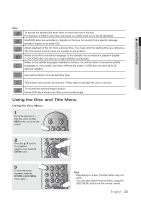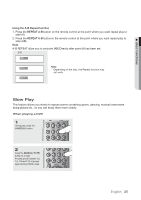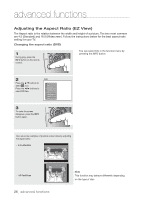Samsung DVD H1080R User Manual - Page 23
Using the Disc and Title Menu
 |
UPC - 036725608078
View all Samsung DVD H1080R manuals
Add to My Manuals
Save this manual to your list of manuals |
Page 23 highlights
● BASIC FUNCTIONS Note EZ To access the desired title when there is more than one in the disc. For example, if there is more than one movie on a DVD, each movie will be identified. Most DVD discs are recorded in chapters so that you can quickly find a specific passage (similar to tracks on an audio CD). Allows playback of the film from a desired time. You must enter the starting time as a reference. The time search function does not operate on some discs. Refers to the film's soundtrack language. In the example, the soundtrack is played in English 5.1CH.A DVD disc can have up to eight different soundtracks. Refers to the subtitle languages available in the disc. You will be able to choose the subtitle languages or, if you prefer, turn them off from the screen. A DVD disc can have up to 32 different subtitles. User will be able to choose EZ-View type This button has function as shortcut. Press enter to activate the Zoom function. To access the desired Angle function. Some DVD discs have more than one recorded angle. Using the Disc and Title Menu Using the Disc Menu 1 During the playback of a DVD disc, press the Disc MENU button on the remote control. 2 Press the π/† buttons for navigation/ selection, then press the ENTER button. 3 To make the screen disappear, press the RETURN or DISC MENU button again. Note - Depending on a disc, the Disc Menu may not work. - You can also select the Disc Menu, using the DISC MENU button on the remote control. English _23