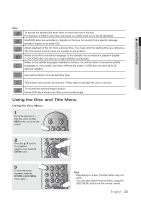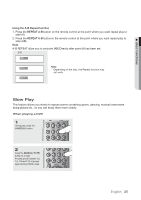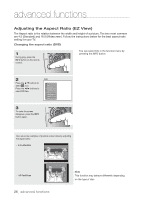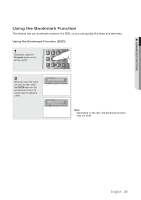Samsung DVD H1080R User Manual - Page 26
advanced functions, Adjusting the Aspect Ratio (EZ View
 |
UPC - 036725608078
View all Samsung DVD H1080R manuals
Add to My Manuals
Save this manual to your list of manuals |
Page 26 highlights
advanced functions Adjusting the Aspect Ratio (EZ View) The Aspect ratio is the relation between the width and height of a picture. The two most common are 4:3 (Standard) and 16:9 (Widescreen). Follow the instructions below for the best aspect ratio setting for your TV. Changing the aspect ratio (DVD) 1 During play, press the INFO button on the remote control. You can select Info in the function menu by pressing the INFO button. 2 DVD Press the π/† buttons to select EZ icon. Press the √/® buttons to select EZ View. EZ 3 To make the screen disappear, press the INFO button again. Here are some examples of possible screen sizes by adjusting the aspect ratio: - 4:3 Letter Box - 4:3 Pan&Scan 26_ advanced functions Note This function may behave differently depending on the type of disc.