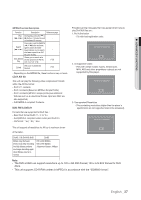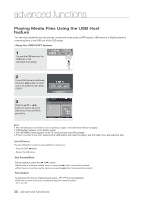Samsung DVD H1080R User Manual - Page 40
CD Ripping, RETURN, CANCEL - da
 |
UPC - 036725608078
View all Samsung DVD H1080R manuals
Add to My Manuals
Save this manual to your list of manuals |
Page 40 highlights
advanced functions CD Ripping This feature lets you to copy audio files from a CD into MP3 format on a USB device. 1 Open the disc tray. Off Place the Audio CD(CD DA) disc on the tray, and close Device the tray. Connect the USB Disc USB 1 device to the USB Host on the rear panel of the player. This screen will displayed. Press ENTER to select disc. 2 Press the RETURN button to display the Ripping Screen. 3 Press the π/† buttons, then press the ENTER button to select files for ripping. Bitrate 128kbps Device USB 1 Select all Start ▼ - To deselect files, press ENTER button again. ▼ 4 Press the ® and † buttons to to select START, then press the ENTER button begin ripping. Bitrate 128kbps Device USB 1 Select all Start 0:00:00 0:03:45 01/08 TRACK 01 TRACK 02 TRACK 03 TRACK 04 TRACK 0R5 ipping... TRACK 06 TRACK 07 TRACK 08 TRACK 01 Bitrate 128kbps Device USB 1 Cancel CD ▼ Ripping Menu contain 4 buttons: - Bitrate, press ENTER to change 128kbpsg192kbps g128kbps... • Standard : 128kbps • Better Quality : 192kbps - Device selection, press ENTER to change between partitions on the USB device (max 4). - Select - Unselect, press ENTER to change from Select all (files) or Select none. - To cancel the copying in progress, press the CANCEL button. Note - To return to CDDA screen, press the RETURN button again. - While the CD is being ripped, the player will automatically be in stop mode. - Only the Audio CD(CD DA) discs can be ripped. - Because the speed is 2.6 x of normal speed, you will not hear the CD's audio during the ripping process. - The USB button does not work while you're in the ripping menu. 40_ advanced functions