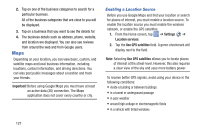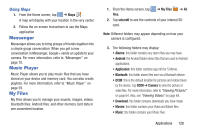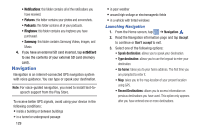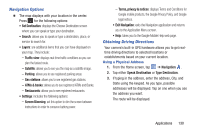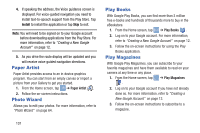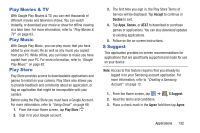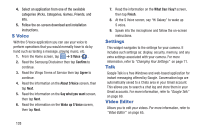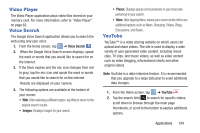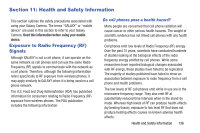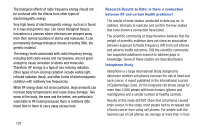Samsung EK-GC100 User Manual Ver.ljg_f4 (English(north America)) - Page 137
Play Movies & TV, Play Music, Play Store, S Suggest, Accept, Decline, Games, AT&T, Agree
 |
View all Samsung EK-GC100 manuals
Add to My Manuals
Save this manual to your list of manuals |
Page 137 highlights
Play Movies & TV With Google Play Movies & TV, you can rent thousands of different movies and television shows. You can watch instantly, or download your movie or show for offline viewing at a later time. For more information, refer to "Play Movies & TV" on page 63. Play Music With Google Play Music, you can play music that you have added to your music file as well as any music you copied from your PC. While offline, you can listen to music you have copied from your PC. For more information, refer to "Google Play Music" on page 62. Play Store Play Store provides access to downloadable applications and games to install on your camera. Play Store also allows you to provide feedback and comments about an application, or flag an application that might be incompatible with your camera. Before using the Play Store you must have a Google Account. For more information, refer to "Using Gmail" on page 68. 1. From the main Home screen, tap Play Store . 2. Sign in to your Google account. 3. The first time you sign in, the Play Store Terms of Service will be displayed. Tap Accept to continue or Decline to exit. 4. Tap Apps, Games, or AT&T to download or purchase games or applications. You can also download updates to existing applications. 5. Follow on the on-screen instructions. S Suggest This application provides on-screen recommendations for applications that are specifically supported and made for use on your device. Note: Access to this feature requires that you already be logged in to your Samsung account application. For more information, refer to "Creating a Samsung Account" on page 12. 1. From the Home screen, tap ➔ S Suggest. 2. Read the terms and conditions. 3. Place a check mark in the Agree field then tap Agree. Applications 132