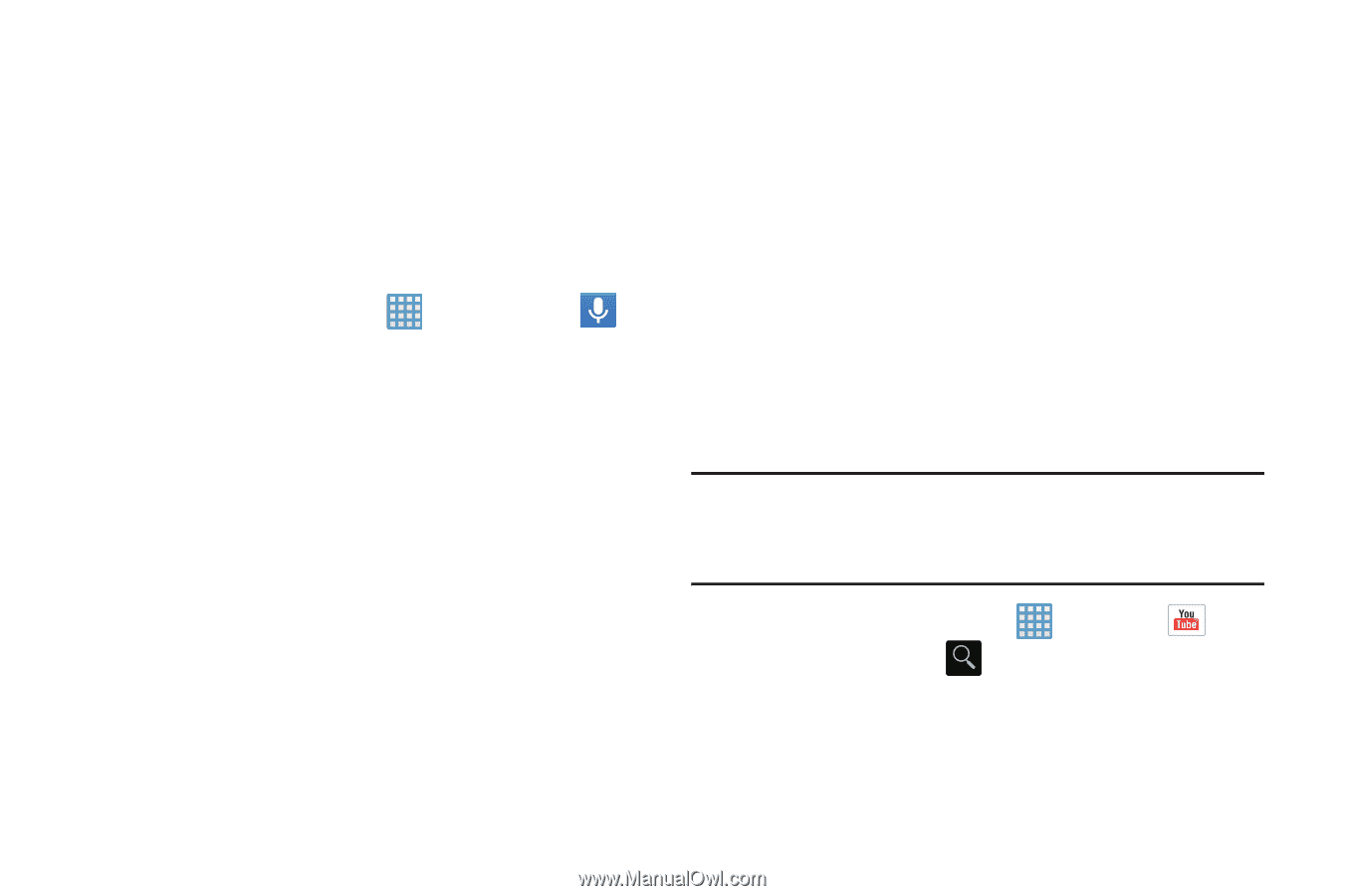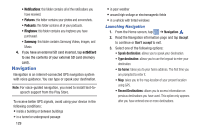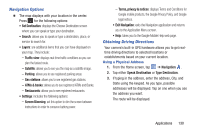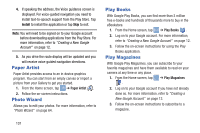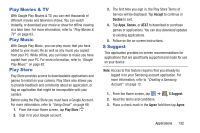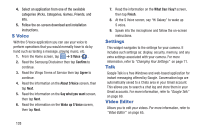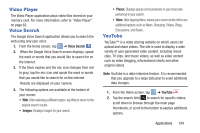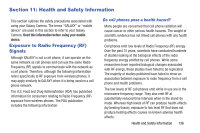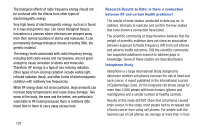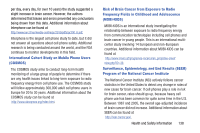Samsung EK-GC100 User Manual Ver.ljg_f4 (English(north America)) - Page 139
Video Player, Voice Search, YouTube, Images, Places
 |
View all Samsung EK-GC100 manuals
Add to My Manuals
Save this manual to your list of manuals |
Page 139 highlights
Video Player The Video Player application plays video files stored on your memory card. For more information, refer to "Video Player" on page 62. Voice Search The Google Voice Search application allows you to search the web using only your voice. 1. From the Home screen, tap ➔ Voice Search . 2. When the Google Voice Search screen displays, speak the word or words that you would like to search for on the internet. 3. If the timer expires and the mic icon changes from red to gray, tap the mic icon and speak the word or words that you would like to search for on the internet. Results are displayed on your camera. 4. The following options are available at the bottom of your screen: • Web: After selecting a different option, tap Web to return to the original search results. • Images: Displays images for your search. • Places: Displays places and businesses in your local area pertaining to your search. • More: After tapping More, sweep your screen to the left to see additional options such as News, Shopping, Videos, Blogs, Discussions, and Books. YouTube YouTube™ is a video sharing website on which users can upload and share videos. The site is used to display a wide variety of user-generated video content, including movie clips, TV clips, and music videos, as well as video content such as video blogging, informational shorts and other original videos. Note: YouTube is a data-intensive feature. It is recommended that you upgrade to a large data plan to avoid additional data charges. 1. From the Home screen, tap ➔ YouTube . 2. Tap the search field to search for specific videos, scroll down to browse through the main page thumbnails, or scroll to the bottom to explore additional options. Applications 134