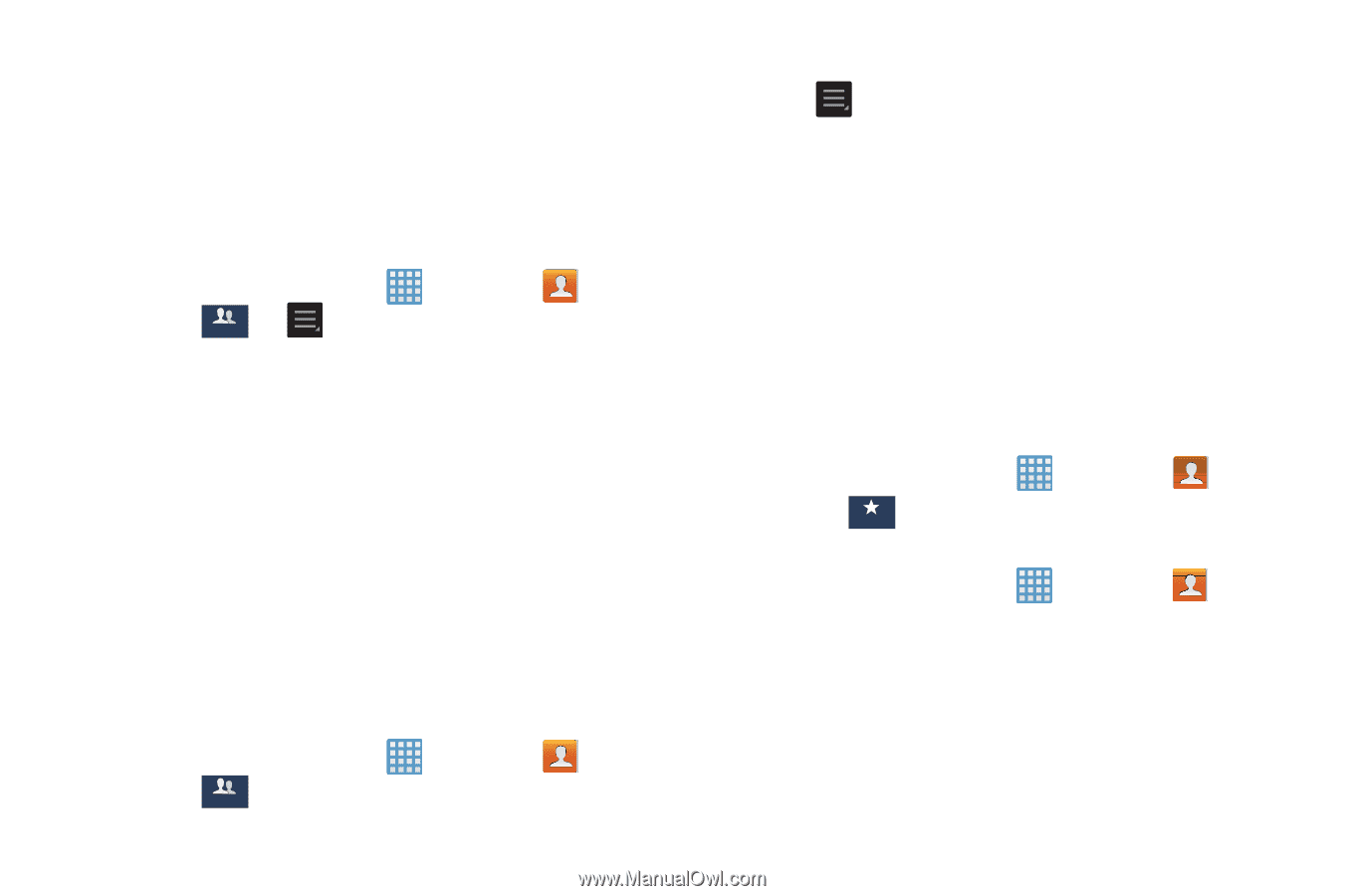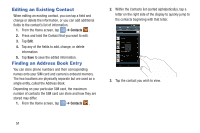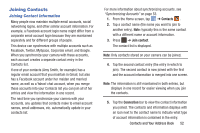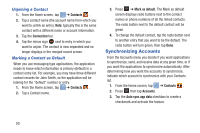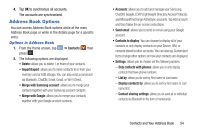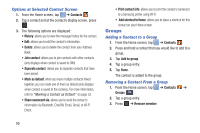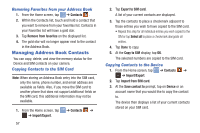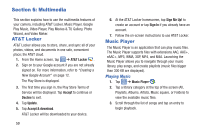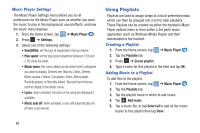Samsung EK-GC100 User Manual Ver.ljg_f4 (English(north America)) - Page 61
Address Book Favorites, Creating a New Group, Editing a Caller Group
 |
View all Samsung EK-GC100 manuals
Add to My Manuals
Save this manual to your list of manuals |
Page 61 highlights
4. Tap all of the contacts you want to remove from this group. A green checkmark will appear next to their name. 5. Tap Done. The contacts are now removed from the group. Creating a New Group 1. From the Home screen, tap ➔ Contacts ➔ Groups Groups ➔ ➔ Create. 2. Tap the Group name field and use the on-screen keypad to enter a new group name. For more information, refer to "Entering Text" on page 44. 3. Tap Add member to add contacts to the new group. 4. Tap each contact you want to add to create a checkmark. You can also tap Select all. 5. Tap Done. 6. Tap Save to save the new Group category. Editing a Caller Group To edit a Group entry, there must be at least one member as part of the selected group. 1. From the Home screen, tap ➔ Contacts ➔ Groups . Groups 2. Tap a group entry. 3. Press ➔ Edit. 4. Make modifications to the Group name field field if desired. 5. Tap Add member to add more contacts to this group. 6. Tap Done. 7. Tap Save to save the edited Group category. Address Book Favorites Once you have stored contacts in the Address Book, you can add them to your Favorites list. To view your Favorites list: Ⅲ From the Home screen, tap ➔ Contacts ➔ Favorites . Favorites Adding Favorites to your Address Book 1. From the Home screen, tap ➔ Contacts . 2. Within the Contacts list, touch and hold a contact that you want to add to your favorites list. 3. Tap Add to Favorites on the displayed list. 4. A gold star will appear next to the contact in the Address Book. Contacts and Your Address Book 56