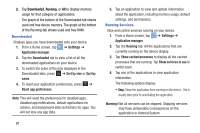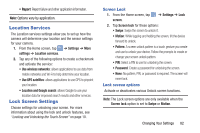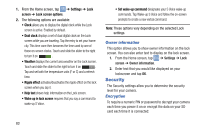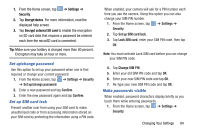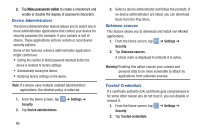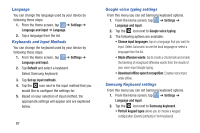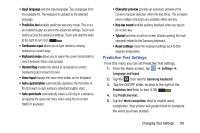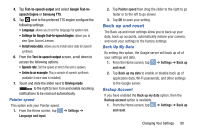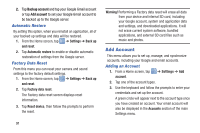Samsung EK-GC100 User Manual Ver.ljg_f4 (English(north America)) - Page 91
Language and input, Install from device storage, Clear credentials
 |
View all Samsung EK-GC100 manuals
Add to My Manuals
Save this manual to your list of manuals |
Page 91 highlights
The trusted credentials screen has two tabs: • System: Displays CA certificates that are permanently installed in the ROM of your device. • User: Displays any CA certificates that you installed, for example, in the process of installing a client certificate. 3. Tap a CA certificate to examine its details. A scrolling screen displays the details. 4. Scroll to the bottom of the details screen and tap Disable to disable a System certificate or Remove to remove a User certificate. Caution! When you disable a system CA certificate, the Disable button changes to Enable, so you can enable the certificate again, if necessary. When you remove a user-installed CA certificate, it is permanently deleted and must be re-installed, if needed. 5. Tap OK to return to the certificate list. When enabled, a check mark appears in the check box. Install from device storage Install encrypted certificates from an installed memory card. Note: You must have installed a memory card containing encrypted certificates to use this feature. 1. From the Home screen, tap ➔ Settings ➔ Security. 2. Tap Install from device storage, then choose a certificate and follow the prompts to install. Clear credentials Clear stored credentials. Note: This setting only appears if you have installed encrypted certificates. 1. From the Home screen, tap Security. ➔ Settings ➔ 2. Tap Clear credentials to remove all certificates. Language and input This menu allows you to configure the language in which to display the menus. You can also set onscreen keyboard options. Changing Your Settings 86