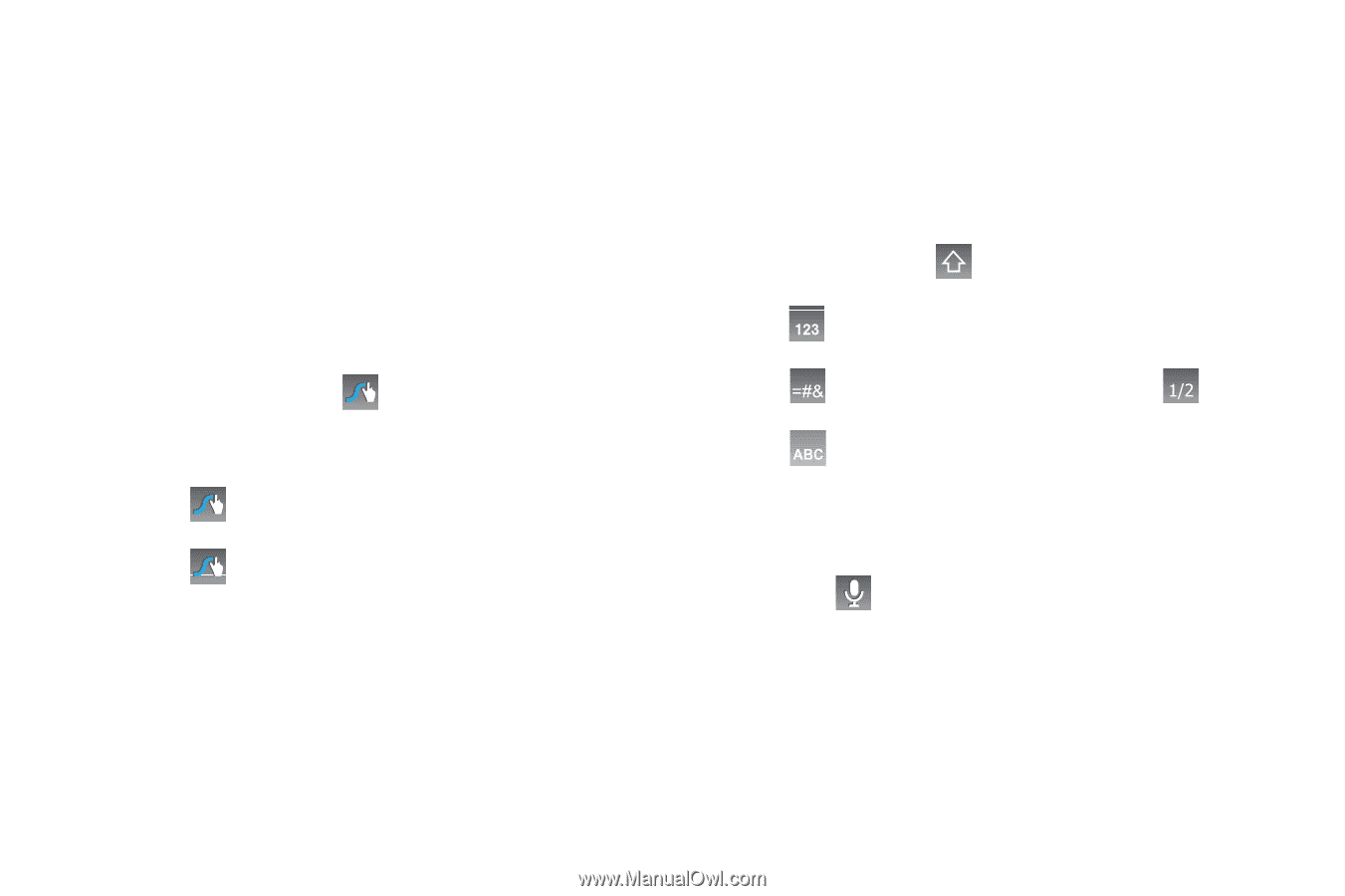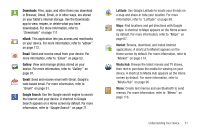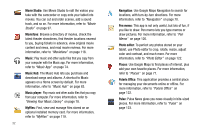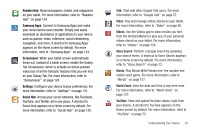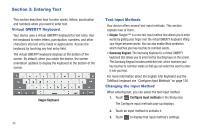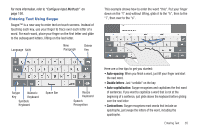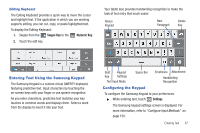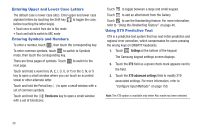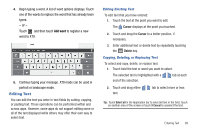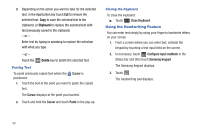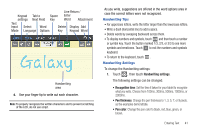Samsung GT-P7310/M32 User Manual (user Manual) (ver.f4) (English(north America - Page 40
Punctuation, Accented characters, Error correction, Swype Key, Options, More Tips, Tutorial, Shift
 |
View all Samsung GT-P7310/M32 manuals
Add to My Manuals
Save this manual to your list of manuals |
Page 40 highlights
• Punctuation: Touch and hold a key to view a punctuation menu and make a selection. • Accented characters: Just glide through the letters of the word. Swype usually recognizes the word and correctly accents the letters. • Error correction: If you make a mistake, double-tap on the word you want to change. Configuring Swype Configure Swype to your preferences. • For more information, refer to "Configure Input Methods" on page 150. • While entering text, touch the Swype Key ➔ Options. Swype Help While entering text, you can get tips and help about using Swype. • Touch the Swype Key to show Tips. Touch More Tips to see more. • Touch the Swype Key ➔ Tutorial for an interactive tutorial. Entering Symbols and Numbers Using the Swype Keyboard: • Touch and hold on a key to enter the symbol or number at the top of the key. • Touch and hold on a key until a menu of all characters available on that key appears, then touch a character to enter it. • For more symbols, touch Shift, then touch the corresponding key. • Touch to switch to the numeric keyboard and quickly enter numbers and mathematical operators. • Touch to switch to the symbols keyboard. Touch to view additional symbols. • Touch to display the alphabetic keyboard. Using Swype Speech Recognition Enter text by speaking. Swype recognizes your speech and enters text for you. ᮣ Touch . At the Speak now prompt, speak the text you want to enter. 36