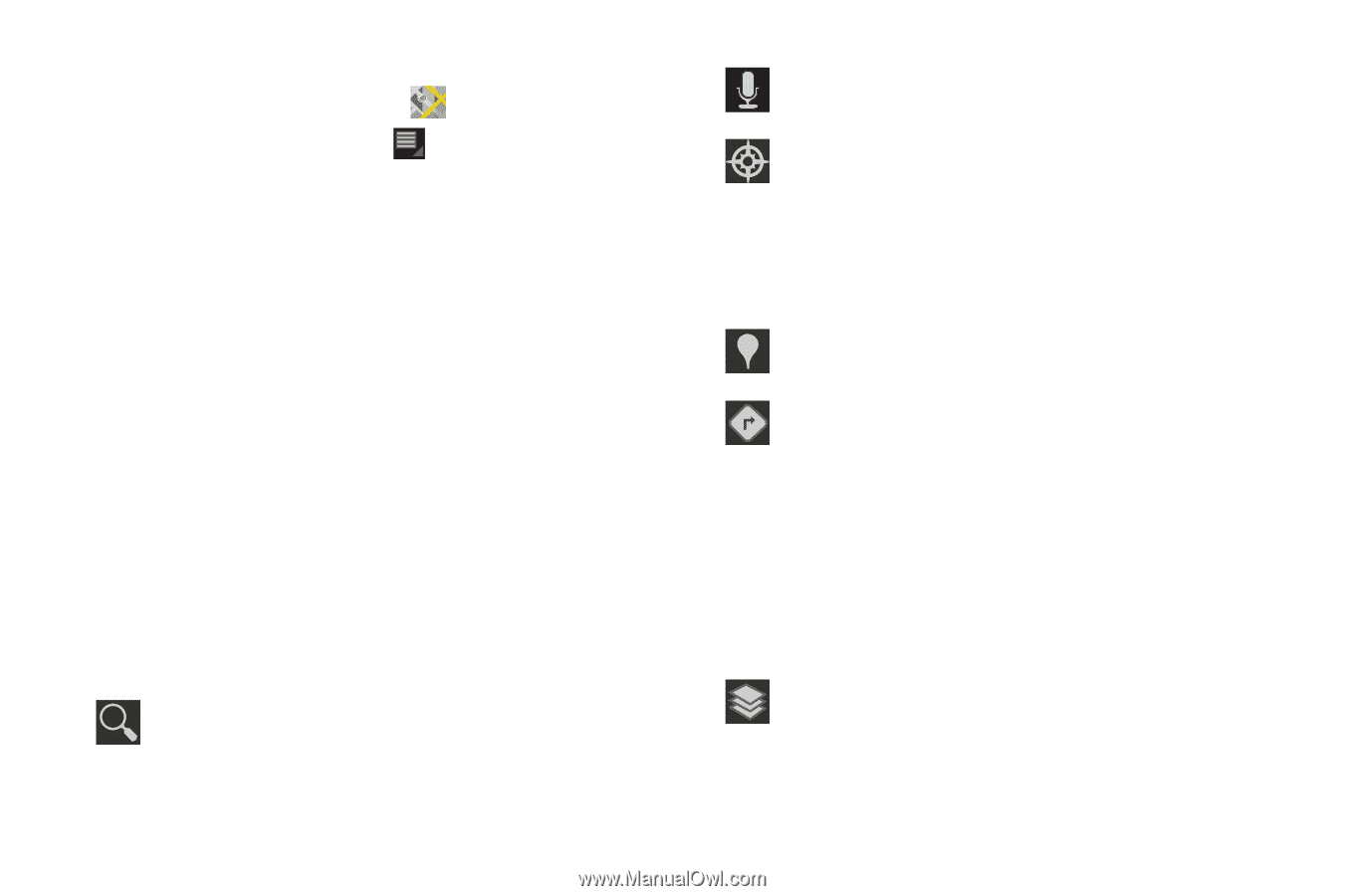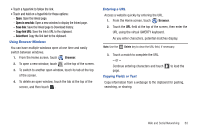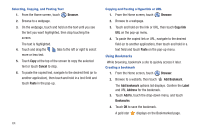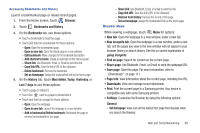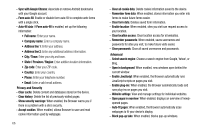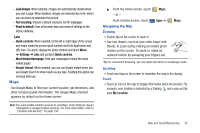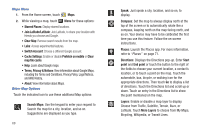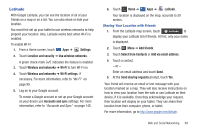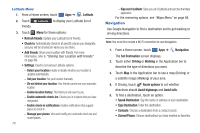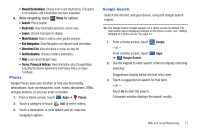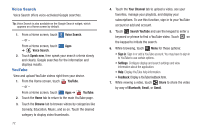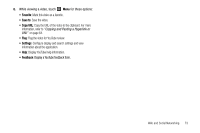Samsung GT-P7310/M32 User Manual (user Manual) (ver.f4) (English(north America - Page 72
Terms, Privacy & Notices, Join Latitude/Latitude
 |
View all Samsung GT-P7310/M32 manuals
Add to My Manuals
Save this manual to your list of manuals |
Page 72 highlights
Maps Menu 1. From the Home screen, touch Maps. 2. While viewing a map, touch Menu for these options: • Starred Places: Display starred locations. • Join Latitude/Latitude: Join Latitude, to share your location with friends you choose and Google. • Clear Map: Remove search results from the map. • Labs: Access experimental features. • Switch Account: Choose a different Google account. • Cache Settings: Enable or disable Prefetch on mobile or Clear map tile cache. • Help: Learn about Google maps. • Terms, Privacy & Notices: View information about Google Maps, including the Terms and Conditions, Privacy Policy, Legal Notices, and Web History. • About: View information about Maps. Other Map Options Touch the indicated icon to use these additional Map options: Search Maps: Use the keypad to enter your request to Search the map for a city, location, and so on. Suggestions are displayed as you type. 68 Speak: Just speak a city, location, and so on, to display. Compass: Set the map to always display north at the top of the screen or to automatically rotate like a compass, keeping north on the map facing north, and so on. Your device may have to be calibrated the first time you use this feature. Follow the on-screen instructions. Places: Launch the Places app. For more information, refer to "Places" on page 71. Directions: Displays the Directions pop-up. Enter Start point and End point or touch the button to the right of the fields to choose your current location, a contact's location, or to touch a point on the map. Touch the automobile, bus, bicycle, or walking icon for the appropriate directions. Then touch Go to display a list of directions. Touch the Directions list and scroll up or down. Touch an entry in the Directions list to show the point mentioned on the map. Layers: Enable or disable a map layer to display. Choose from Traffic, Satellite, Terrain, Buzz, or Latitude. Touch More Layers to choose from My Maps, Bicycling, Wikipedia, or Transit Lines.