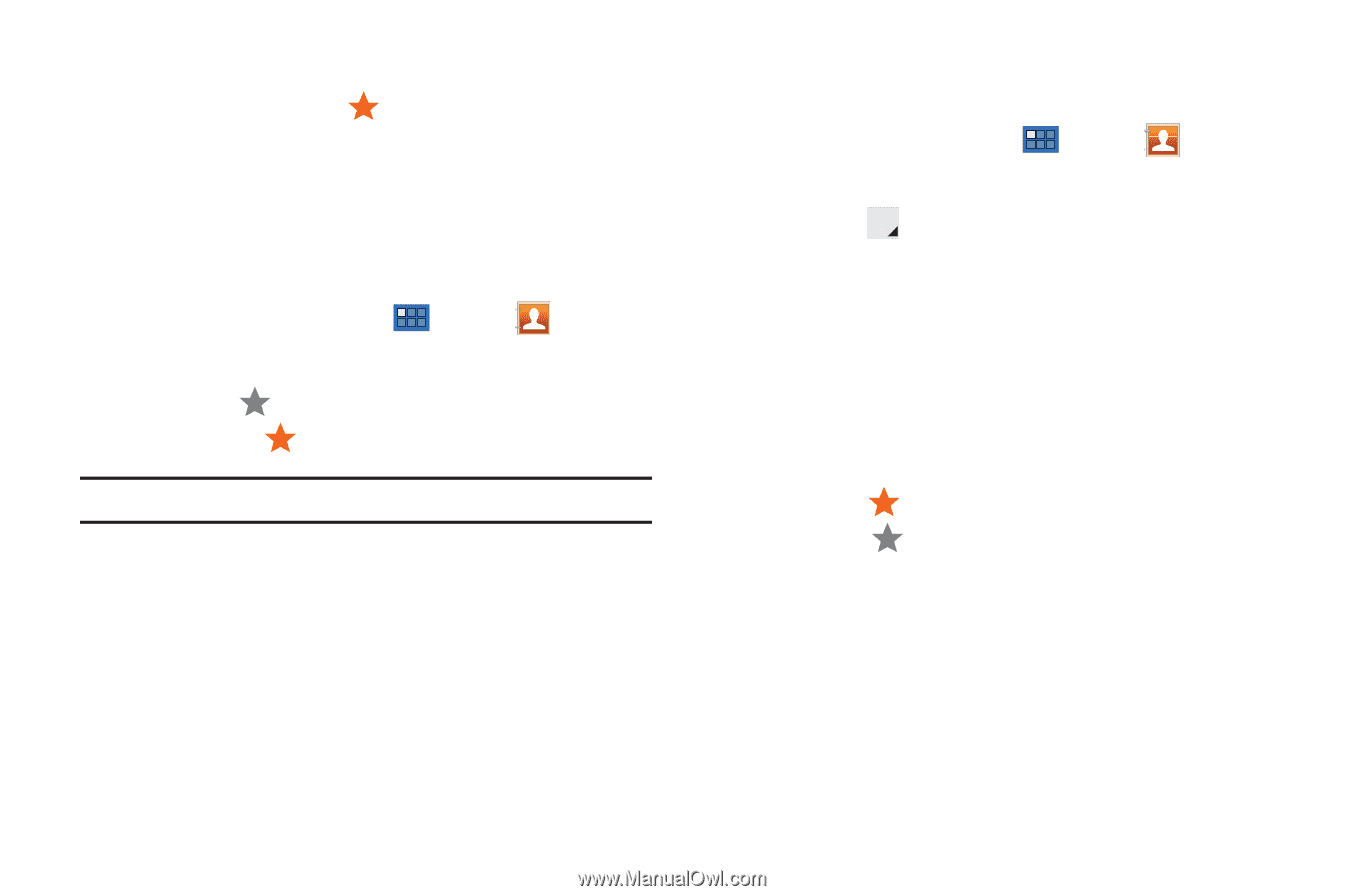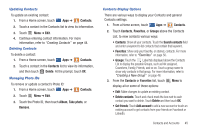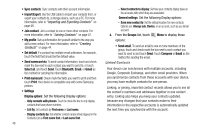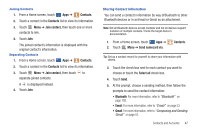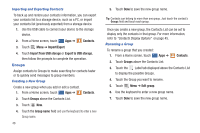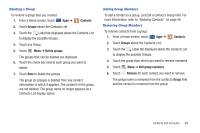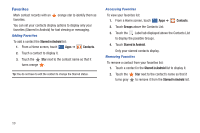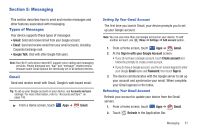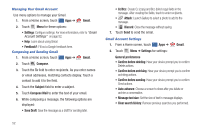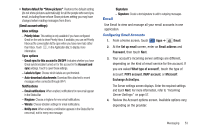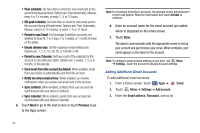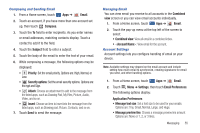Samsung GT-P7310/M32 User Manual (user Manual) (ver.f4) (English(north America - Page 54
Favorites, Adding Favorites
 |
View all Samsung GT-P7310/M32 manuals
Add to My Manuals
Save this manual to your list of manuals |
Page 54 highlights
Favorites Mark contact records with an favorites. orange star to identify them as You can set your contacts display options to display only your favorites (Starred in Android) for fast viewing or messaging. Adding Favorites To add a contact the Starred in Android list: 1. From a Home screen, touch Apps ➔ Contacts. 2. Touch a contact to display it. 3. Touch the Star next to the contact name so that it turns orange . Tip: You do not have to edit the contact to change the Starred status. Accessing Favorites To view your favorites list: 1. From a Home screen, touch Apps ➔ Contacts. 2. Touch Groups above the Contacts List. 3. Touch the Label tab displayed above the Contacts List to display the possible Groups. 4. Touch Starred in Android. Only your starred contacts display. Removing Favorites To remove a contact from your favorites list: 1. Touch a contact in the Starred in Android list to display it. 2. Touch the turns gray Star next to the contact's name so that it to remove it from the Starred in Android list. 50