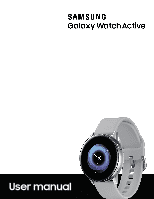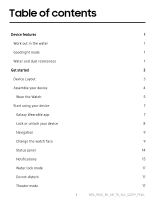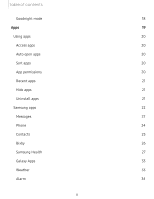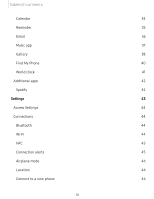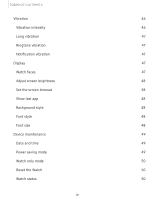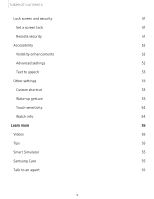Samsung Galaxy Watch Active Bluetooth User Manual
Samsung Galaxy Watch Active Bluetooth Manual
 |
View all Samsung Galaxy Watch Active Bluetooth manuals
Add to My Manuals
Save this manual to your list of manuals |
Samsung Galaxy Watch Active Bluetooth manual content summary:
- Samsung Galaxy Watch Active Bluetooth | User Manual - Page 1
SI\MSUNG Galaxy Watch Active User manual - Samsung Galaxy Watch Active Bluetooth | User Manual - Page 2
Work out in the water Goodnight mode Water and dust resistances Get started Device Layout Assemble your device Wear the Watch Start using your device Galaxy Wearable app Lock or unlock your device Navigation Change the watch face Status panel Notifications Water lock mode Do not disturb Theater mode - Samsung Galaxy Watch Active Bluetooth | User Manual - Page 3
Using apps 20 Access apps 20 Auto open apps 20 Sort apps 20 App permissions 20 Recent apps 21 Hide apps 21 Uninstall apps 21 Samsung apps 22 Messages 22 Phone 24 Contacts 25 Bixby 26 Samsung Health 27 Galaxy Apps 33 Weather 33 Alarm 34 ii - Samsung Galaxy Watch Active Bluetooth | User Manual - Page 4
Table of contents Calendar 34 Reminder 35 Email 36 Music app 37 Gallery 38 Find My Phone 40 World clock 41 Additional apps 42 Spotify 42 Settings 43 Access Settings 44 Connections 44 Bluetooth 44 Wi-Fi 44 NFC 45 Connection alerts 45 Airplane mode 46 Location 46 - Samsung Galaxy Watch Active Bluetooth | User Manual - Page 5
Table of contents Vibration 46 Vibration intensity 46 Long vibration 47 Ringtone vibration 47 Notification vibration 47 Display 47 Watch faces 47 Adjust screen brightness 48 Set the screen timeout 48 Show last app 48 Background style 48 Font style 48 Font size 48 Device - Samsung Galaxy Watch Active Bluetooth | User Manual - Page 6
Accessibility 52 Visibility enhancements 52 Advanced settings 52 Text to speech 53 Other settings 53 Custom shortcut 53 Wake-up gesture 53 Touch sensitivity 54 Watch info 54 Learn more 55 Videos 55 Tips 55 Smart Simulator 55 Samsung Care 55 Talk to an agent 55 v - Samsung Galaxy Watch Active Bluetooth | User Manual - Page 7
Table of contents Legal information 56 Intellectual property 56 Open source software 57 Disclaimer of warranties; exclusion of liability 57 Modification of software 58 Samsung Knox 58 Maintaining water and dust resistance 58 Restricting children's access to your mobile device 59 - Samsung Galaxy Watch Active Bluetooth | User Manual - Page 8
Device features Device features Meet Bixby Bixby responds to your voice commands and can help you understand your settings and set up your Samsung device. For more information, see Bixby on page 26. Work out in the water Use Water lock mode when you exercise in the water. See - Samsung Galaxy Watch Active Bluetooth | User Manual - Page 9
Get started Device Layout Assemble your device Start using your device 2 - Samsung Galaxy Watch Active Bluetooth | User Manual - Page 10
Get started Device Layout Touchscreen Back button Home button Heart rate sensor Devices and software are constantly evolving - the illustrations you see here are for reference only. 3 - Samsung Galaxy Watch Active Bluetooth | User Manual - Page 11
get started using your new device. ~ - - Charge your device Place the watch on the charging head. A WARNING Do not disassemble, modify, or repair your 5v] and an output current of over [150mA] (sold separately). Samsung accessories are designed for your device to maximize battery life. Using other - Samsung Galaxy Watch Active Bluetooth | User Manual - Page 12
contact with conductive materials, such as liquids, dust, metal powders, and pencil leads. Wear the Watch Wear the Watch firmly around your lower arm just above your wrist as shown below. Do not fasten the Watch too tightly. 1. Open the buckle and place the strap around your wrist. 2. Fit the strap - Samsung Galaxy Watch Active Bluetooth | User Manual - Page 13
first. If you experience skin irritation when wearing the device, stop wearing the device and consult a physician. Replace the strap Detach the strap from the Watch to replace it with a new one. To remove the strap: ◌ Slide the strap's spring bar inwards and pull the strap away from the - Samsung Galaxy Watch Active Bluetooth | User Manual - Page 14
features may not be available. For best results, connect with compatible Samsung Galaxy devices. Visit samsung.com/us/support/owners/app/galaxy-wearable-watch for a list of compatible smartphones. Connect the Watch to a smartphone Turn on the Watch. 1. From the Apps screen of the smartphone, tap - Samsung Galaxy Watch Active Bluetooth | User Manual - Page 15
and all data is removed from its memory. Make sure you back up any important data stored on your Watch. Back up your Watch's data on your smartphone as follows: 1. From Galaxy Wearable, tap the Home tab. 2. Tap Account and backup > Back up and restore > Backup settings. Remote connection Set the - Samsung Galaxy Watch Active Bluetooth | User Manual - Page 16
Touch and hold an item, and then move it to a new location. Change the watch face From the Watch: 1. Touch and hold the Watch screen, and then swipe to view available watch faces. l You can add more watch faces from Galaxy Apps. 2. Touch and hold the watch face to select it. • You can customize the - Samsung Galaxy Watch Active Bluetooth | User Manual - Page 17
Get started From the smartphone: 1. From Galaxy Wearable, tap the Watch faces tab. 2. Tap a desired watch face. The watch face you selected is applied on the Watch screen. 3. Tap Customize to select a background and items to display on the watch face. Widgets You can add widgets to the Home screens. - Samsung Galaxy Watch Active Bluetooth | User Manual - Page 18
Get started Enter text Text can be entered by speaking or by using a keyboard. A text input screen is displayed automatically when you are able to enter text. Select an emoji or text template to enter a message. You can also use voice input or the keyboard to type texts. ~ - - Keyboard Emojis - Samsung Galaxy Watch Active Bluetooth | User Manual - Page 19
. • Tap ••• More options > Input languages to change the language. Voice input is not supported in some languages. Emojis You can add emojis to your message. 0 ◌ From the keyboard, text input. • Check for updates: Set the Watch to check for and download the latest version of the Samsung keyboard. 12 - Samsung Galaxy Watch Active Bluetooth | User Manual - Page 20
: Enable handwriting mode. • Smart typing: Customize features like predictive text, auto capitalize, and auto punctuate. • Key-tap feedback: Set the watch to vibrate when you tap a key on the keyboard. • Reset keyboard settings: Return your keyboard to the default settings. • Clear personalized - Samsung Galaxy Watch Active Bluetooth | User Manual - Page 21
Get started Status panel To open the Status panel: ◌ On the Watch screen, swipe down from the top of the screen. ~ :!Ill 1•00',-,·:t· -..J (t'l ~l 0 0 ~ ··•8· 0 1 Col'lrJ(! e'\1lr:::,'-' - Samsung Galaxy Watch Active Bluetooth | User Manual - Page 22
smartphone. When you receive a notification, information about the notification, such as its type, is displayed on the screen while the Watch is vibrating. ◌ From the Watch screen, swipe left and tap a notification to view details. View the notifications list To view a list of notifications from the - Samsung Galaxy Watch Active Bluetooth | User Manual - Page 23
the notification feature. 1. From the Apps screen of the smartphone, tap Galaxy Wearable > Home tab > Notifications. 2. Tap C) to activate it, on the smartphone to send notifications to the Watch. • Show only while wearing watch: Show notifications on your Watch only while it is being worn. • Mute - Samsung Galaxy Watch Active Bluetooth | User Manual - Page 24
started Water lock mode You can use Water lock mode to exercise in the water. While in Water lock mode touchscreen, wake-up gestures, and watch always on will be disabled. 0 ◌ From Settings, tap Advanced > Water lock mode, and tap C) to enable this feature. -*,)I, TIP You can also access Water lock - Samsung Galaxy Watch Active Bluetooth | User Manual - Page 25
Get started Goodnight mode Goodnight mutes all alerts, except for alarms and notifications. This keeps the screen off and the Watch silent while you sleep. 0 ◌ From Settings, tap Advanced > Goodnight mode, and tap C) to enable this feature. TIP You can also access Goodnight mode from quick - Samsung Galaxy Watch Active Bluetooth | User Manual - Page 26
Apps Using apps Samsung apps Additional apps 19 - Samsung Galaxy Watch Active Bluetooth | User Manual - Page 27
Using apps The Apps list displays all preloaded and downloaded apps. Apps can be downloaded from Galaxy Store and the Google Play store. Access apps The Apps screen displays icons for all apps. 1. From the Watch screen, press the Home button to go to the Apps screen. 2. To view other panels, swipe - Samsung Galaxy Watch Active Bluetooth | User Manual - Page 28
Apps Recent apps 0 ◌ From the Apps screen, tap Recent apps. Hide apps - You can hide apps that you do not want to see on your Watch. 1. From Galaxy Wearable on your phone, tap the Home tab > Apps. 2. Tap ••• More options > Hide. 3. Tap the apps you want to hide, and then tap Apply. Uninstall - Samsung Galaxy Watch Active Bluetooth | User Manual - Page 29
Samsung apps The following apps come pre-installed or downloaded over-the-air to your device. 0 Messages View messages and reply to or call the sender using the Watch messages Edit or add templates used for replying to messages. 1. From Galaxy Wearable, tap the Home tab > Apps. 2. Tap Settings next - Samsung Galaxy Watch Active Bluetooth | User Manual - Page 30
sound recordings along with the message to the recipients. - 1. From Galaxy Wearable, tap the Home tab > Send SOS requests. 2. Tap C) able to reply to messages depending on the smartphone that you connect to the Watch. Reply to messages 0 1. From Messages, tap a conversation to view it. 2. Tap - Samsung Galaxy Watch Active Bluetooth | User Manual - Page 31
Apps 8 Phone Make calls The call feature automatically launches on your smartphone. 8 1. From the Apps screen, tap Phone. 2. Use one of the following methods to make a call: 8 • Tap Keypad, enter a number using the keypad, and then tap Call. e • Tap Contacts, select a contact, and then tap Dial or - Samsung Galaxy Watch Active Bluetooth | User Manual - Page 32
Edit or add templates used for rejecting phone calls. 1. From Galaxy Wearable, tap the Home tab > Apps. 2. Tap Settings next calls If a call is missed, a notification is displayed on the screen. ◌ From the Watch screen, swipe right to view missed call notifications, or on the 8 Apps screen, tap Phone - Samsung Galaxy Watch Active Bluetooth | User Manual - Page 33
Type a message to the contact. Bixby Bixby is a voice service that helps you use your Watch more conveniently. You can talk to Bixby to launch a your Samsung account. Enable voice launch You can launch Bixby using your own voice wake-up command. You can only use this feature when your Watch's - Samsung Galaxy Watch Active Bluetooth | User Manual - Page 34
Health helps you manage your wellness and fitness. Set fitness goals and regularly record and check your progress. When the Watch is synced with the Samsung Health app, you can save and manage health-related data and receive useful information about your health every day. Only your most recent - Samsung Galaxy Watch Active Bluetooth | User Manual - Page 35
unsure of your health status, have several health problems, or are pregnant, you should speak with your doctor before starting a new exercise program. Steps The Watch counts the number of steps you have taken and measures the distance traveled. 0 ◌ From Samsung Health, swipe to and tap Steps to view - Samsung Galaxy Watch Active Bluetooth | User Manual - Page 36
up or down to set the target. 4. Tap Done. Exercise Record your exercise information and calories burned using Samsung Health's exercise feature. Exercise with the Watch 0 1. From Samsung Health, swipe to Exercise. 2. Tap Work out and tap an activity type. 3. Enter the exercise information. 4. Tap - Samsung Galaxy Watch Active Bluetooth | User Manual - Page 37
your heart rate in relation to your selected tag. Track your heart rate The Watch can automatically measure and track your heart rate. Your Watch measures your heart rate at regular intervals. 0 1. From Samsung Health, swipe to Heart rate. 0 2. Swipe up, tap Auto HR settings, and select a measuring - Samsung Galaxy Watch Active Bluetooth | User Manual - Page 38
: Enable or disable sound for the breathing exercise. • Haptic: Vibrate the Watch between inhale and exhale prompts. Automatic tracking Automatically measure and record your stress level at regular intervals. 1. From Samsung Health, swipe to Stress. 0 2. Swipe down, tap Settings, and tap ••• Auto - Samsung Galaxy Watch Active Bluetooth | User Manual - Page 39
Health users. Steps leaderboard Add challenges through Samsung Health on your smartphone. 1. From Galaxy Wearable, tap the Settings tab. 2. Tap Samsung Health > Together tab. Here you can add friends and challenges. View challenges on your Watch View your challenges and rank on the Steps leaderboard - Samsung Galaxy Watch Active Bluetooth | User Manual - Page 40
are exercising. • Inactive time alerts: Set the Watch to alert you if you have been still for almost an hour. • Data permissions: Configure access permissions to your health data. 3. Tap Help for a description of Samsung Health. 0 Galaxy Apps Samsung Galaxy Apps provides a quick and easy way to find - Samsung Galaxy Watch Active Bluetooth | User Manual - Page 41
Apps Alarm Set an alarm to ring at a specific time. Create an alarm Create an alarm event. You can set one-time or recurring alarms. 1. From Apps , tap Alarm. 0 2. Tap Add and enter the time. 3. Tap Next, and select the days to repeat the alarm. 4. Tap Save when finished. Stop or snooze an alarm - Samsung Galaxy Watch Active Bluetooth | User Manual - Page 42
Apps Create an event You can use your Calendar to create events. 1. From Apps, tap Calendar. 0 2. Tap the day of the event, and tap Create . Enter the event details, and set a reminder. 3. Tap Save when finished. Delete an event You can delete an event that you created. 1. From Apps, tap Calendar. - Samsung Galaxy Watch Active Bluetooth | User Manual - Page 43
your smartphone. • Delete: Delete the email. Note: You may not be able to reply to emails depending on the smartphone that you connect to the Watch. Reply to emails 1. From Email, tap an email to open the email screen. 2. Tap an icon or a quick reply to compose and send your message - Samsung Galaxy Watch Active Bluetooth | User Manual - Page 44
• Rewind - ----+< \ 14-4 0 I ~ .-A-- - More options ~ Play/Pause - -~ Over the Horizon Samsung ,._____ Fast-forward ~~ ~ -A- ~ ~~··~ • • Play music from the Watch You can play music from the Watch through Bluetooth headphones (not included). G 1. From the Apps screen, tap Music. a 2. Tap - Samsung Galaxy Watch Active Bluetooth | User Manual - Page 45
music controller screen. Import music Import music saved in your smartphone to your Watch. 1. From the Apps screen of the smartphone, tap Add content to your watch. 2. Tap Add tracks. 3. Select files and tap Done. Galaxy Wearable > Home tab > To sync recently added music in your smartphone with - Samsung Galaxy Watch Active Bluetooth | User Manual - Page 46
and smartphone. Import images from your smartphone Send images or entire albums from your smartphone to your Watch. 1. From Galaxy Wearable, tap the Home tab. 2. Tap Add content to your watch > Copy images. 3. Select files or albums and tap Done. To automatically sync images on your smartphone with - Samsung Galaxy Watch Active Bluetooth | User Manual - Page 47
search, or tap Dismiss on the smartphone. Find your Watch You can also locate your Watch by making it light up and make sounds from the Galaxy Wearable app. c-t 1. From Galaxy Wearable, tap the Home tab > Find My Watch. 2. Tap Start. • The Watch vibrates and the screen turns on. 0 CD 3. Drag Stop - Samsung Galaxy Watch Active Bluetooth | User Manual - Page 48
Apps World clock The World clock lets you keep track of the current time in multiple cities around the globe. Add cities 1. From the Apps screen, tap World clock. 2. Tap Add to add a city to your World clock. 3. Tap a location on the map, or tap All cities to search for the city you want to add. 4. - Samsung Galaxy Watch Active Bluetooth | User Manual - Page 49
Apps Additional apps The following apps are preloaded or downloaded over-the-air to your device. Spotify With Spotify, you have access to a world of music and podcasts. You can listen to artists and albums, or create your own playlist of your favorite songs. Want to discover new music? Choose a - Samsung Galaxy Watch Active Bluetooth | User Manual - Page 50
Settings Access Settings Connections Vibration Display Device maintenance Lock screen and security Accessibility Other settings ~ ·· Watch faces Watch faces, Watch always on 43 - Samsung Galaxy Watch Active Bluetooth | User Manual - Page 51
, and then choose to set Wi-Fi to Auto, Always on, or Always off. Connect to a Wi-Fi network This feature is available when the Watch is not connected to the smartphone through Bluetooth. 0 1. From Settings, tap Connections > Wi-Fi. 2. Tap Wi-Fi networks > Scan, and select a network from the list - Samsung Galaxy Watch Active Bluetooth | User Manual - Page 52
Wi-Fi profiles Set the device to sync the list of saved Wi-Fi networks with your Watch. 1. From Galaxy Wearable, tap the Home tab. 2. Tap Sync phone settings > Sync Wi-Fi profiles. NFC The Watch lets you use the built-in technology to make payments and buy tickets for transportation or events - Samsung Galaxy Watch Active Bluetooth | User Manual - Page 53
> Airplane mode to enable this option. Location Some apps may require location services to be turned on for full functionality. 0 1. From Settings, tap GPS only. Connect to a new phone Connect your Watch to a new mobile device. The Watch can connect to another mobile device after performing a - Samsung Galaxy Watch Active Bluetooth | User Manual - Page 54
faces Change the style settings. 0 ◌ From Settings, tap Watch faces. The following options are available: • Watch faces: Select a watch type. • Watch always on: Set the Watch to display a watch when the screen is turned off. • Watch face order: Set a sort order. • Notification indicator: Enable - Samsung Galaxy Watch Active Bluetooth | User Manual - Page 55
adjust the brightness of the display. 0 ◌ From Settings, tap Display and select an option: • Brightness: Manually adjust the brightness of the display. • Auto low brightness: Set the Watch to automatically adjust the brightness depending on ambient light conditions. Set the screen timeout Set the - Samsung Galaxy Watch Active Bluetooth | User Manual - Page 56
Settings, tap General > Date and time. • Set date: Set the date manually. • Set time: Set the time manually. • Select time zone: Select the time zone manually. NOTE The Date and time options are only available when your Watch is not connected to your mobile device. Power saving mode Activate Power - Samsung Galaxy Watch Active Bluetooth | User Manual - Page 57
all data. 0 1. From Settings, tap General > Reset. v 2. Tap OK. Watch status Access information about the Watch. 1. From Galaxy Wearable, tap the Home tab > About watch. 2. Tap an option below: • Update watch software: Update the Watch to the latest software. • Legal information: View the legal - Samsung Galaxy Watch Active Bluetooth | User Manual - Page 58
. You can also prevent others from reactivating your device if it is lost or stolen. Sign in to your Samsung account to use this feature. 1. From Galaxy Wearable, tap the Home tab > Find My Watch. 2. Tap Set security for the following options: • Remote lock: Prevent unauthorized use by locking your - Samsung Galaxy Watch Active Bluetooth | User Manual - Page 59
services are special features that make using the device easier for those with certain physical disabilities. For more information about Accessibility for Samsung products, please contact us at [email protected] white background. • Vibration watch: The watch will use vibrations to communicate - Samsung Galaxy Watch Active Bluetooth | User Manual - Page 60
language for spoken text. • Speech rate: Set the speed at which the text is spoken. • Read notifications aloud: Set the Watch to read out notifications received on your Watch. • Check for updates: Search for any updates to the Text-to-speech feature. Other settings Configure features on your device - Samsung Galaxy Watch Active Bluetooth | User Manual - Page 61
. • Open source licenses: View the guide for checking the Watch's open source license. • Report diagnostic and usage info: Give consent to provide diagnostic and usage data to Samsung to help improve the quality and performance of its products and services. • Debugging: Activate or deactivate USB - Samsung Galaxy Watch Active Bluetooth | User Manual - Page 62
Learn more Learn more Videos samsung.com/us/support/videos Tips samsung.com/us/support/tips -YJ- Smart Simulator samsungsimulator.com Samsung Care samsung.com/us/support Talk to an agent Contact us on Facebook Messenger Find us on Facebook Follow us on Twitter 55 - Samsung Galaxy Watch Active Bluetooth | User Manual - Page 63
, which is required for operation of your device, and online: • Online: www.samsung.com/us/Legal/SamsungLegal-EULA-GEAR • Galaxy Wearable application: Settings > About watch > Legal information > Samsung legal Intellectual property All Intellectual Property, as defined below, owned by or which is - Samsung Galaxy Watch Active Bluetooth | User Manual - Page 64
end-user changes. Except as set forth in the Standard Limited Warranty that accompanies the Product, the purchaser takes the product "as is", and Samsung makes no express or implied warranty of any kind whatsoever with respect to the Product, including but not limited to the: • merchantability of - Samsung Galaxy Watch Active Bluetooth | User Manual - Page 65
, specification or contract pertaining thereto. Nothing contained in the User Manual or any other document shall be construed to create an express or repairs by persons not authorized or approved by Samsung to service this Product. In addition, Samsung shall not be liable for any damages of any - Samsung Galaxy Watch Active Bluetooth | User Manual - Page 66
device. l Whenever your device gets wet, dry it thoroughly with a clean, soft cloth. Failure to rinse the device in fresh water and dry it as instructed may cause the device to suffer from operability or cosmetic issues. l Do not expose the device to water at high pressure. l If the device is - Samsung Galaxy Watch Active Bluetooth | User Manual - Page 67
07660 Phone: 1-800-SAMSUNG (726-7864) Internet: samsung.com ©2019 Samsung Electronics America, Inc. Samsung, Samsung Galaxy and Samsung Galaxy Watch are all trademarks of Samsung Electronics Co., Ltd. change when you upgrade the device. Please check with your service provider to verify qualifying
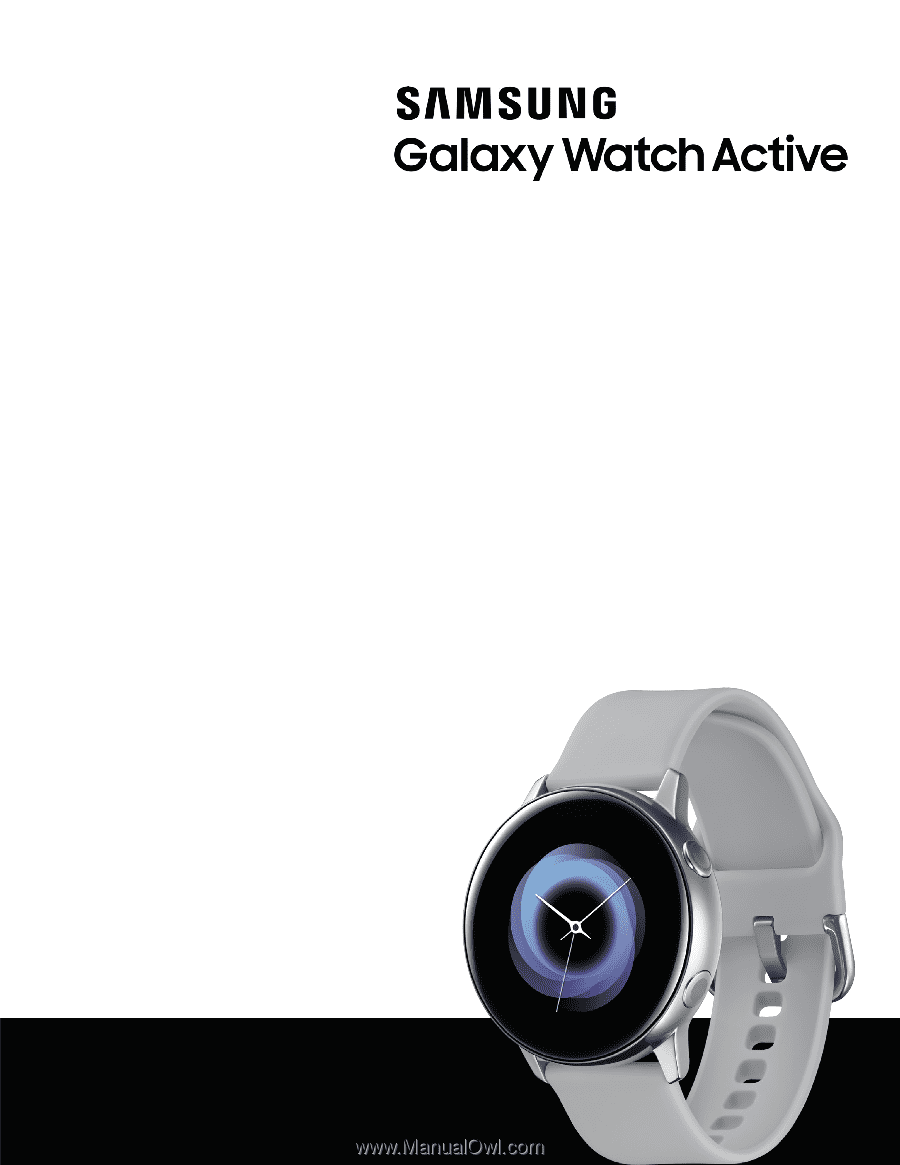
SI\MSUNG
Galaxy
Watch Active
User
manual