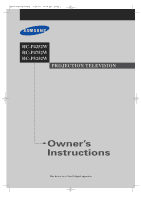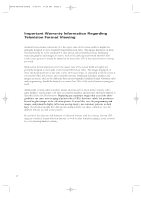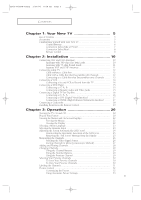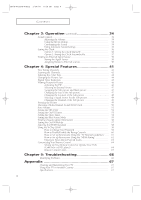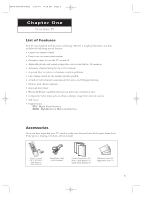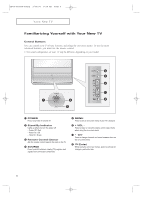Samsung HC-P5252W Flash Guide (flash Manual) (English)
Samsung HC-P5252W Manual
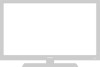 |
View all Samsung HC-P5252W manuals
Add to My Manuals
Save this manual to your list of manuals |
Samsung HC-P5252W manual content summary:
- Samsung HC-P5252W | Flash Guide (flash Manual) (English) - Page 1
... BP68-00289A-00Eng 3/30/04 9:28 AM Page 1 HC-P4252W HC-P4752W HC-P5252W PROJECTION TELEVISION Owner's Instructions This device is a Class B digital apparatus. - Samsung HC-P5252W | Flash Guide (flash Manual) (English) - Page 2
, and primarily display full screen moving images, not stationary patterns or dark bars. On television models that offer picture sizing features, use these controls to view the different formats as a full screen picture. Be careful in the selection and duration of television formats used for viewing - Samsung HC-P5252W | Flash Guide (flash Manual) (English) - Page 3
Remote Control 19 Chapter 3: Operation 20 Turning the TV On and Off 20 Plug & Play Feature 20 Viewing the Menus and On-Screen Displays 22 Viewing the Menus 22 Viewing the Display 22 Selecting a Menu Language 23 Selecting the Antenna Input 23 Adjusting the Screen Automatically (Self Focus - Samsung HC-P5252W | Flash Guide (flash Manual) (English) - Page 4
Locks 63 Customizing Your Remote Control 64 Setting Up Your Remote Control to Operate Your VCR (Cable box or DVD player 64 Remote Control Codes 65 Chapter 5: Troubleshooting 66 Identifying Problems 66 Appendix 67 Cleaning and Maintaining Your TV 67 Using Your TV in Another Country 67 - Samsung HC-P5252W | Flash Guide (flash Manual) (English) - Page 5
your TV, check to make sure that you have all the parts shown here. If any piece is missing or broken, call your dealer. Remote Control (BP59-00058A)/ AAA Batteries (4301-000103) Audio/Video Cable (AA39-00006A) Owner's Instructions (1)/ Safety Guide Manual (1)/ Quick Guide Manual (1) Warranty - Samsung HC-P5252W | Flash Guide (flash Manual) (English) - Page 6
By Indicator Lights up when you turn the power off. - Power Off ; Red - Power On ; Off - Timer On ; Green ˇ Remote Control Sensor Aim the remote control towards this spot on the TV. ¨ SOURCE Press to switch between viewing TV programs and signals from connected components. ˆ MENU Press to see an on - Samsung HC-P5252W | Flash Guide (flash Manual) (English) - Page 7
3/30/04 9:28 AM Page 7 YOUR NEW TV Connection Jacks (Side or Front) You can connect an A/V component that is used only occasionally, such as a camcorder or video game. For information on connecting equipment, see page 18. HC-P4252W HC-P4752W HC-P5252W ΠS-VIDEO Input Connect an S-Video signal - Samsung HC-P5252W | Flash Guide (flash Manual) (English) - Page 8
00289A-00Eng 3/30/04 9:28 AM Page 8 YOUR NEW TV Connection Jacks (Rear) Use the rear panel jacks to and PR video signal outputs are available. " HDMI/DVI Video Input jack (High Definition Multimedia Interface) Connect to the HDMI jack for device with HDMI or DVI output. ' DVI Audio Input jacks - Samsung HC-P5252W | Flash Guide (flash Manual) (English) - Page 9
reset button for about 2~3 seconds. Re-insert the batteries and try using the remote control again. ¯ MODE Selects a target device to be controlled by this remote control (i.e., TV, change channels in the PIP window only.) ∑ SELF FOCUS Press to adjust for the optimum picture set in the factory. 9 - Samsung HC-P5252W | Flash Guide (flash Manual) (English) - Page 10
BP68-00289A-00Eng 3/30/04 9:28 AM Page 10 C h a p t e r Tw o INSTALLATION Connecting VHF and UHF Antennas If your antenna has a set of leads that look like this, see "Antennas with 300-ohm Flat Twin Leads," below. If your antenna has one lead that looks like this, see "Antennas with 75-ohm Round - Samsung HC-P5252W | Flash Guide (flash Manual) (English) - Page 11
(one VHF and one UHF), you must combine the two antenna signals before connecting the antennas to the TV. This procedure requires an optional combiner-adaptor (available at most electronics shops). 1 Connect both antenna leads to the combiner. 2 Plug the combiner into the "ANT 1 - Samsung HC-P5252W | Flash Guide (flash Manual) (English) - Page 12
BP68-00289A-00Eng 3/30/04 9:28 AM Page 12 INSTALLATION Connecting Cable TV You can connect different cable systems to your TV, including cable without a cable box, and cable with a cable box that descrambles some or all channels. Cable without a Cable Box If you want to connect - Samsung HC-P5252W | Flash Guide (flash Manual) (English) - Page 13
If your cable box descrambles only some channels (such as premium channels), follow the instructions below. You will need a two-way splitter, an RF (A/B) switch, and four the A/B switch to "B," you will need to tune your TV to the cable box's output channel, which is usually channel 3 or 4.) 13 - Samsung HC-P5252W | Flash Guide (flash Manual) (English) - Page 14
using only one audio cable. 3 Connect a video cable between the "AV IN 1 (VIDEO)" (or "AV IN 2 (VIDEO)") jack on the TV and the VIDEO OUT jack on the VCR. Follow the instructions in "Viewing a VCR or Camcorder Tape" to view your VCR tape. • Also, you can connect to "AV 3" on the side - Samsung HC-P5252W | Flash Guide (flash Manual) (English) - Page 15
player. For an explanation of Component video, see your DVD player's owner's instruction. Connecting to Regular Audio and Video jacks 1 Connect a set of audio cables between the "AV IN 1 (L, R)" (or "AV IN 2 (L, R)") jacks on the TV and the AUDIO OUT jacks on the DVD player. 2 Connect a video cable - Samsung HC-P5252W | Flash Guide (flash Manual) (English) - Page 16
TV Set-Top Box The rear panel jacks on your TV make it easy to connect a Set-Top Box to your TV R)" (or "COMPONENT IN 2 or 3 (L, R)") jacks on the TV and the AUDIO OUT jacks on the Set-Top Box. 3 Connect COMPONENT IN 2 or 3 (Y, PB, PR)") jacks on the TV and the VIDEO OUT (Y, PB, PR) jacks on the Set - Samsung HC-P5252W | Flash Guide (flash Manual) (English) - Page 17
the TV, high TV and the AUDIO OUT jacks on the Set-Top Box. 2 Connect a video cable between the "HDMI/DVI IN" jack on the TV HDMI (High Definition Multimedia Interface) Connect a HDMI cable between the "HDMI/DVI IN" jacks on the TV and the HDMI OUT jacks on the SetTop Box. Please check that the HDMI - Samsung HC-P5252W | Flash Guide (flash Manual) (English) - Page 18
. 2 Connect a set of audio cables between the "AV 3 (L, R)" jacks on the TV and the AUDIO OUT jacks on the camcorder. If you have mono camcorder, connect L(mono) need to connect a set of two cables. TV Side Panel (HC-P4252W) • This figure shows the Standard connector-jack panel. The - Samsung HC-P5252W | Flash Guide (flash Manual) (English) - Page 19
with the diagram inside the compartment. 3 Replace the cover. œ Remove the batteries and store them in a cool, dry place if you won't be using the remote control for a long time. (Assuming typical TV usage, the batteries last for about one year.) • The remote control can be used up to about 23 - Samsung HC-P5252W | Flash Guide (flash Manual) (English) - Page 20
-00289A-00Eng 3/30/04 9:28 AM Page 20 Chapter Three OPERATION Turning the TV On and Off Press the POWER button on the remote control. You can also use the POWER button on the front panel. Plug & Play Feature When the TV is initially powered On, basic customer settings proceed automatically and - Samsung HC-P5252W | Flash Guide (flash Manual) (English) - Page 21
: Press the MENU button. Press the ... or † button to select "Setup", then press the ENTER button. Press the ... or † button to select "Plug & Play", then press the ENTER button. The "Plug & Play" is displayed. T V Setup Time √ Plug & Play √ Language : English √ Self Focus √ Blue Screen - Samsung HC-P5252W | Flash Guide (flash Manual) (English) - Page 22
√ Move Enter Return œ You can also use the MENU, CH / , VOL+/- and (ENTER) buttons on the control panel of the TV to make selections. 3 Press the EXIT button to exit. Viewing the Display Press the INFO button on the remote control. The TV displays the current channel, the status of certain - Samsung HC-P5252W | Flash Guide (flash Manual) (English) - Page 23
3/30/04 9:28 AM Page 23 OPERATION Selecting a Menu Language 1 Press the MENU button. Press the ... or † button to select "Setup", then press the ENTER button. T V Setup Time √ Plug & Play √ Language : English √ Self Focus √ Blue Screen : On √ Caption √ † More Move Enter Return - Samsung HC-P5252W | Flash Guide (flash Manual) (English) - Page 24
At this time, the colors may diffuse and a searching pattern will appear on the edges of the screen. This is a normal part of the adjustment. Self Focus Alternate method: Simply press the SELF FOCUS button on the remote control to enjoy the optimum picture quality. Self Focus • Changing channels - Samsung HC-P5252W | Flash Guide (flash Manual) (English) - Page 25
, as the screen image is then fully stabilised. 1 Press the MENU button. Press the ... or † button to select "Setup", then press the ENTER button. T V Setup Time √ Plug & Play √ Language : English √ Self Focus √ Blue Screen : On √ Caption √ † More Move Enter Return 2 Press the - Samsung HC-P5252W | Flash Guide (flash Manual) (English) - Page 26
the Channels Your TV can memorize your TV can begin memorizing the available channels, is connected to the TV (i.e., an antenna or a cable system). 1 Press the MENU button. Press the ... STD", "HRC" and "IRC" identify various types of cable TV systems. Contact your local cable company to identify the type of - Samsung HC-P5252W | Flash Guide (flash Manual) (English) - Page 27
STD", "HRC" or "IRC") as described on the previous page. 1 Press the MENU button. Press the ... or † button to select "Channel", then press the ENTER ENTER button. Press the ENTER button to start the auto program. The TV begins memorizing all of the available stations. Press the ENTER button at any - Samsung HC-P5252W | Flash Guide (flash Manual) (English) - Page 28
that were not memorized (or to delete unwanted channels from memory): 1 Press the MENU button. Press the ... or † button to select "Channel", then press the Return Alternate method: Simply press the ADD/DEL button on the remote control to add channels that were not memorized or to delete unwanted - Samsung HC-P5252W | Flash Guide (flash Manual) (English) - Page 29
quickly tune to any channel. Press the number buttons to go directly to a channel. For example, to select channel "27", press the "2", then "7". The TV will change channels when you press the second number. When you use the number buttons, you can directly select channels that were either erased or - Samsung HC-P5252W | Flash Guide (flash Manual) (English) - Page 30
channels for each available input source (such as TV and CATV), This allows you to quickly and easily find frequently watched channels by pressing the FAV.CH button on the remote control. To Store Your Favorite Channels: 1 Press the MENU button. Press the ... or † button to select "Channel - Samsung HC-P5252W | Flash Guide (flash Manual) (English) - Page 31
labeled. or CH button to tune to the channel that will be 2 Press the MENU button. Press the ... or † button to select "Channel", then press the ENTER button ---------A ---- Move Adjust Return œ If you add or delete the TV channel, the labeled channels list will also be added or deleted. 31 - Samsung HC-P5252W | Flash Guide (flash Manual) (English) - Page 32
Page 32 OPERATION Picture Control You can use the on-screen menus to change the "Contrast", "Brightness", "Sharpness", "Color" and "Tint" Picture 1 Press the MENU button. Press the ... or † button to select "Picture", then press the ENTER button. T V Picture Mode Custom Color Tone Size Digital - Samsung HC-P5252W | Flash Guide (flash Manual) (English) - Page 33
Color Tone Size Digital NR PIP : DDyynnaammicic √ Standard √ : NoMrmovaile √ : 16C:u9stom √ : On √ √ Move Enter Return Alternate method: Press the P.MODE button on the remote control repeatedly to select one of the standard picture settings. Dynamic • Choose Dynamic for viewing the TV - Samsung HC-P5252W | Flash Guide (flash Manual) (English) - Page 34
Press the MUTE button on the remote control. The message "Mute" is displayed and the sound cuts off. Mute 2 To turn mute off press the MUTE button page.) 1 Press the MENU button. Press the ... or † button to select "Sound", then press the ENTER button. T V Sound Mode Equalizer MTS Auto Volume SRS - Samsung HC-P5252W | Flash Guide (flash Manual) (English) - Page 35
TV has automatic sound settings ("Standard", "Music", "Movie" and "Speech") that are preset at the factory. You can activate these sound settings by pressing the S.MODE button (or by making a selection from the menu method: Press the S.MODE button on the remote control repeatedly to select one - Samsung HC-P5252W | Flash Guide (flash Manual) (English) - Page 36
TV. (Just press the INFO button.) Option 1: Setting the Clock Manually 1 Press the MENU button. Press the ... or † button to select "Setup", then press the ENTER button. T V Setup Time √ Plug & Play √ Language : English √ Self Focus √ Blue the number buttons on the remote control. 36 - Samsung HC-P5252W | Flash Guide (flash Manual) (English) - Page 37
MENU button. Press the ... or † button to select "Setup", then press the ENTER button. T V Setup Time √ Plug & Play √ Language : English √ Self Focus √ Blue "Clock Mode". Press the ... or † button to select "Auto", then press the ENTER button. T V Clock Clock Mode : MManaunaulal - Samsung HC-P5252W | Flash Guide (flash Manual) (English) - Page 38
MTN. : Mountain PAC. : Pacific ALAS. : Alaska HAW. : Hawaii T V Clock Clock Mode Clock Set PBS Channel Time Zone DST Move Enter : Auto √ - - : - - am there is a difference between the real time and set time, please set up manual time. 6 Press the ... or † button to select "DST" (Daylight - Samsung HC-P5252W | Flash Guide (flash Manual) (English) - Page 39
the following sets of jacks : "AV3", "S-Video2" on the TV's side panel or "AV1", "AV2", "S-Video1", "Component1", "Component2", "Component3" or "HDMI" on the TV's rear panel. Alternate method: Press the SOURCE button on the HDMI remote control repeatedly to select an external signal source. 39 - Samsung HC-P5252W | Flash Guide (flash Manual) (English) - Page 40
to External Sources This feature enables you to name the input source you have connected. 1 T V Input Press the MENU button. Press the ENTER button to select Source List : TV √ Edit Name √ "Input". Move Enter Return 2 Press the ... or † button to select "Edit Name", then press the - Samsung HC-P5252W | Flash Guide (flash Manual) (English) - Page 41
Tuning function lets you manually adjust the TV's tuner if you have difficulty tuning channels. 1 Press the MENU button. Press the ... fine tuning setting in the TV's memory, press the ENTER button. The symbol "✽" is displayed. To reset the fine tuning to "0", select "Reset" by pressing the ... - Samsung HC-P5252W | Flash Guide (flash Manual) (English) - Page 42
42 SPECIAL FEATURES Scanning the Channels The TV automatically scan all of the channels it has memorized. 1 Press the MENU button. Press the ... or † ... or † button to select "Scan", then press the ENTER button. The TV scans all of the channels memorized. Press the EXIT button to exit. T V - Samsung HC-P5252W | Flash Guide (flash Manual) (English) - Page 43
-00Eng 3/30/04 9:28 AM Page 43 SPECIAL FEATURES Selecting the Color Tone 1 Press the MENU button. Press the ... or † button to select "Picture", then press the ENTER button. T V Picture Mode Custom Color Tone Size Digital NR PIP : Dynamic √ √ : Normal √ : 16:9 √ : On √ √ Move Enter - Samsung HC-P5252W | Flash Guide (flash Manual) (English) - Page 44
1 Press the MENU button. Press the ... or † button to select "Picture", then press the ENTER button. T V Picture Mode Custom Color Tone Size Digital NR in the "Cinema1" and "Cinema2" modes. Alternate method: Press the P.SIZE button on the remote control repeatedly to select one of the screen - Samsung HC-P5252W | Flash Guide (flash Manual) (English) - Page 45
signal received by your TV is weak, you can activate this feature to help reduce any static and ghosting that may appear on the screen. 1 Press the MENU button. Press the ... or † button to select "Picture", then press the ENTER button. T V Picture Mode Custom Color Tone Size Digital NR - Samsung HC-P5252W | Flash Guide (flash Manual) (English) - Page 46
method: Press the PIP button on the remote control repeatedly to activate or deactivate the PIP. Air Air 6 11 • This feature doesn't work when the "V-Chip" or "Caption" is active. • If you turn the TV off while watching and turn it on again, then the mode will return to normal video. • The - Samsung HC-P5252W | Flash Guide (flash Manual) (English) - Page 47
Size Position Air/CATV Channel PIP : On : TV : : : Air : Air 6√ Move Enter Return œ The swapping doesn't support "ANT 2 IN", "Component1", "Component2", "Component3" and "HDMI". œ The swapping doesn't work in the " " (4PIP) and " " (13PIP) mode. Changing the Size of the Sub picture 5 Press - Samsung HC-P5252W | Flash Guide (flash Manual) (English) - Page 48
button. T V PIP Source Swap Size Position Air/CATV Channel PIP : On : TV : : : Air : Air 6√ Move Enter Return Selecting a Signal Source for the Sub picture If the source of the sub picture is "TV" during PIP on, you can select a signal source of the sub picture - Samsung HC-P5252W | Flash Guide (flash Manual) (English) - Page 49
you want, then press the ENTER button. T V PIP Source Swap Size Position Air/CATV Channel PIP : On : TV : : : Air : AAirir 66 √ Move Enter Return œ The channels of sub picture are not available when antenna is cancel. œ The still function doesn't operate in "Component 1, 2, 3" mode. 49 - Samsung HC-P5252W | Flash Guide (flash Manual) (English) - Page 50
MENU button. Press the ... or † button to select "Sound", then press the ENTER button. T V Sound Mode Equalizer Mode Equalizer MTS Auto Volume SRS TSXT : Standard √ √ : SteMreoono √ : OnStereo √ : OffSAP √ Move Enter Return Alternate method: Press the MTS button on the remote control - Samsung HC-P5252W | Flash Guide (flash Manual) (English) - Page 51
or by raising the sound output when the modulation signal is low. 1 Press the MENU button. Press the ... or † button to select "Sound", then press the ENTER button. T V Sound Mode : Standard √ Equalizer √ MTS : Stereo √ Auto Volume : On √ SRS TSXT : Off √ Move Enter Return 2 Press - Samsung HC-P5252W | Flash Guide (flash Manual) (English) - Page 52
is a patented SRS technology that solves the problem of playing 5.1 multichannel content over two Mode Equalizer MTS Auto Volume SRS TSXT : Standard √ √ : Stereo √ : On √ : Off Off √ 3D Mono Stereo Move Enter Return Alternate method: Press the SRS TSXT button on the remote control - Samsung HC-P5252W | Flash Guide (flash Manual) (English) - Page 53
MENU button. Press the ... or † button to select "Setup", then press the ENTER button. T V Setup Time √ Plug & Play √ Language : English √ Self Focus √ Blue the hour and minute directly by pressing the number buttons on the remote control. 3 Press the ... or † button to select "Off Timer - Samsung HC-P5252W | Flash Guide (flash Manual) (English) - Page 54
TV after a preset time (from 30 to 180 minutes). 1 Press the MENU button. Press the ... or † button to select "Setup", then press the ENTER button. T V Setup Time √ Plug & Play √ Language : English √ Self Focus √ Blue SLEEP button on the remote control repeatedly until the appropriate - Samsung HC-P5252W | Flash Guide (flash Manual) (English) - Page 55
the poor picture, you must set the "Blue Screen" mode to "Off". 1 Press the MENU button. Press the ... or † button to select "Setup", then press the ENTER button. T V Setup Time √ Plug & Play √ Language : English √ Self Focus √ Blue Screen : On √ Caption √ † More Move Enter - Samsung HC-P5252W | Flash Guide (flash Manual) (English) - Page 56
( CC ) on the tape's package or your TV program-schedule. 1 Press the MENU button. Press the ... or † button to select "Setup", then press the ENTER button. T V Setup Time √ Plug & Play √ Language : English √ Self Focus √ Blue Screen : On √ Caption √ † More Move Enter Return - Samsung HC-P5252W | Flash Guide (flash Manual) (English) - Page 57
Press the EXIT button to exit. T V Caption Mode Channel Field Caption : On √ : Caption √ TV is powered On or Off. 1 Press the MENU button. Press the ... or † button to select "Setup", then press the ENTER button. T V Setup Time √ Plug & Play √ Language : English √ Self Focus √ Blue - Samsung HC-P5252W | Flash Guide (flash Manual) (English) - Page 58
1 Press the MENU button. Press the ... or † button to select "Setup", then press the ENTER button. T V Setup Time √ Plug & Play √ Language : English √ Self Focus √ Blue Screen : On √ Caption √ † More Move Enter Return 2 Press the ... or † button to select "HDMI Standard", then - Samsung HC-P5252W | Flash Guide (flash Manual) (English) - Page 59
PIN Return œ The default pin number for a new TV set is "0 0 0 0". œ If you forget the pin number, press the remote control buttons in the following sequence, which resets the pin to 0-0-0-0: POWER (Off), MUTE, 8, 2, 4, POWER (On). 3 The "V-Chip" menu is displayed. Press the ... or † button to - Samsung HC-P5252W | Flash Guide (flash Manual) (English) - Page 60
SPECIAL FEATURES How to Enable/Disable the Rating Controls 1 Press the MENU button. Press the ... or † button to select "Setup", then press the ENTER button. T V Setup Time √ Plug & Play √ Language : English √ Self Focus √ Blue Screen : On √ Caption √ † More Move Enter Return - Samsung HC-P5252W | Flash Guide (flash Manual) (English) - Page 61
using either of two methods: The "TV Parental Guidelines" or "MPAA Rating". 1 Press the MENU button. Press the ... or † button to select "Setup", then press the ENTER button. T V Setup Time √ Plug & Play √ Language : English √ Self Focus √ Blue Screen : On √ Caption √ † More Move - Samsung HC-P5252W | Flash Guide (flash Manual) (English) - Page 62
block any programs that are coded with objectionable ratings (either "MPAA Rating" or "TV Parental Guidelines"). 1 Press the MENU button. Press the ... or † button to select "Setup", then press the ENTER button. T V Setup Time √ Plug & Play √ Language : English √ Self Focus √ Blue - Samsung HC-P5252W | Flash Guide (flash Manual) (English) - Page 63
be 17 or older. Not classified. Viewers should be 17 or older. Adults only. Not rated. • TV (FCC) ratings : The particular rating that you have selected will be locked (and indicated as a red "L" on a blue background). Also, all of the age-based ratings will be locked within the particular group - Samsung HC-P5252W | Flash Guide (flash Manual) (English) - Page 64
player). 2 Press the MODE button to switch the remote control to the VCR (CABLE or DVD) mode. œ The remote control has five modes: TV, STB, VCR, CABLE and DVD. 3 On your Samsung remote control, press the SET button. 4 Enter 3 digits of the VCR (Cable box or DVD player) code listed on next page - Samsung HC-P5252W | Flash Guide (flash Manual) (English) - Page 65
BP68-00289A-00Eng 3/30/04 9:28 AM Page 65 SPECIAL FEATURES Remote Control Codes VCR Codes Cable Box Codes DVD Codes 65 - Samsung HC-P5252W | Flash Guide (flash Manual) (English) - Page 66
If none of these troubleshooting tips apply, then call your nearest service center. Identifying Problems Problem Poor picture. Poor sound quality. No picture or sound. No color, wrong colors or tints. Picture rolls vertically. The TV operates erratically. Your remote control does not operate your - Samsung HC-P5252W | Flash Guide (flash Manual) (English) - Page 67
system due to differences in the TV channel frequencies. Specifications Model Voltage Frequency of Operation Power Consumption Dimension (W x D x H) Weight HC-P4252W AC 120V 60Hz 240 watts 1004 x 471 x 967 mm 39.5 x 18.5 x 38.1 inches 40.4 Kg / 89.1 lbs HC-P4752W AC 120V 60Hz 240 watts 1127 - Samsung HC-P5252W | Flash Guide (flash Manual) (English) - Page 68
BP68-00289A-00Eng 3/30/04 9:29 AM Page 68 1-800-SAMSUNG (1-800-726-7864) Samsung Electronics America Service Division 400 Valley Road, Suite 201 Mount Arlington, NJ 07856 www.samsungusa.com Samsung Electronics Canada Inc. Samsung Customer Care 7037 Financial Drive Mississauga, Ontario L5N 6R3 www.
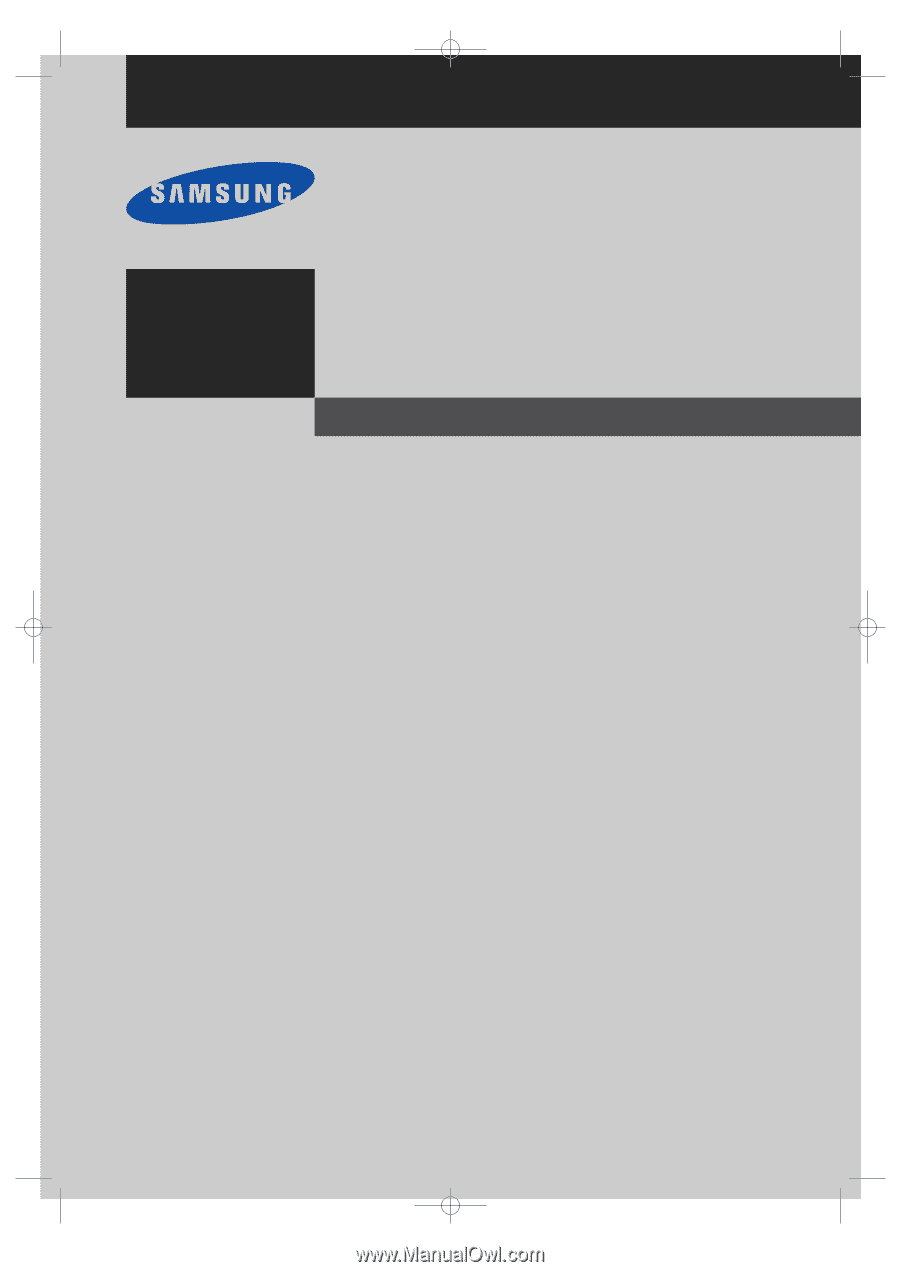
Owner’s
Instructions
PROJECTION TELEVISION
............................................................................................................................
.............
HC-P4252W
HC-P4752W
HC-P5252W
√
This device is a Class B digital apparatus.
BP68-00289A-00Eng
3/30/04
9:28 AM
Page 1