Samsung HC-P5252W Flash Guide (flash Manual) (English) - Page 47
Selecting an External Source, Swapping the Sub picture and Main picture
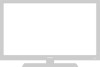 |
View all Samsung HC-P5252W manuals
Add to My Manuals
Save this manual to your list of manuals |
Page 47 highlights
BP68-00289A-00Eng 3/30/04 9:28 AM Page 47 SPECIAL FEATURES Selecting an External Source 3 Press the ... or † button to select "Source", then press the ENTER button. If you have not connected any equipment to the TV's input jacks, the signal from these inputs will not appear. Press the ... or † button to select an external signal, then press the ENTER button. T V PIP Source Swap Size Position Air/CATV Channel PIP : On √ : TV TV √ AV 1 √ : AV 2 √ : AV 3 √ : ASi-rVideo 1 √ : ASi-rVideo 2 6 √ Move Enter Return œ For more information about external signals, see "Viewing an External Signal Source" (See page 39). If you select "TV", the sub picture is the same as the main picture. œ The sub picture doesn't support "ANT 2 IN", "Component1", "Component2", "Component3" and "HDMI". Swapping the Sub picture and Main picture 4 Press the ... or † button to select "Swap", then press the ENTER button. The sub picture appears in the main picture, and vice versa. T V PIP Source Swap Size Position Air/CATV Channel PIP : On : TV : : : Air : Air 6√ Move Enter Return œ The swapping doesn't support "ANT 2 IN", "Component1", "Component2", "Component3" and "HDMI". œ The swapping doesn't work in the " " (4PIP) and " " (13PIP) mode. Changing the Size of the Sub picture 5 Press the ... or † button to select "Size", then press the ENTER button. Press the ... or † button to select a size you want, then press the ENTER button. T V PIP Source Swap Size Position Air/CATV Channel PIP : On : TV : : : Air : Air 6√ Move Enter Return œ " " (Double) function doesn't operate in the "HDMI" mode. 47















