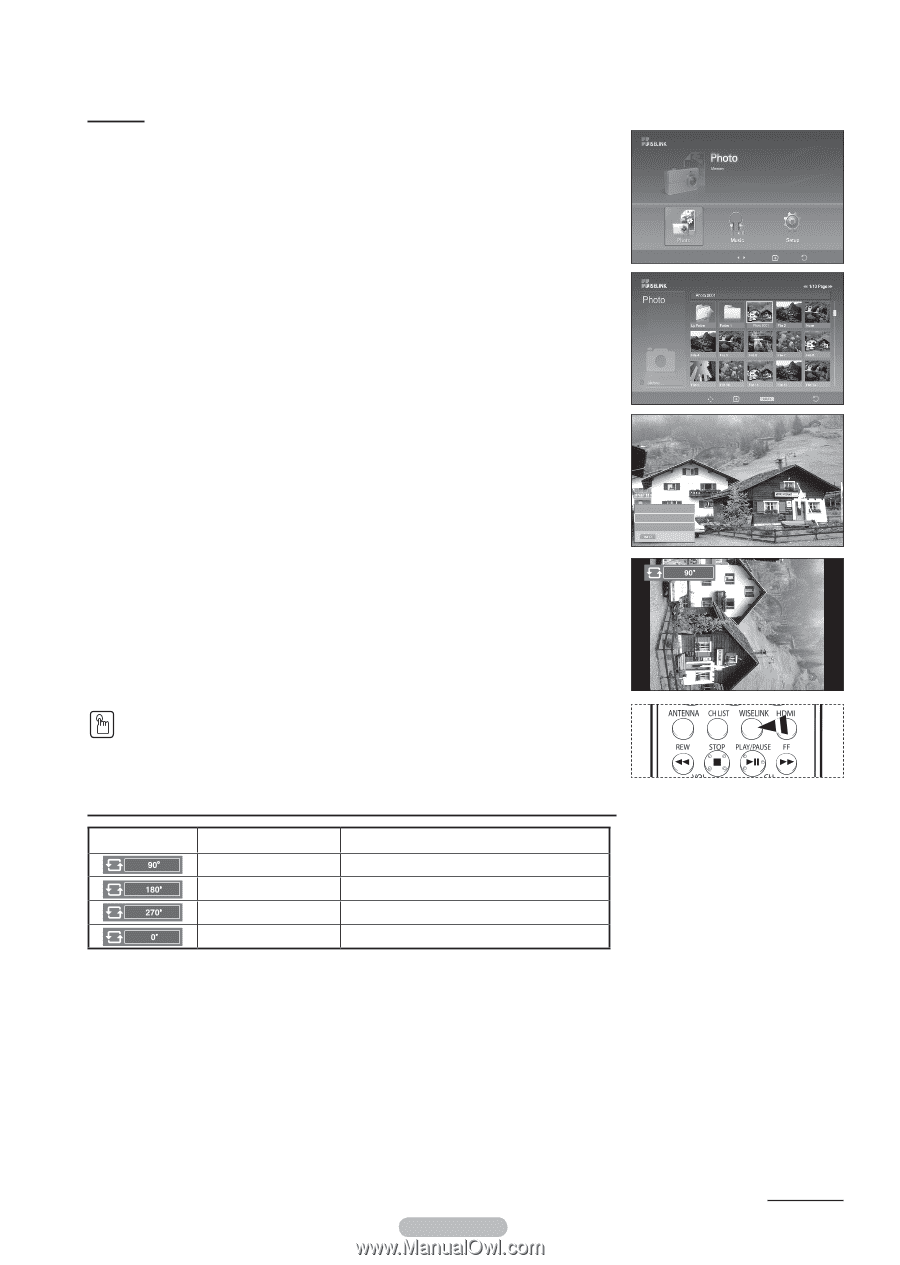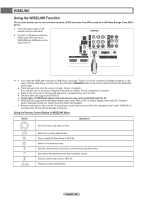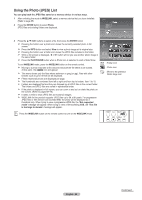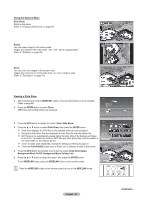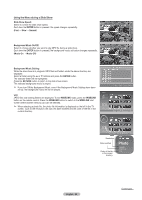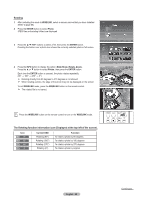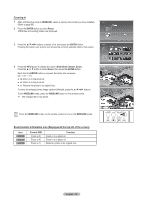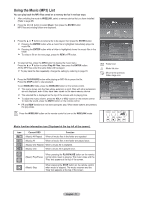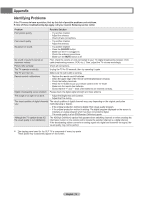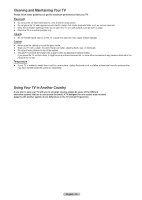Samsung HL-T5087S User Manual (ENGLISH) - Page 69
Rotating, The Rotating function information icon Displayed at the top left of the screen., WISELINK
 |
View all Samsung HL-T5087S manuals
Add to My Manuals
Save this manual to your list of manuals |
Page 69 highlights
Rotating 1 After switching the mode to WISELINK, select a memory device that you have installed. (Refer to page 65) 2 Press the ENTER button to select Photo. JPEG files and existing folders are displayed. 3 Press the buttons to select a file, then press the ENTER button. Pressing the button over a photo icon shows the currently selected photo in full screen. 709x531 2006-1-30 1/14 Move Enter Return 4 Press the INFO button to display the option (Slide Show, Rotate, Zoom). Press the ▲ or ▼ button to select Rotate, then press the ENTER button. Each time the ENTER button is pressed, the photo rotates repeatedly. (90° → 180° → 270° → 0°) ➢ Rotating directly from 90 degrees to 270 degrees is not allowed. ➢ When rotating a photo, the edge of the photo may not be displayed on the screen. To exit WISELINK mode, press the WISELINK button on the remote control. ➢ The rotated file is not saved. Slide Show Rotate Zoom Exit Move Enter Photo Menu Return Press the WISELINK button on the remote control to turn on the WISELINK mode. The Rotating function information icon (Displayed at the top left of the screen). Icon Current OSD Function Rotating (90°) To rotate a photo by 90 degrees Rotating (180°) To rotate a photo by 180 degrees Rotating (270°) To rotate a photo by 270 degrees Rotating (0°) To rotate a photo by original English - 69 Continued...